Create a snow effect on the Windows Taskbar
Christmas is coming soon, you can make small changes to Windows computers to bring it a little festive atmosphere. Some people use mistletoe and poinsettia to decorate Christmas, but you cannot use these decorations for computers. You can only download some Christmas wallpapers or download the software to create a Christmas wallpaper for your computer. Or you can decorate the Taskbar with snowflakes with Christmas Taskbar software.
This protable software does not require installation on the computer, you just need to download the program, it will change 'appearance' for the Taskbar.

Program to create continuous snowflakes on the Taskbar. To access the option of Christmas Taskbar, right-click on the small snowflake icon in the notification area icon. Here, you can adjust the speed of snowfall from slow, normal to fast, settings start with Windows and many other settings.
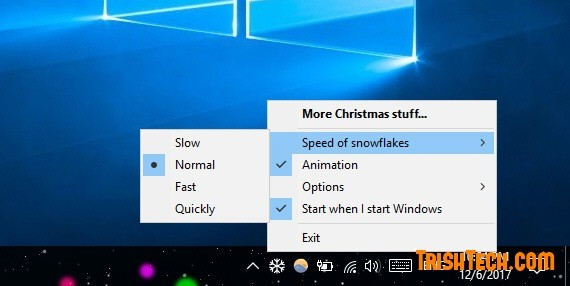
When you want to change back to the default Windows Taskbar, just right-click this icon and select ' Exit ', but if you want to remove it completely from the system, delete the ChristmasTaskbar.exe file from your computer.
Not only decorating your home, office and street during this Christmas season, you can also bring Noel air to your computers with software like Christmas Taskbar.
Download Christmas Taskbar from http://get-xmas.com/
See more:
- How to create a Christmas avatar on Facebook
- Change the Windows 10 interface with beautiful glitter Christmas theme
- Instructions for using Photoshop CS6 (Part 7): Creating Christmas cards with Christmas balls on a Stylish background
 How to clean up Windows 10 according to the timetable
How to clean up Windows 10 according to the timetable How to turn on, turn off airplane mode on Windows 10
How to turn on, turn off airplane mode on Windows 10 How to fix the error does not turn off airplane mode on Windows 10
How to fix the error does not turn off airplane mode on Windows 10 How to install Android in parallel with Windows by Remix OS
How to install Android in parallel with Windows by Remix OS How to fix blue screen error 0x7B INACCESSIBLE_BOOT_DEVICE after updating on Windows 10
How to fix blue screen error 0x7B INACCESSIBLE_BOOT_DEVICE after updating on Windows 10 Instructions for installing Windows Server 2016 on Windows 10
Instructions for installing Windows Server 2016 on Windows 10