Macromedia Flash - Create a snow effect
Through this tutorial, you will create a snow effect simply and quickly.You can use this effect on headers, banners on holidays or Christmas cards .
Step 1
Create a new flash file, press Ctrl + J ( Document Properties ) and set the size of the flash file to create (this size should match the background image you already have). Select the background color as a dark color, set the Frame rate to 27 and then press OK . Insert image as background for flash file.
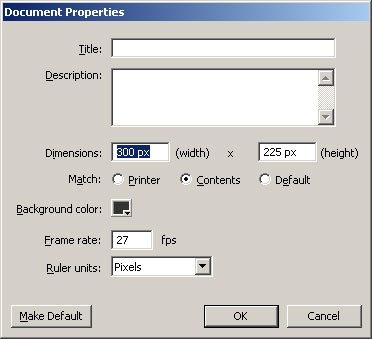
Step 2
Select the Oval Tool (O) . In the Colors section of Tool Panel, lock the Stroke color by clicking on the small pencil icon, select the square with the red diagonal line. Set the Fill color to white and draw the following shape:
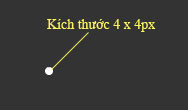
Step 3
While still selected the image, press F8 key (Convert to Symbol) to convert the drawn circle into a Movie Clip Symbol.
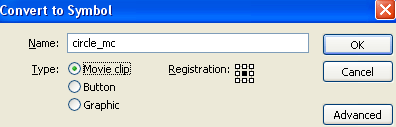
Step 4
While the Movie Clip is still selected, go to the Properties Panel below the window. In the left part, at the Instance name section enter the name of the Movie Clip as snow .
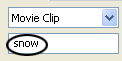
Step 5
Select the Selection Tool (V) and click once on the Movie Clip (circle) to select it. Go to the Action Script Panel (F9) and enter the following code:
onClipEvent (load) {
movieWidth = 350;
movieHeight = 263;
i = 1 + Math.random () * 2;
k = -Math.PI + Math.random () * Math.PI;
this._xscale = this._yscale = 50 + Math.random () * 100;
this._alpha = 75 + Math.random () * 100;
this._x = -10 + Math.random () * movieWidth;
this._y = -10 + Math.random () * movieHeight;
}
onClipEvent (enterFrame) {
rad + = (k / 180) * Math.PI;
this._x - = Math.cos (rad);
this._y + = i;
if (this._y> = movieHeight) {
this._y = -5;
}
if ((this._x> = movieWidth) || (this._x <= 0)) {
this._x = -10 + Math.random () * movieWidth;
this._y = -5;
}
}
Step 6
Select the first frame, revisit the Action Script Panel (F9) and enter the following code:
for (k = 0; k <50; k ++) {
duplicateMovieClip (this.snow, "snow" + k, k);
}
Now check the product you created. You can download the source file here.
 Macromedia Flash - Animation and rotation effects
Macromedia Flash - Animation and rotation effects Create a character that moves with the arrow key
Create a character that moves with the arrow key Macromedia Flash - Automatically copy images in flash workspace
Macromedia Flash - Automatically copy images in flash workspace Macromedia Flash - An attractive photo appearance effect
Macromedia Flash - An attractive photo appearance effect Solution for prototyping in 3D space
Solution for prototyping in 3D space Macromedia Flash - Vivid photo effects
Macromedia Flash - Vivid photo effects