How to Add Ringtone to Android Phone
Use a computer
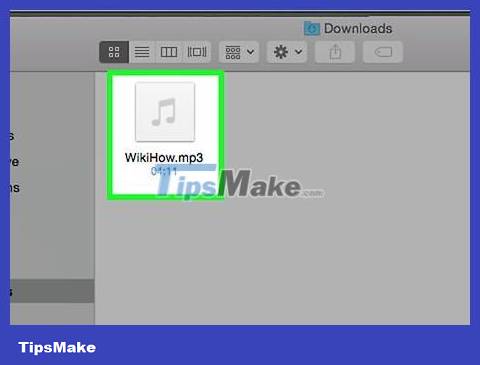
Prepare the ringtone file. You can get ringtones from many sources, and even create your own. Ringtones are usually about 30 seconds long and can be created from any audio file.
Learn more online how to create and edit your own ringtones from any audio or music file using free software on your computer. You need to make sure you save the finished ringtone in .mp3 format.
You can learn more online if you want to create ringtones using an application on your Android device without connecting to a computer.
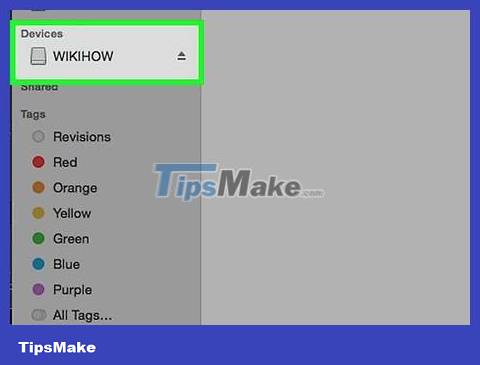
Connect your Android phone to the computer using a USB cable. Open the screen if it is locked.

Open your device's memory. If you use Windows, you can find your Android phone in the Computer/My Computer window (shortcut ⊞ Win+ E). If you use the OS X operating system, your Android phone will appear on the desktop, but first you need to download and install the Android File Transfer program.
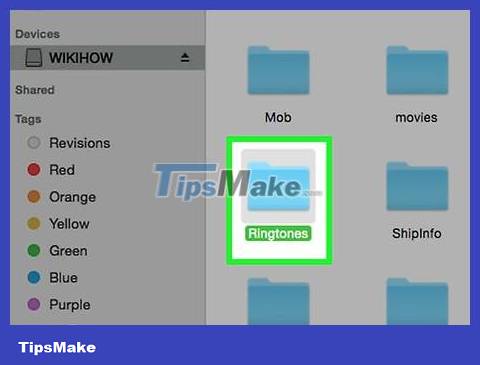
Open the Ringtones folder. The location of the folder depends on the type of phone you are using. Usually it is located in the root directory of the device, sometimes it is located in/media/audio/ringtones/.
If there is no Ringtones folder, you can create a new one in the root folder on your phone. Right-click an empty space in your phone's root folder and select "Create new" → "Folder".
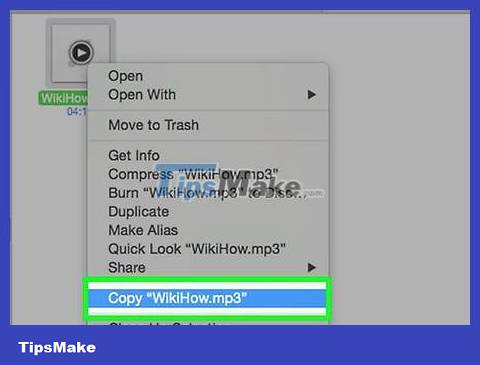
Copy the ringtone file to the Ringtones folder. You can click and drag the file from your computer to the Ringtones folder, or right-click it, select "Copy", then right-click the Ringtones folder and select "Paste". (Paste).

Disconnect the phone after copying music. The copying process usually happens very quickly.
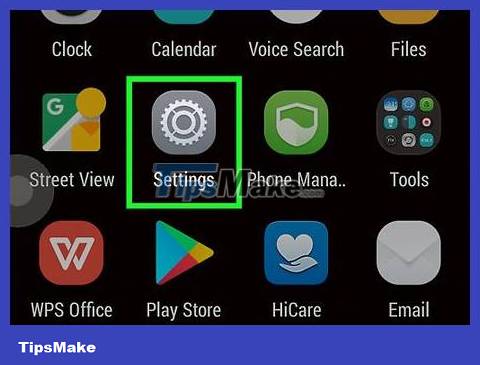
Open the Settings app on your phone and select "Sound".
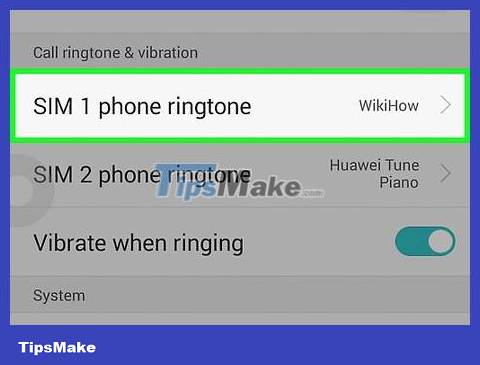
Tap the "Phone ringtone" or "Ringtone" option. Select ringtone from the list. If the file has an ID3 (information) tag, the appropriate title will appear, otherwise the ringtone will display with the file name.
Use the app

Download "Ringtone Maker" from the Google Play Store. You have quite a few choices, but Ringtone Maker is a ringtone editor application with a simple interface and free of charge. You can absolutely choose other applications, the method is similar to Ringtone Maker.
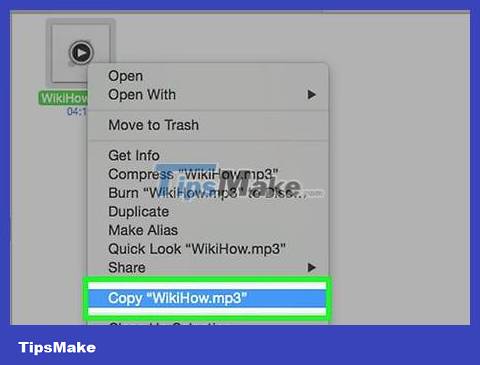
Download or copy the song you want to use as a ringtone to your device. For Ringtone Maker to work, the ringtone file must be available on the Android device.
Click here to learn how to add music files to your Android phone.
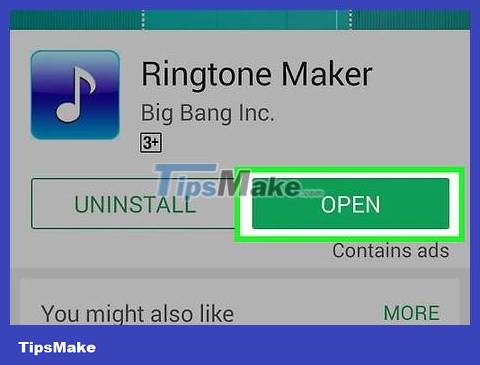
Open the Ringtone Maker app. A list of all audio files on the device will appear. If you can't find the ringtone you want, tap the Menu button in the upper right corner and select "Browse". You can then browse your device's storage and find the file you want.
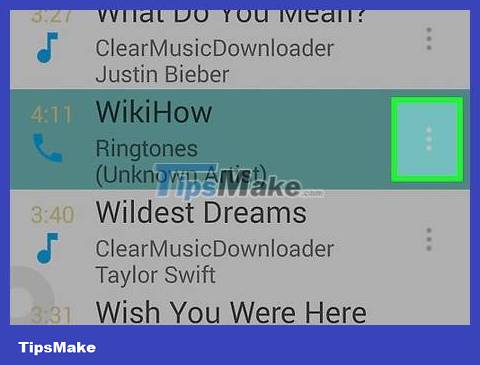
Click the green button next to the file you want to edit. Select "Edit" from the menu.
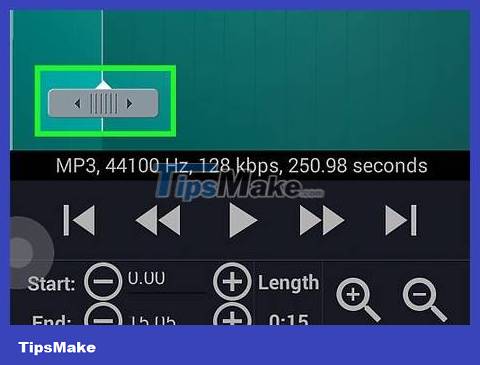
Use the slider to adjust the section you want to use as a ringtone. A maximum of 30 seconds (or less) is best. When you click the Play button, the currently selected part will play. You can use the magnifying glass button to zoom in or out on the graph.
Try to choose a starting and ending point right after the music subsides so the ringtone doesn't sound too harsh.
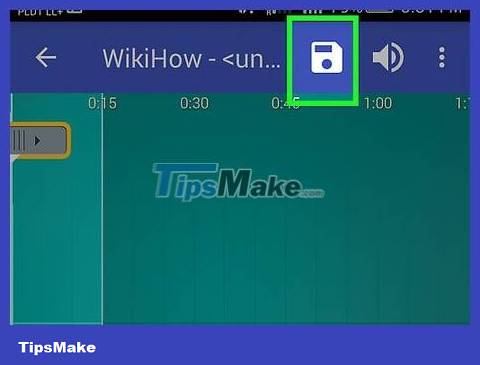
Click the "Save" button once you are satisfied with the music. This button is shaped like a floppy disk and is located at the top of the screen.
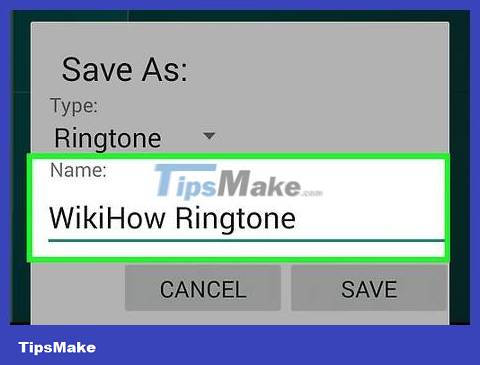
Name the ringtone. The name you enter when you save will be the name listed in the ringtone selection menu. Click "Save" to save the new ringtone to the Ringtones folder.
If you want to use the ringtone you just created for another purpose, such as an alarm or notification sound, click on the "Ringtone" menu and select the desired location.
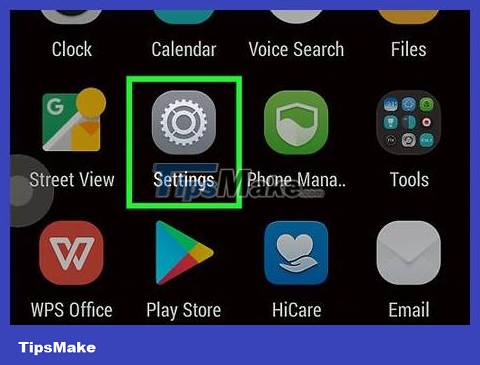
Open the Settings app on your phone and select "Sound".
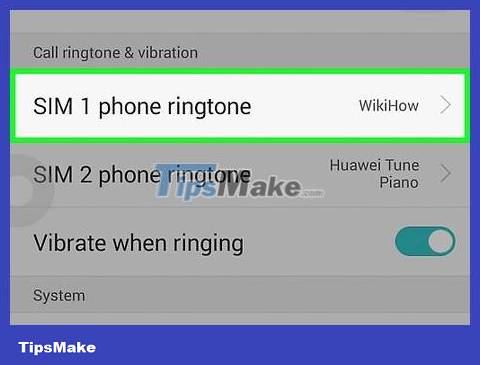
Click on the "Phone ringtone" or "Ringtone" option. Finally, select your new ringtone from the list.
 How to Add a Bookmark Shortcut to Your Home Screen (Android)
How to Add a Bookmark Shortcut to Your Home Screen (Android) How to Reset a Cell Phone
How to Reset a Cell Phone How to Change Ring Duration on Android
How to Change Ring Duration on Android How to Use Find My Device for Android Devices
How to Use Find My Device for Android Devices How to Use Smart View on Android
How to Use Smart View on Android How to Use Lucky Patcher on Android
How to Use Lucky Patcher on Android