How to create photo albums with PowerPoint
You want to create photo albums but you don't know how to use photo album creation software because they are too complicated.
To create a photo album with a simple implementation, you can use Microsoft PowerPoint directly in Microsoft Office to create your own photo album.
The following article will guide you how to create photo albums with PowerPoint.
Step 1: Launch PowerPoint, select Insert -> Photo Album -> New Photo Album .
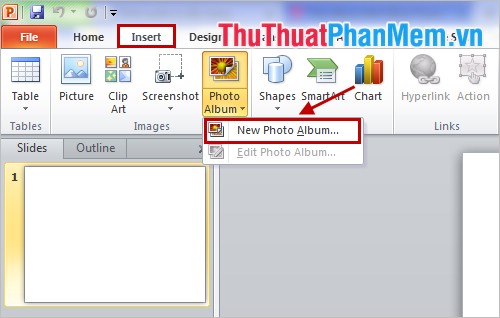
Step 2: Interface Edit Photo Album appears, first press File / Disk and select the file containing the photos you want to create the album.

You can rotate the image and adjust the brightness by using the icons under the preview image.

Select All pictures black and white if you want to convert all photos in the album to black and white.

You can move the image position in the album with the up arrow, down arrow icons. Remove photos from albums with Remove .

In Picture layout, you choose the number of images on a slide.

You choose effects for images in Frame shape and choose the background for the album in the Theme section .
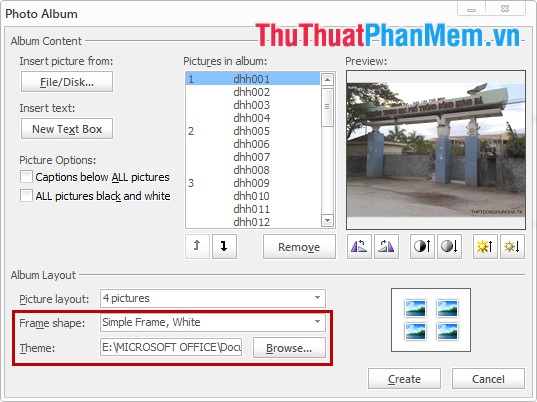
Step 3: Click Create to create the album.
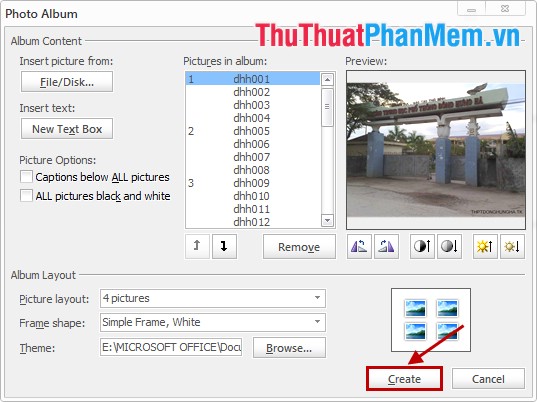
The result will be as follows:

So with 3 very simple steps, you quickly create a simple photo album with PowerPoint. You do not need to waste time with other sophisticated photo album creation software. Good luck!
You should read it
- How to create and share iCloud photo album on iPhone or iPad
- How to rename photo albums on Facebook
- 3 applications create scrapbooks for professional photos you've tried
- Macromedia Flash - Create photo album using mask technique
- Instructions to create Wedding Video Album Album with Wedding Album Maker Gold
- Create DVD Photo Album to show on a popular DVD
 How to write fractions in Word
How to write fractions in Word How to delete rows, columns and tables in Word - Instructions to delete tables in Word
How to delete rows, columns and tables in Word - Instructions to delete tables in Word Instructions for converting inches to centimeters in Word
Instructions for converting inches to centimeters in Word Instructions for alignment in Excel - Adjust the margins for Excel before printing
Instructions for alignment in Excel - Adjust the margins for Excel before printing How to create automatic table of contents in Word 2013
How to create automatic table of contents in Word 2013 Convert documents from Word 2007, 2010 to 2003
Convert documents from Word 2007, 2010 to 2003