How to create online quote online fastest and most beautiful
The development of Quotes content is being done by many people today and it is growing strongly. There are many tools to create Quotes, but some specialized software is difficult to use. In this article, Software Tips will guide you how to create Online Quotes fast and extremely beautiful.

1. Create Quotes Online with Quotes Cover
Step 1: You proceed to access the link https://quotescover.com/
Step 2: At the main interface of Quotes Cover, select Start creating for free to start using.
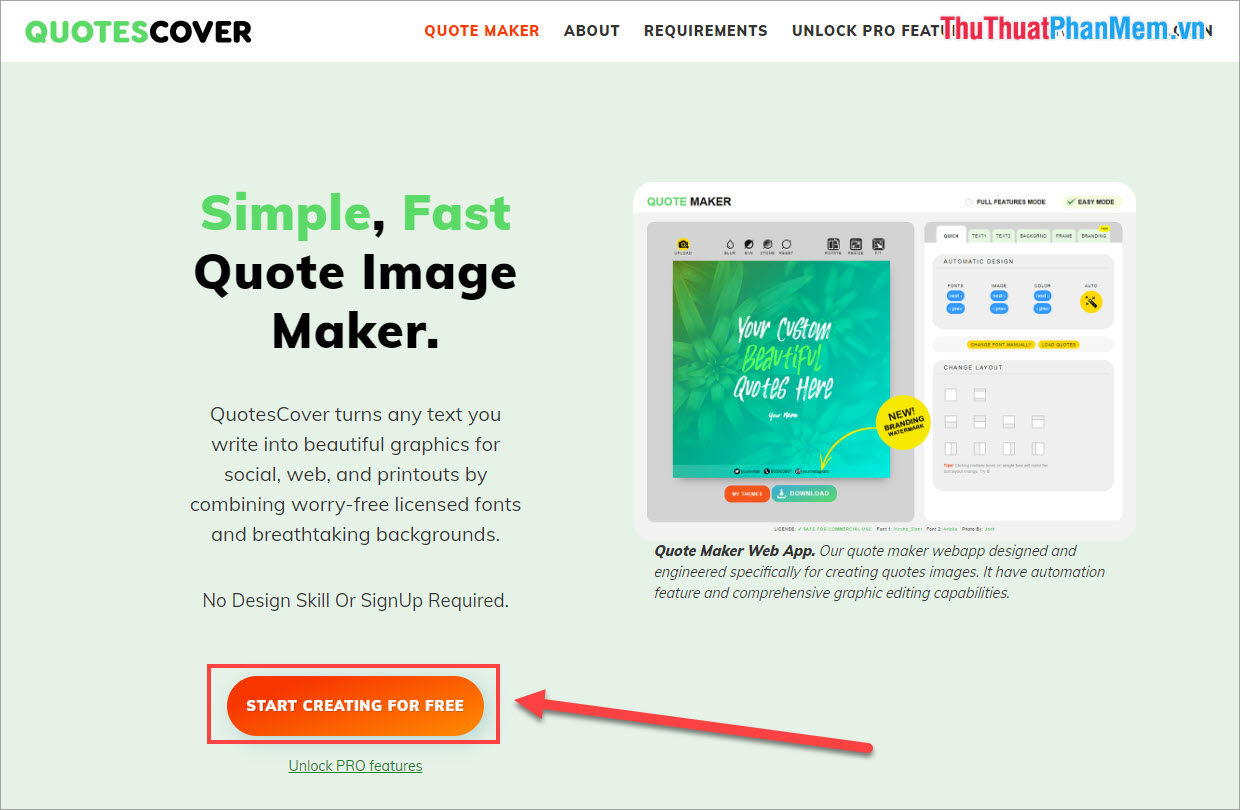
Step 3: Quotes Cover provides many different types of Quotes for users. Depending on the individual purpose we choose the right category, it will optimize the size and resolution to the best.
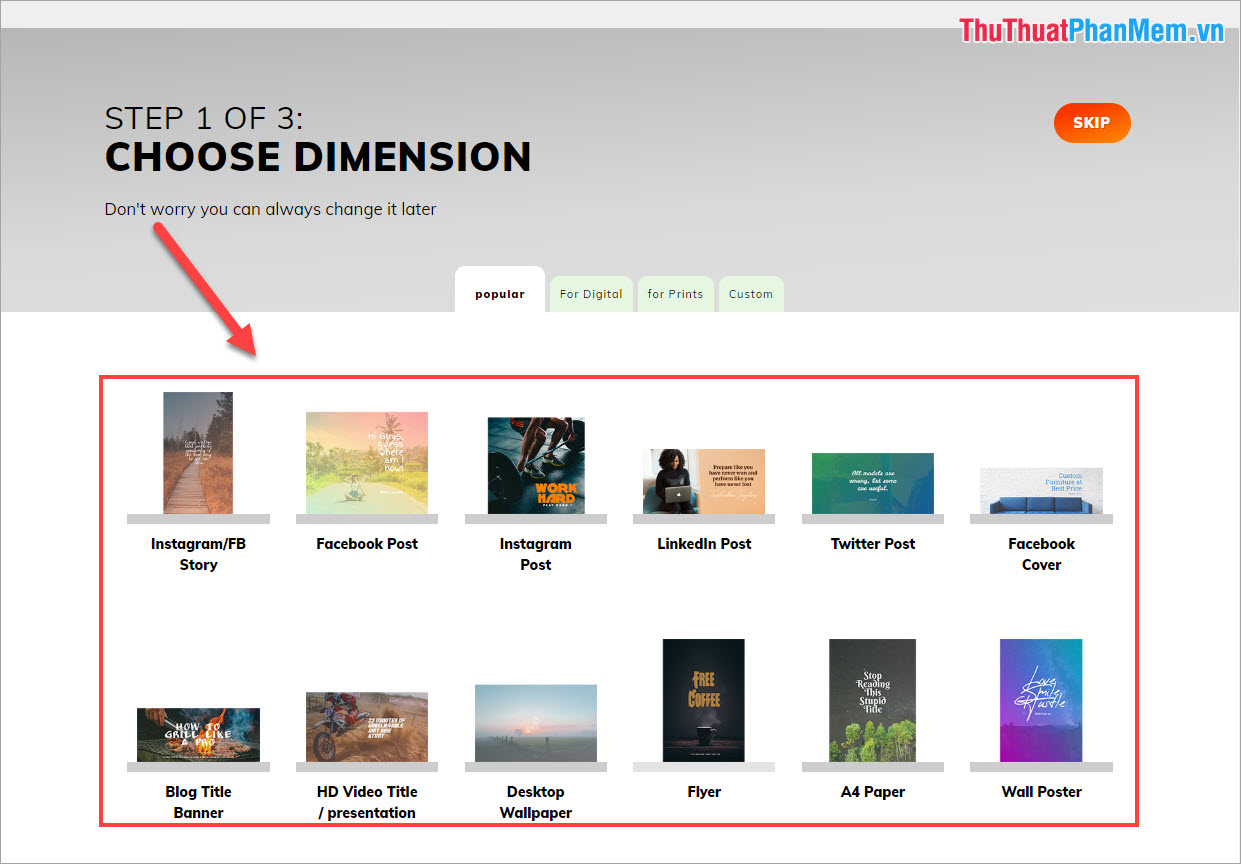
Step 4: Next, you need to enter the content of the Quotes and sign.
- Your Quotes: Quotes Content
- Your name or Description: The name of your
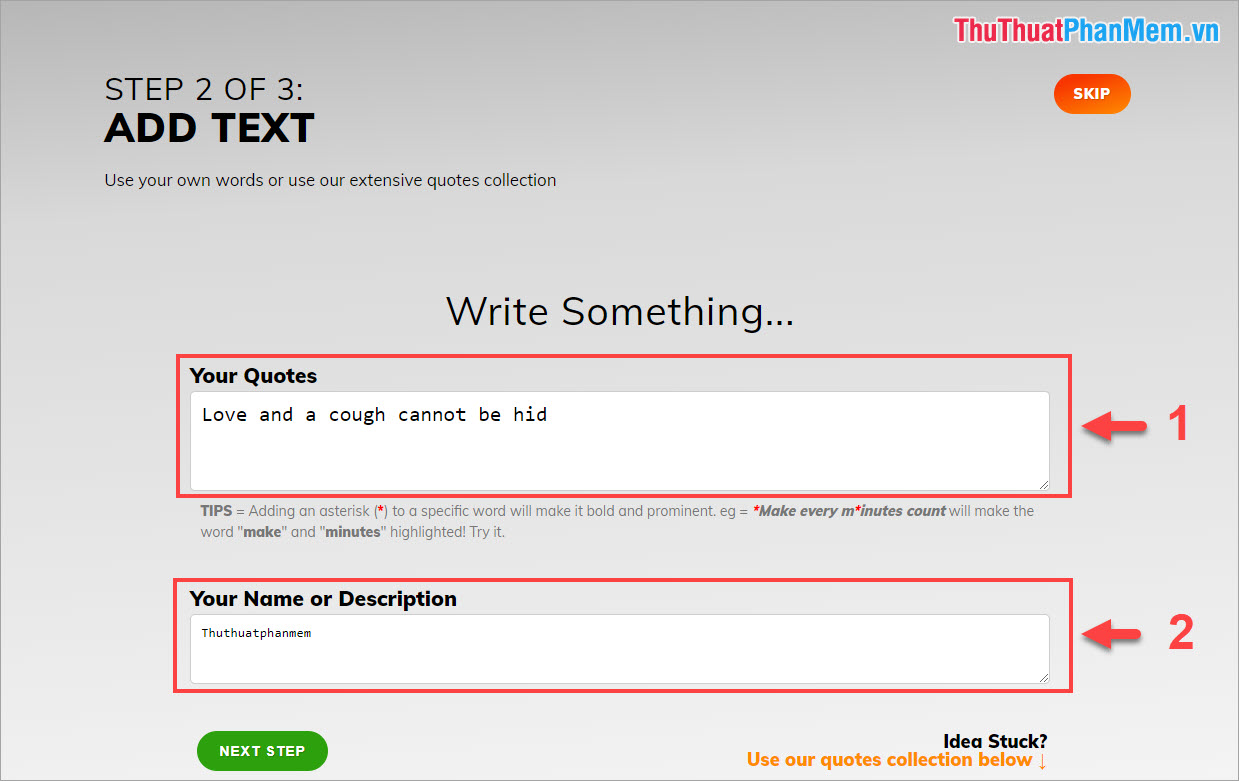
Step 5: After that, you will be moved to the main interface of Quotes Cover. In this section, you can quickly edit the content.
- Upload: Download wallpapers for Quotes from your computer
- Color filter for background images
- Edit size: Rotate, size, adjust Fit
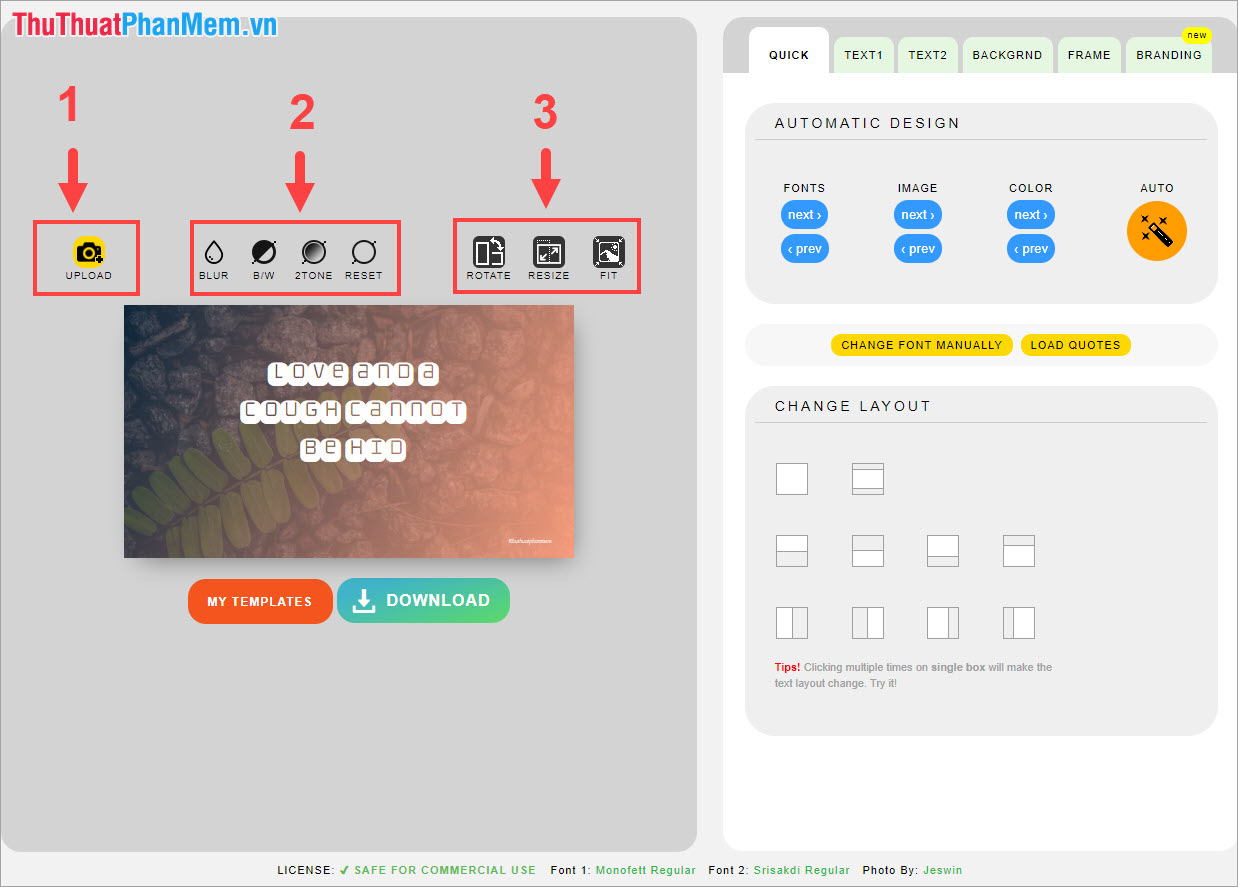
Step 6: Next, we will have the adjustment tools for the Text (text) section:
- Font: Change the Font
- Background image : change the background image if you use the background image from the system
- Color: Change the color filter for the background image
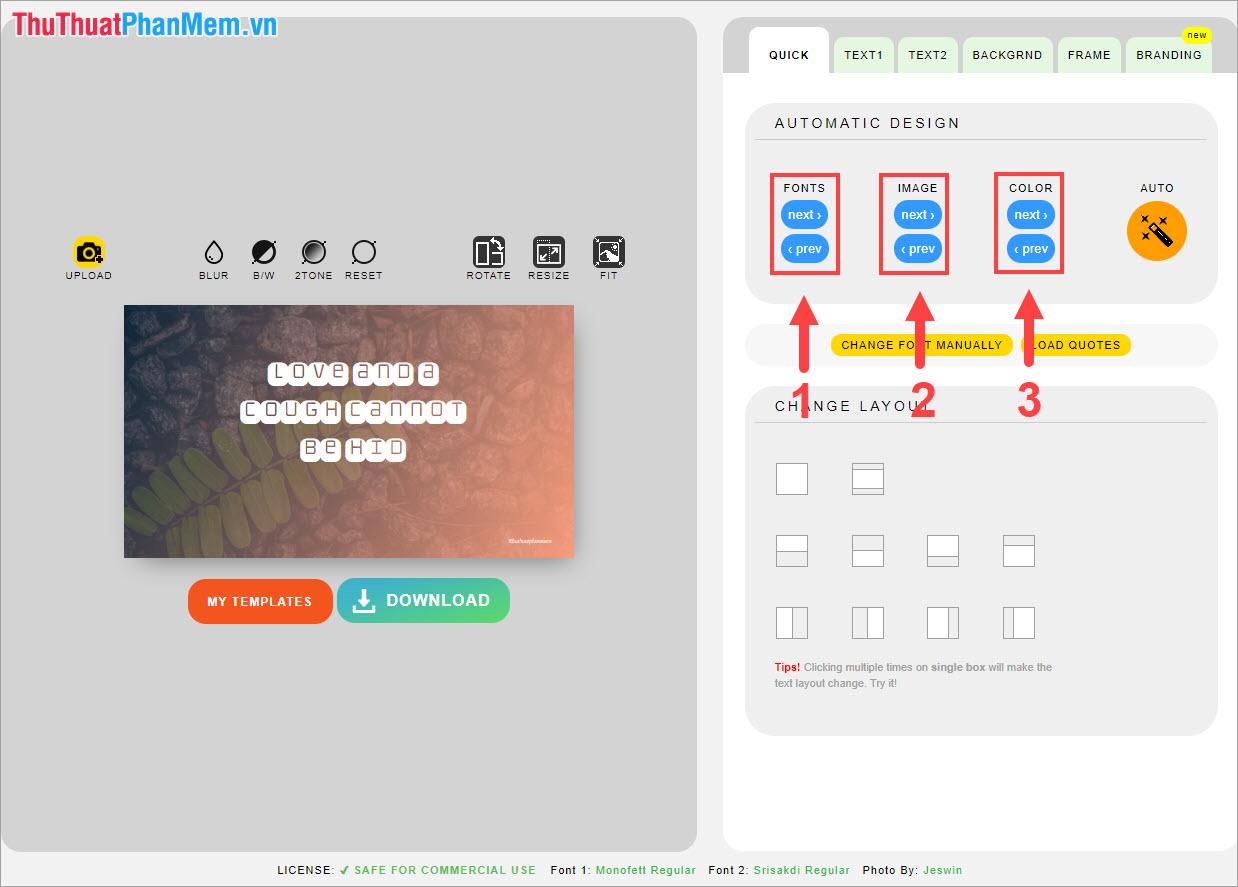
Step 7: At the bottom we will have tools to edit the layout of text and content. You can choose to see it.

Step 8: If you do not have much time and do not know how to edit then choose Auto to cover Quotes decisions for you instead.
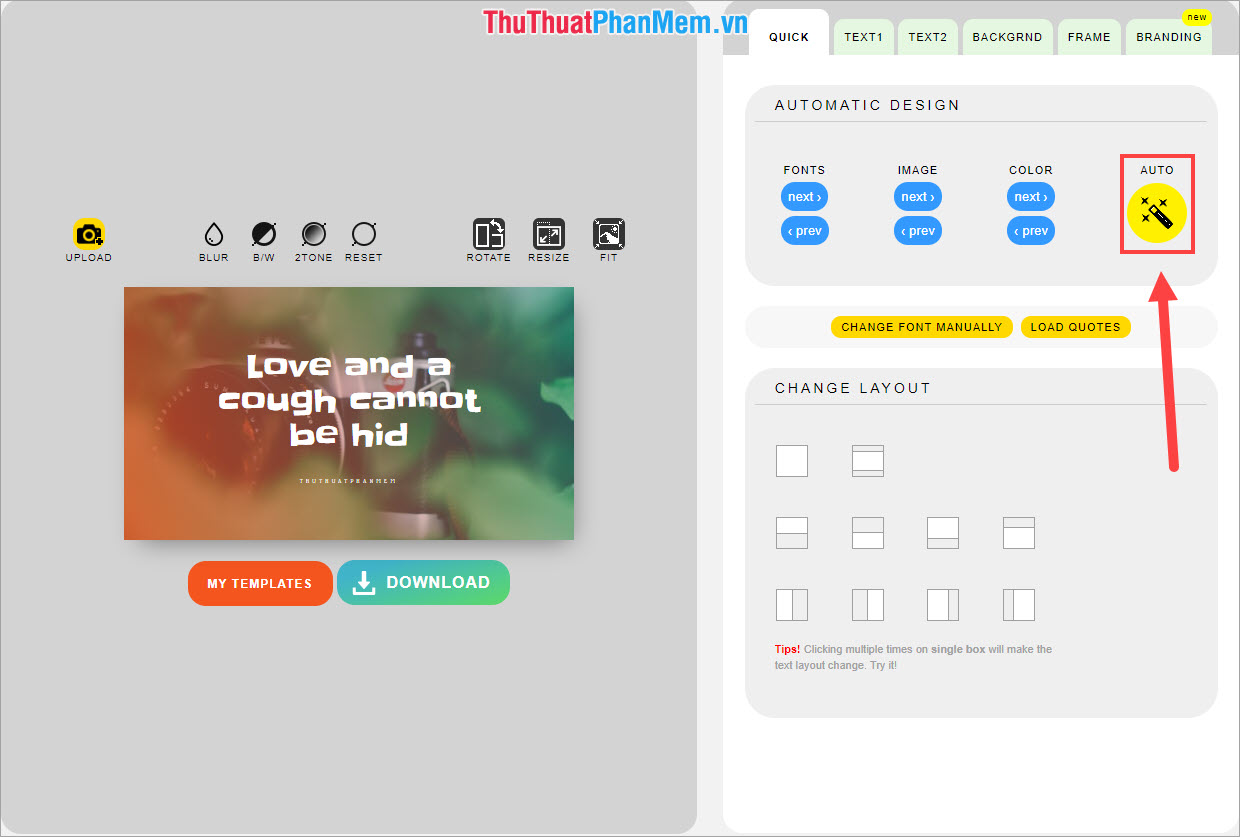
Step 9: After editing the profile is complete, we proceed to edit details. We have 2 Text tags, Text 1 is the content of Quotes and Text 2 is the content of the owner (ie the creator of quotes).
- Changer Font / Load Quotes: Change Font / select available Quotes
- Content of Quotes: Text display content
- Edit: Change the color, size of the text
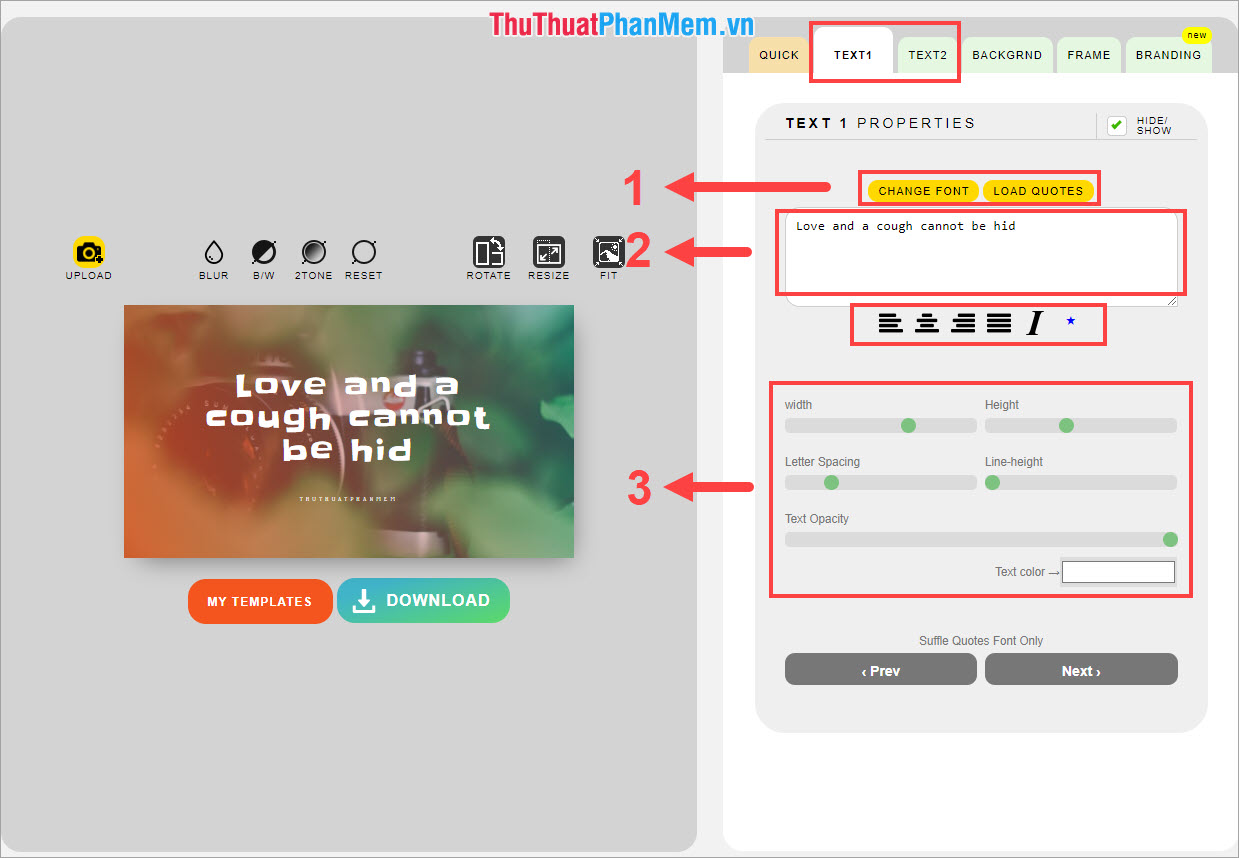
Step 10: Next, we switch to the background image card to choose more.
- Gradient Properties: Change the mode / color of the overlay filter on the background image
- Image Properties: Select a background image, upload a background image
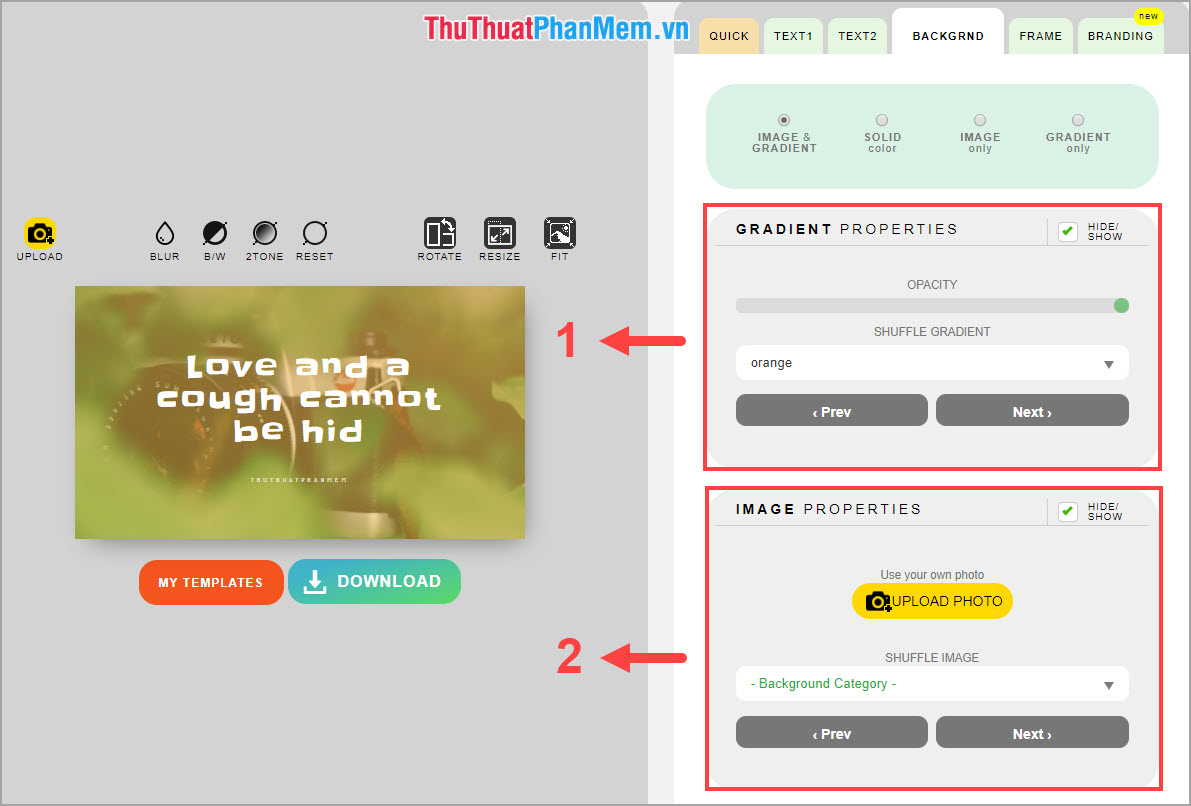
Step 11: After we have the Frame tab, you can create more frames for the image to be more scientific.
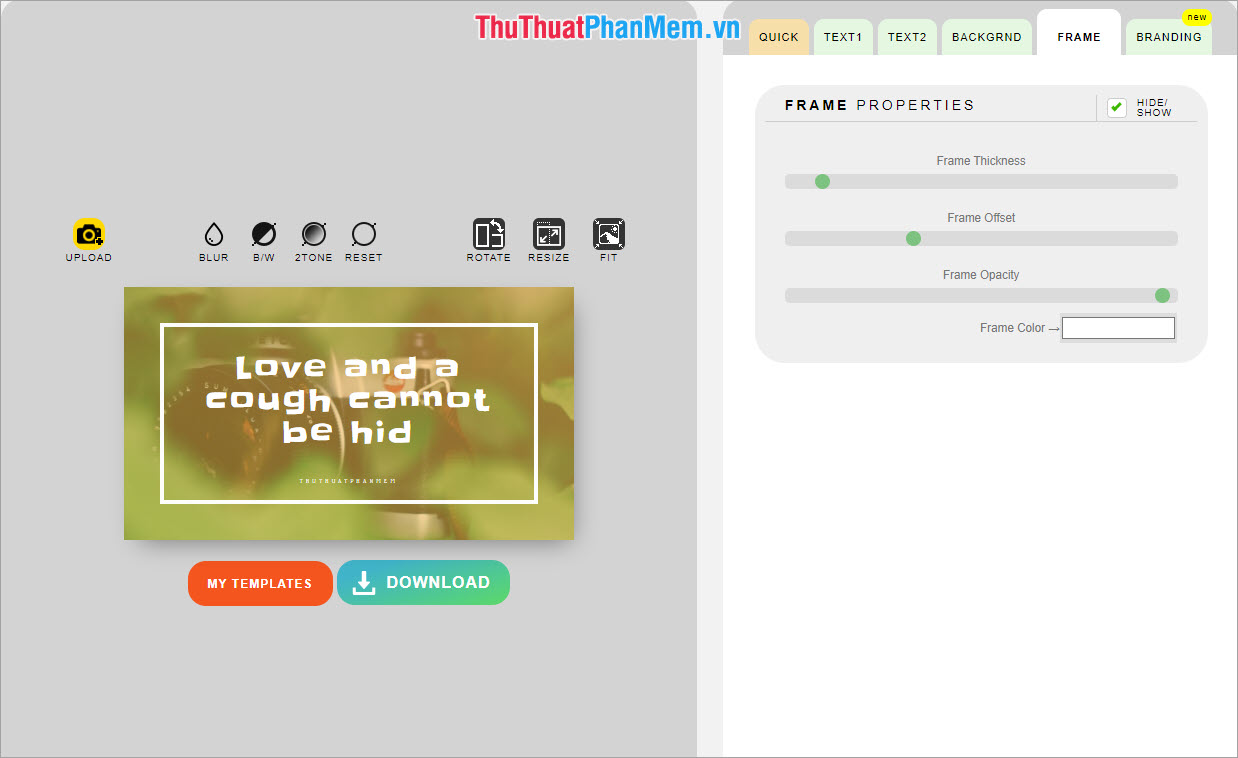
Step 12: Finally, the Brand (Commercial) card, if you want to close Watermark to prevent others from using it, please enter it here. You can enter the names of social networking sites such as Facebook, Instagram, .
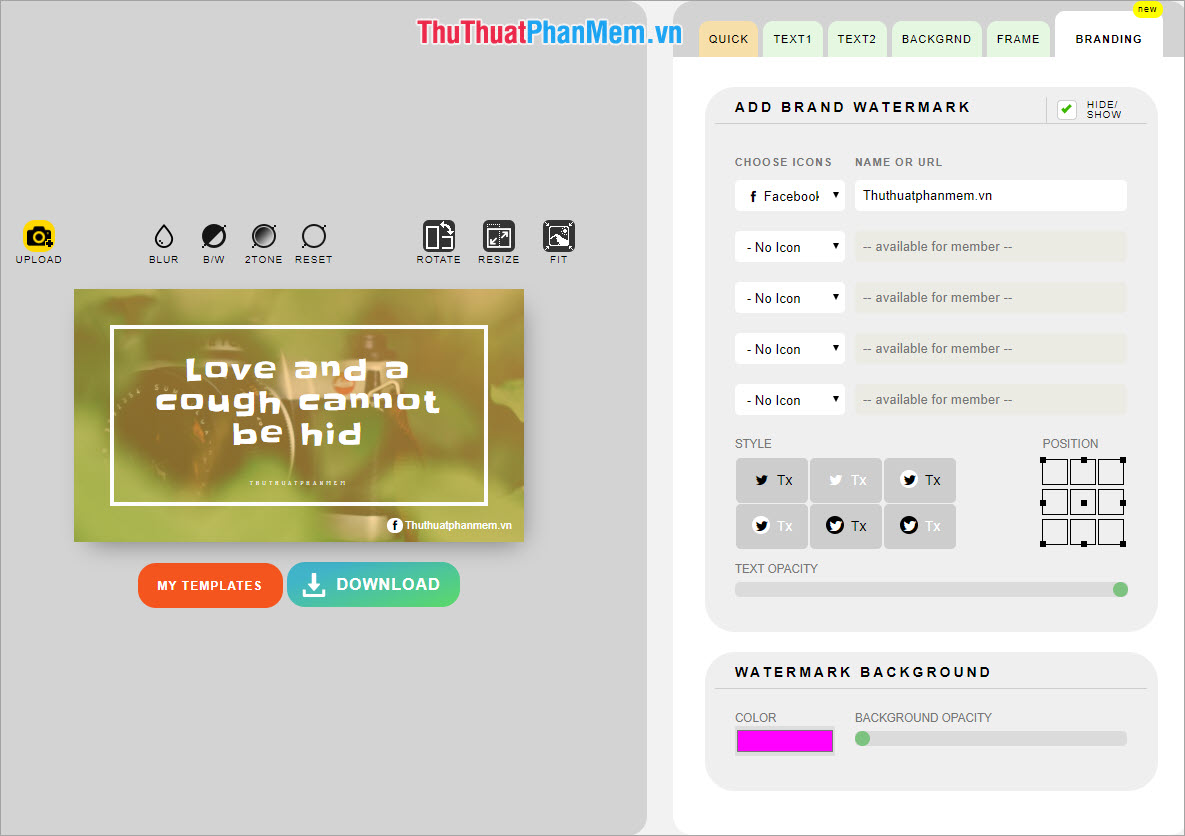
Step 13: Once completed, then select Download to download the computer.
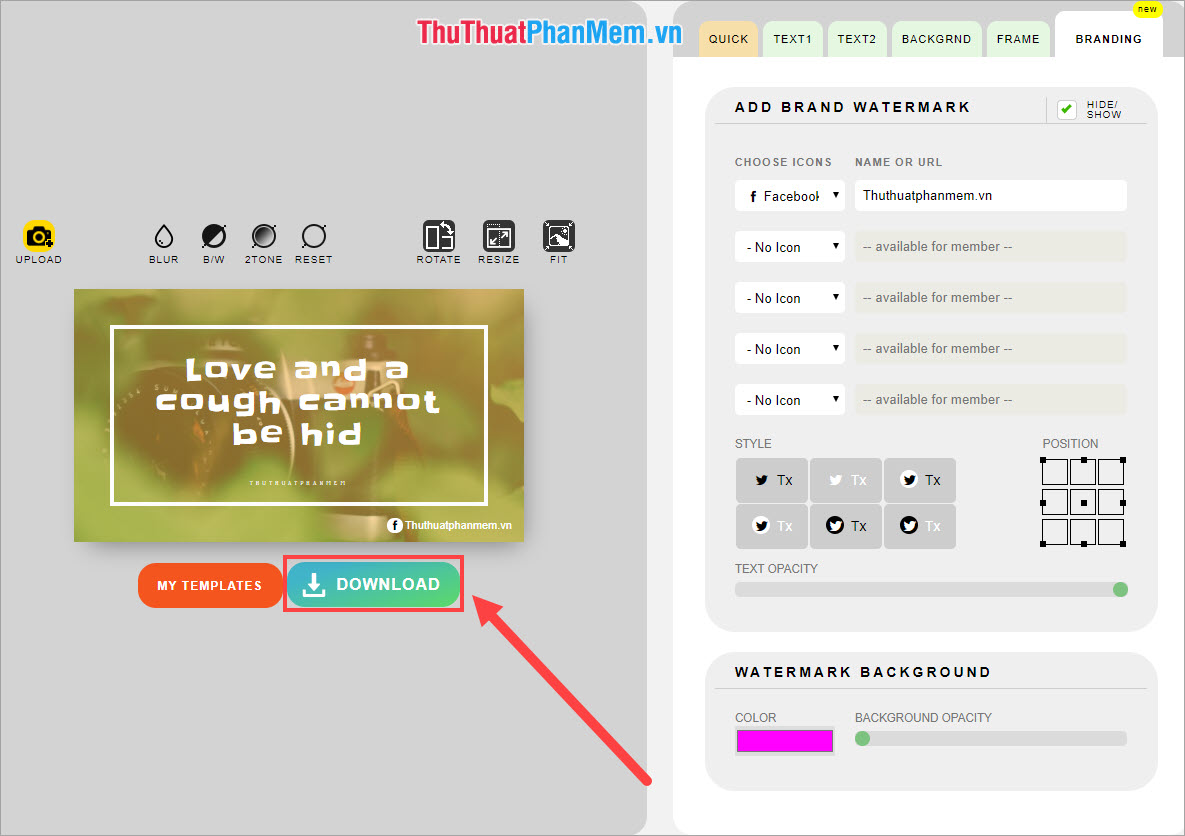
Step 14: You name the image and click Save PNG to save the image.
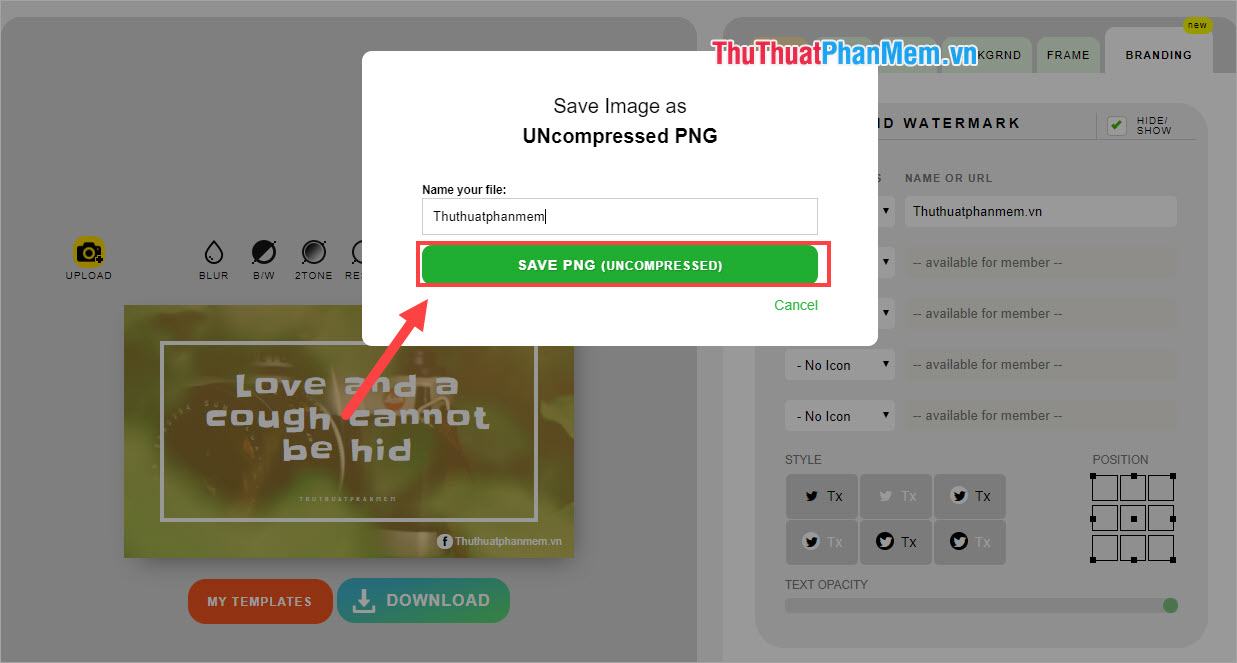
Step 15: This is our final result after creating Quotes.

2. Some other Online Quotes creation tools
With Part I, the Software Tips guide you in detail how to create Quotes from Quotes Cover. In addition, there are many other tools that use the same:
- Canva: https://www.canva.com/create/quote-posters/
- Visme: https://www.visme.co/quote-maker/
- Snappa: https://snappa.com/create/image-quotes
- Pixteller: https://pixteller.com/quote-maker
- BeFunky: https://www.befunky.com/learn/create-picture-quotes/
In this article, Software Tips have shown you how to create Online Quotes quickly and nicely. Have a nice day!
 How to view Facebook IDs, get user IDs on Facebook
How to view Facebook IDs, get user IDs on Facebook How to log out of Gmail on iPhone
How to log out of Gmail on iPhone Top 10 largest social networks in China today
Top 10 largest social networks in China today How to find videos viewed on Facebook fastest
How to find videos viewed on Facebook fastest Instructions on how to clear the browser cache
Instructions on how to clear the browser cache How to turn off the sound, adjust the volume on each Chrome browser tab
How to turn off the sound, adjust the volume on each Chrome browser tab