How to use Excel Online online for free
In order to support users, Microsoft has released a set of Microsoft Office Online full products with full office tools that are familiar to users, including support features such as using Microsoft Office installed on computer.
With Excel Online, users can fully perform familiar operations with features similar to Excel on a computer. You can create statistical forms, charters, or use metrics to model, . In addition, Excel Online also allows users to choose to download content to a computer, or store it. Online on OneDrive. As such, we will work with data anytime, anywhere, on any device. In the article below, we will show you how to use Excel Online.
1. Create an account using Excel Online:
Step 1:
First of all, we can access the link below to use Excel Online for free.
- Use Excel Online
Step 2:
At this interface, users scroll down below the Excel Online section and then click on Start using Excel .
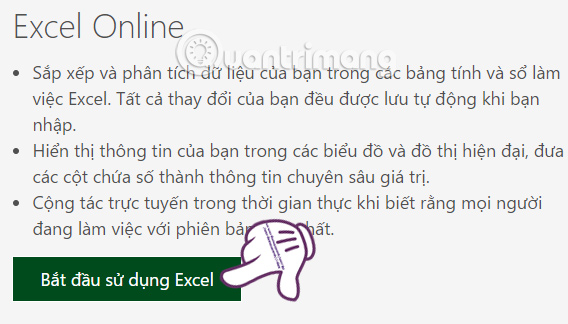
Step 3:
In order to be able to use Excel Online, users need a Microsoft account . In the absence of this, you can create a new Microsoft account. If available, click on Login with Microsoft account .
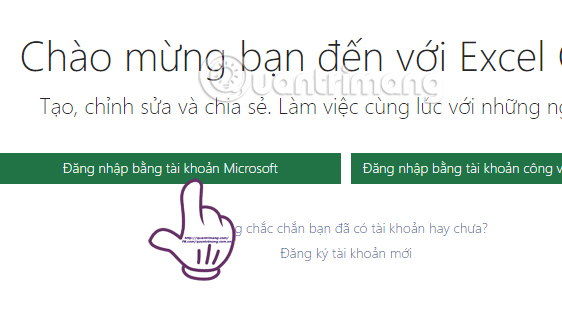
Enter the information of your personal Microsoft account to continue.
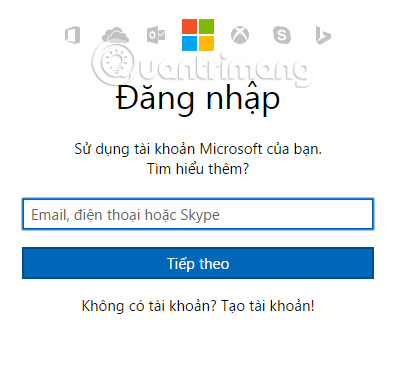
Once you have logged in to your Microsoft account and the interface appears as shown below, click Select Received .
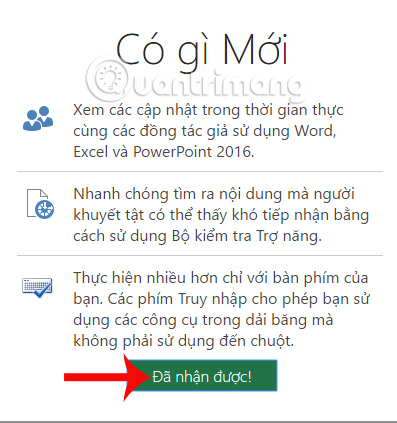
2. How to create a new Excel Online working window:
Step 1:
The interface that starts working on Excel Online will look like the image below. To start editing Excel with a new worksheet, click the new blank Workbook .
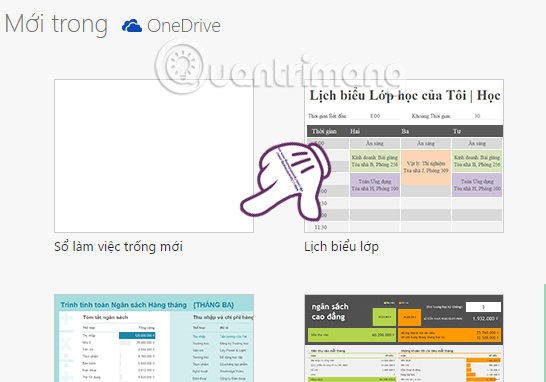
Step 2:
Soon the user will come to the new window interface in Excel. The interface of Excel Online online is similar to Microsoft Excel on the computer.
Tools to create tables, edit tables, enter data, . are displayed at the top.
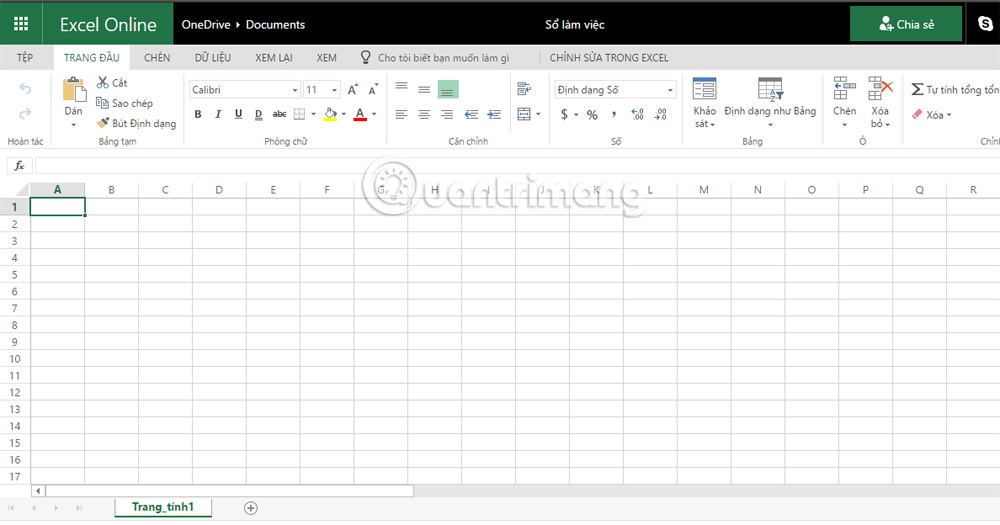
Step 3:
For example, to create a data table, you perform the same operations as in Excel, enter the content, then create a table, name the data, or color the table, .
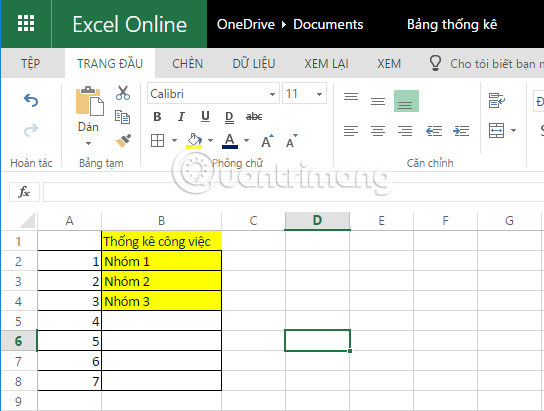
Step 4:
To save the working version on Excel online , click on the File section above, select Save as and finally select Download copy to download the file to your computer, or select Save to OneDrive.
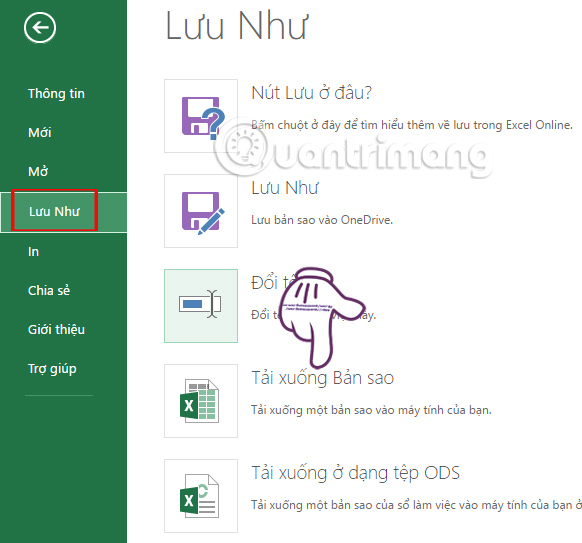
3. How to download Excel file from computer to Excel Online:
Excel Online supports users to download Excel file from computer, then edit directly on Excel Online.
Step 1:
In the interface of Excel Online, we click on OneDrive above.
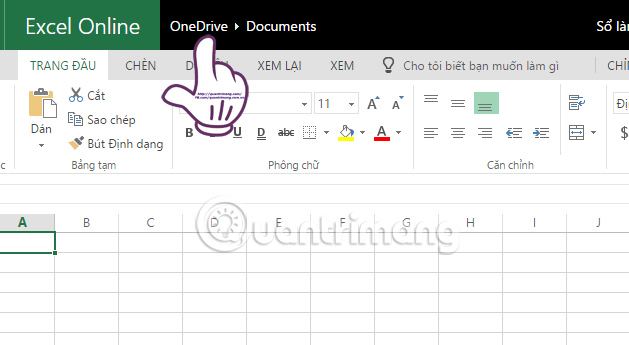
Step 2:
To the new interface, users click on Upload> File then select the folder containing the Excel file to be edited in Excel Online.
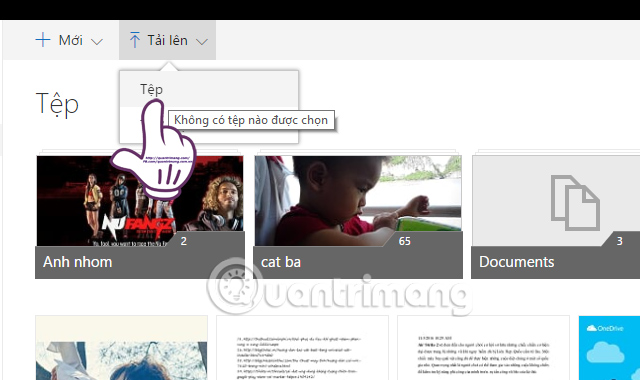
Step 3:
Immediately after that you will see the file just download link appears in the interface of OneDrive, click on the file to proceed to edit.
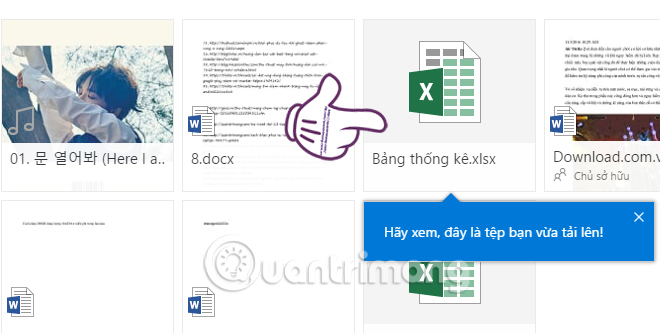
Finally, we also proceed to edit the content of the data file just uploaded, with the full tools and other editing functions provided by Excel Online.
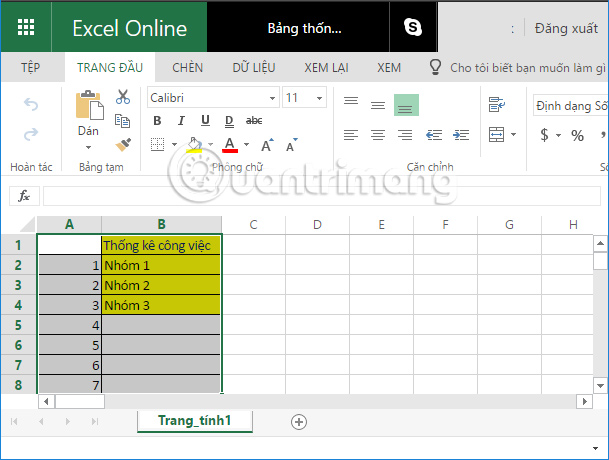
Above is a tutorial on how to use Excel Online basically. For those who do office work and often have to calculate data, create a statistics table, Excel is an indispensable tool. And with Microsoft's online Excel version, users will have more options to handle office tasks.
Hope this article is useful to you!
You should read it
- Excel continues to be used as a lure for online fraud with complex mechanisms
- How to convert PDF files to Excel keeps formatting
- Microsoft Office Online: Free, full of essential features, latest version, everywhere use, no loss of files, what are you waiting for without trying?
- Simple way to convert Excel files to PDF
- Complete guide to Excel 2016 (Part 1): Get familiar with Microsoft Excel
- 14 time-saving tips when using Microsoft Excel
 How to use Word Online to edit text online
How to use Word Online to edit text online Turn your Google spreadsheet into a brilliant rainbow
Turn your Google spreadsheet into a brilliant rainbow Summary of common Microsoft Word shortcuts
Summary of common Microsoft Word shortcuts How to break VBA password in Excel
How to break VBA password in Excel If you want a nice, easy-to-understand presentation slide, you need to keep in mind the following
If you want a nice, easy-to-understand presentation slide, you need to keep in mind the following Best PC Portable Apps of all time (Part 3)
Best PC Portable Apps of all time (Part 3)