How to create the fastest online quote
Image quote is no stranger to anyone, every content quote brings different meanings, different thoughts or moods. Creating quote is essentially writing text on images with unique artistic fonts. In addition to using Photoshop or photo editing software to write text on images, we can also use some text-writing applications on images like S2 Quotes, Font Candy. And if you want more simplicity, you can use the Quotescover website to write your quote online and for free.
Quotescover provides detailed instructions on how to produce beautiful, artistic quote images even if you are not a quote creator. The following article will guide you how to create a quote online.
- How to write curves in Photoshop
- The best apps that support writing and writing notes on Android
- How to create beautiful Typography on the phone?
- How to create artistic text using Snapseed image editing application
Instructions for creating online quote
Step 1:
Users access the interface of Quotescover according to the link below.
https://quotescover.com/online-quote-maker Step 2:
At the interface of Quotescover we see a website that provides wallpapers themes. If you want to use your images , click on Custom Background .

Step 3:
Next we will choose the size for the cover photo to write quote , depending on your purpose such as adjusting the size to the correct social media posts, cover photos, .
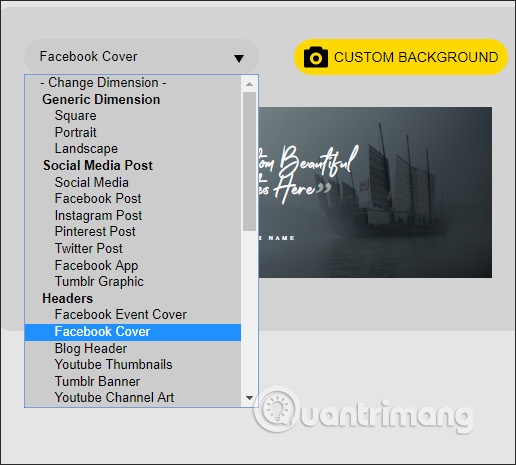
Step 4:
After we have selected the size for the quote image, we continue to choose the font right next to us. We select the current font with the Font, Layout options. Click next to find the font you want to use.
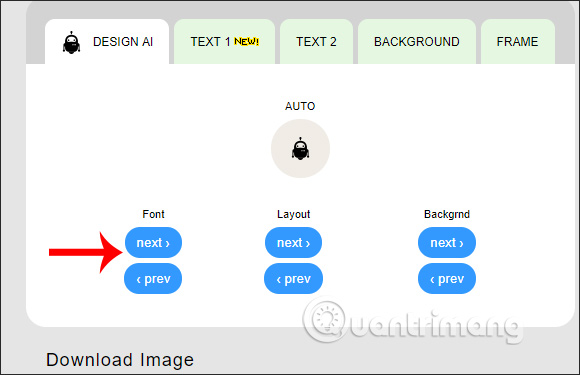
There are many fonts to choose from depending on the wallpaper you use accordingly.
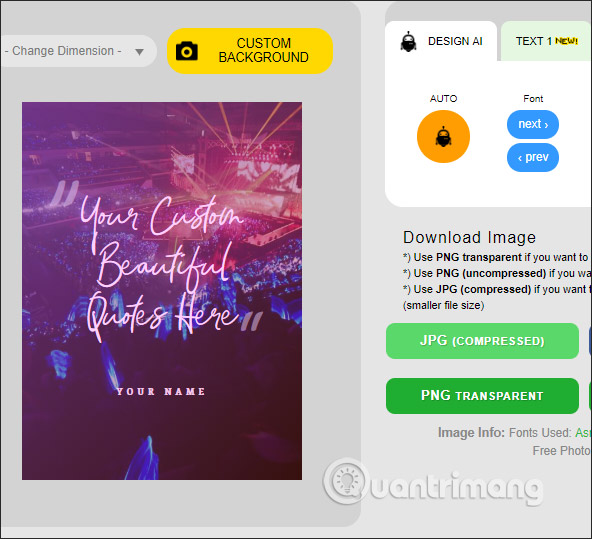
Step 5:
Once you've selected the font, click Text 1 to enter the quote content. The user enters the main content into the frame and then uses the following formats for the content.
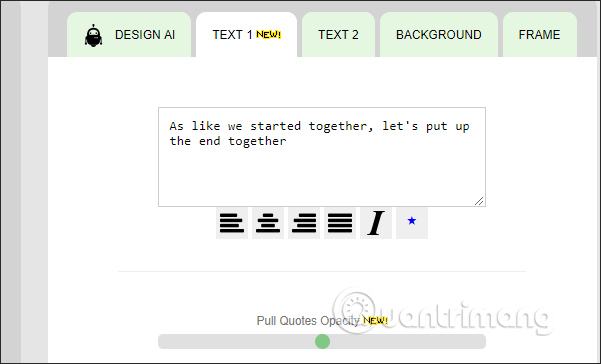
Next look down at the sections to edit the layout for the quote content.
- Pull Quotes Opacity: adjust the boldness ".
- Width: adjust the length of the quote
- Height: adjust the height of the quote.
- Letter Spacing: Corrects the letter spacing.
- Line-height: adjust the height between lines.
- Text Opacity: adjust the text density.
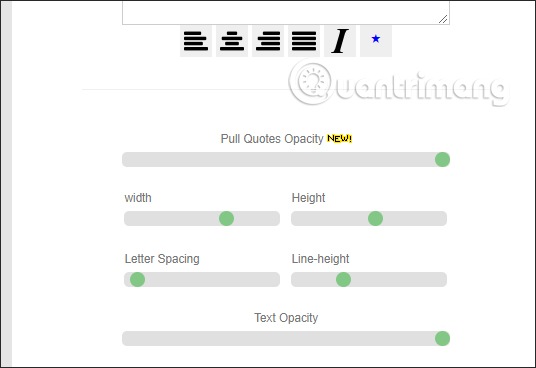
Go to Choose Font Style section to select the font styles for the content and choose the colors for the content.
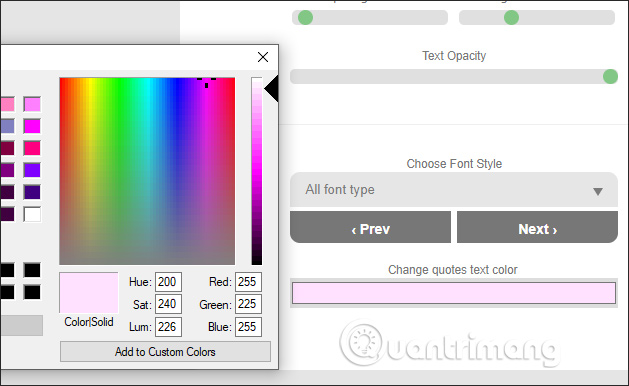
Step 6:
Click on Text 2 to edit the author's name. We proceed with the same adjustment as Text 1. Can ignore the author's name if desired.
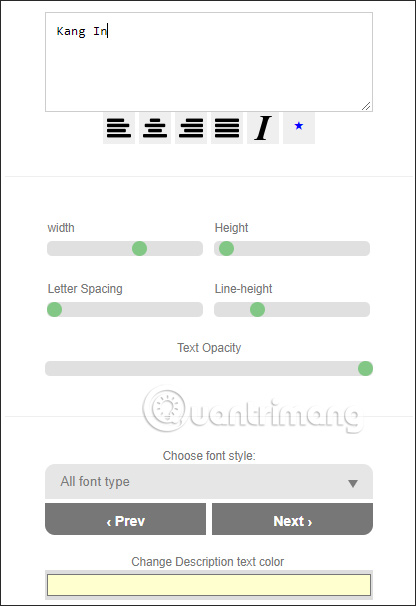
Step 7:
Continue clicking the Background tab to change the color for the background. If you use your image, just adjust the Change Gradient Overlay section or not.
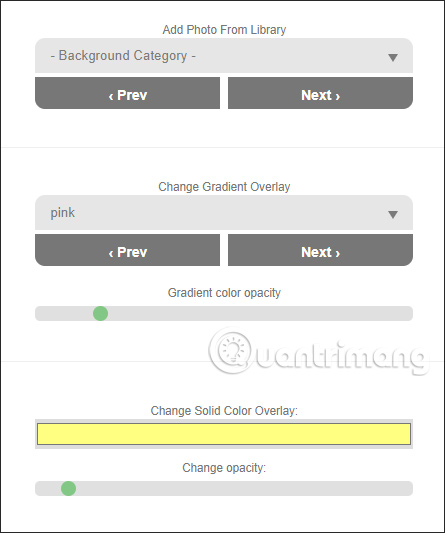
Step 8:
Finally click on the Frame tab to choose whether to add a frame inside the image.
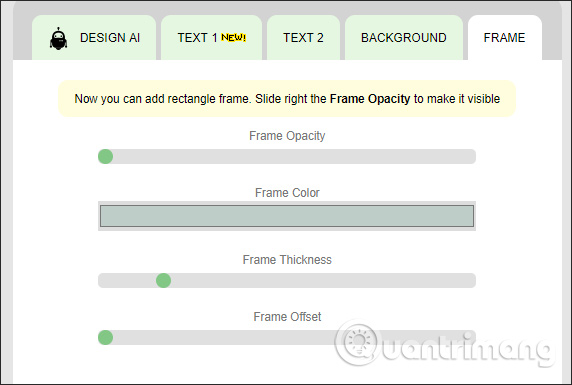
Step 9:
Once completed, we have all the options to download the quote image , depending on your needs.
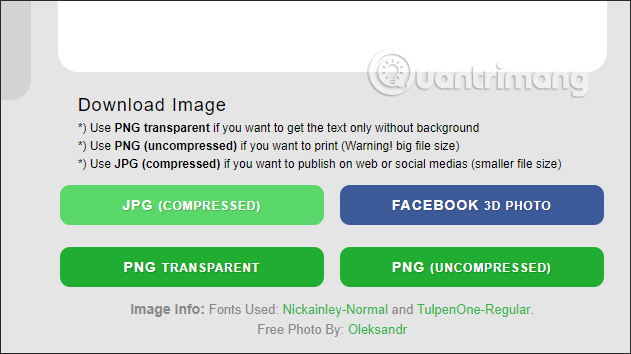
We name this quote image and click Save to save and download it to the computer.
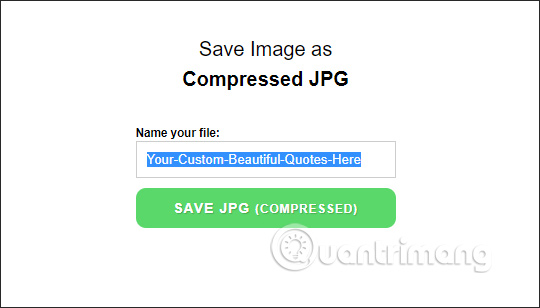
And this is the result after creating the quote on Quotescover.
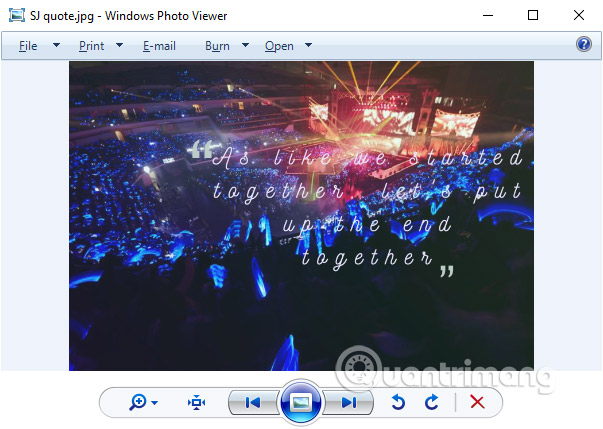
With Quotescover, creating a quote is much simpler. We just need to do step by step steps to make your own quote, or let Quotescover design automatically and adjust quote image layout.
I wish you all success!
 Instructions for using RecordScreen.io with multiple screen rotation options
Instructions for using RecordScreen.io with multiple screen rotation options Instructions for using Chrome's built-in password generator
Instructions for using Chrome's built-in password generator How to report phishing and malicious websites in Google Chrome
How to report phishing and malicious websites in Google Chrome How to rent movies on Fim +
How to rent movies on Fim + How to register for Fim + account
How to register for Fim + account Instructions for automatic website refresh on Chrome
Instructions for automatic website refresh on Chrome