How to create keyboard shortcuts on a Windows 10 computer
Instead of using the mouse to manipulate, we can use the keystrokes on Windows computers to increase the speed and performance of the computer. Below, Mobile World shows you how to create keyboard shortcuts for folders and applications on Windows 10.
Benefits of using keyboard shortcuts
Using computer shortcuts helps users to use the computer more effectively by combining keys together to call a certain feature, instead of having to find and select manually.
Windows 10 has many attractive new features and settings, it will be interesting to know how to create and use the right keyboard shortcuts to exploit this operating system in an optimal and easier way.
1. How to create a shortcut for a folder on a Windows 10 computer
Step 1 : Right-click on the folder you want to create a shortcut for, select Send to > Select Desktop (create shortcut) .

Step 2 : At the desktop, right-click on the folder you just created the shortcut and select Properties .

Step 4 : In the Shortcut key, enter a key that you want to use to open the application, Windows will automatically add the prefix Ctrl + Alt.

Step 5 : Click Apply to save changes.

When the setup is complete, just press Ctrl + Alt + A , the application will automatically open.
2. How to create shortcuts for applications on a Windows 10 computer
Note : It is necessary to bring the applications that want to create shortcuts to the Desktop.
Step 1 : Right-click the application> Select Properties .

Step 2 : Enter a shortcut to open the application at the Shortcut key section .
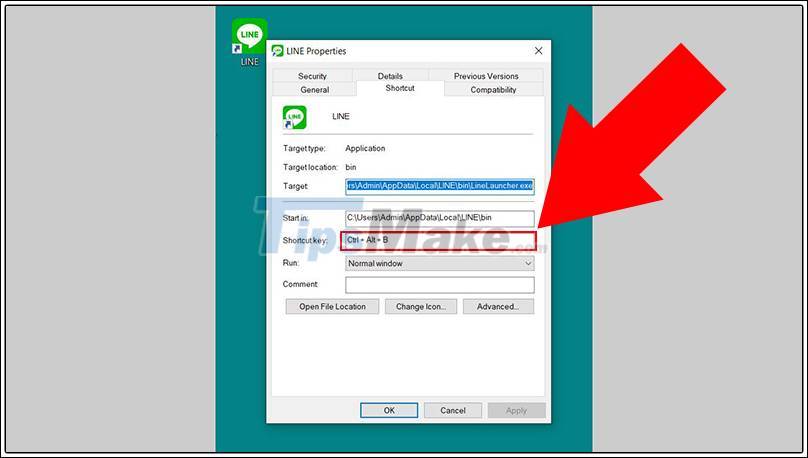
Step 3 : Choose Apply to save changes.

Above are ways to create shortcuts for folders and for applications in Windows 10. Wish you success.
 Microsoft released an emergency update that patched the blue screen when connecting to WiFi for Windows 10
Microsoft released an emergency update that patched the blue screen when connecting to WiFi for Windows 10 How to edit the Action Center button in Windows 10
How to edit the Action Center button in Windows 10 Top 5 tools to help install applications always floating on the Windows 10 screen
Top 5 tools to help install applications always floating on the Windows 10 screen How to remove PowerShell 2.0 on Windows 10
How to remove PowerShell 2.0 on Windows 10 How to enable thumbnails for SVG files in Windows 10
How to enable thumbnails for SVG files in Windows 10 How to cut Video on Windows 10 without software
How to cut Video on Windows 10 without software