How to Set Mac Keyboard Shortcuts
Part 1 of 2:
Creating Keyboard Shortcuts
-
 Click the Apple menu.
Click the Apple menu. -
 Click System Preferences.
Click System Preferences. -
 Click Keyboard.
Click Keyboard. -
 Click the Shortcuts tab.
Click the Shortcuts tab. -
 Click a category in the left frame.
Click a category in the left frame. -
 Click the command you want to set a shortcut for.
Click the command you want to set a shortcut for. -
 Click the checkbox to enable it if its disabled.
Click the checkbox to enable it if its disabled. -
 Click the current shortcut.
Click the current shortcut. -
 Press your new shortcut key or keys.
Press your new shortcut key or keys.
Part 2 of 2:
Creating App Shortcuts
-
 Click the App Shortcuts option in the Shortcuts tab. You can create custom shortcuts for app menu bar items. You cannot create shortcuts to launch apps.
Click the App Shortcuts option in the Shortcuts tab. You can create custom shortcuts for app menu bar items. You cannot create shortcuts to launch apps. -
 Click the + button.
Click the + button. -
 Click the Application menu.
Click the Application menu. -
 Click the application you want to create a shortcut for.
Click the application you want to create a shortcut for. -
 Type the full menu structure for the command. For example, to create a shortcut in TextEdit for the Outline command, you would type Format->Font->Outline.
Type the full menu structure for the command. For example, to create a shortcut in TextEdit for the Outline command, you would type Format->Font->Outline.- You must include any punctuation. For example, if the command is "Export PDF..." you must type Export PDF....
-
 Click the Keyboard Shortcut field.
Click the Keyboard Shortcut field. -
 Press the key or keys you want to assign. The shortcut must be unique in order to work.
Press the key or keys you want to assign. The shortcut must be unique in order to work. -
 Click Add.
Click Add.
4 ★ | 2 Vote
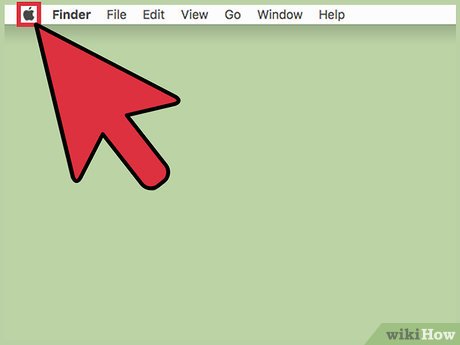
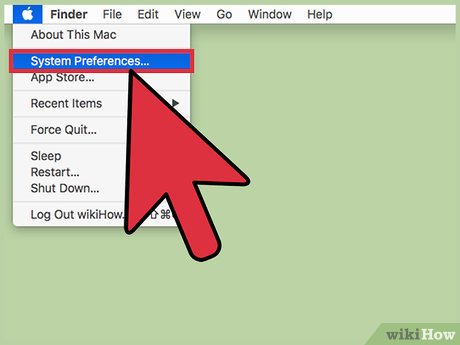
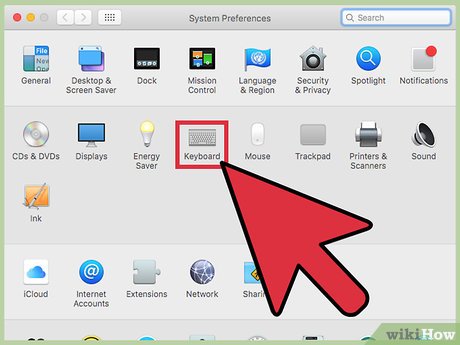
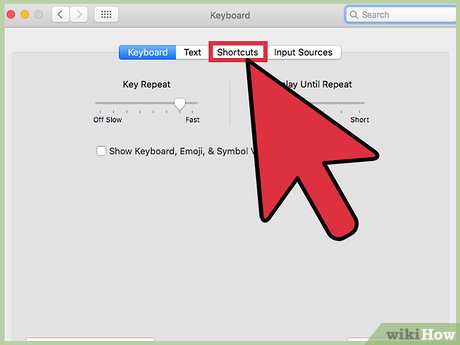

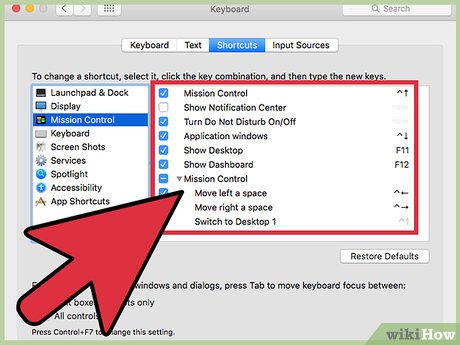



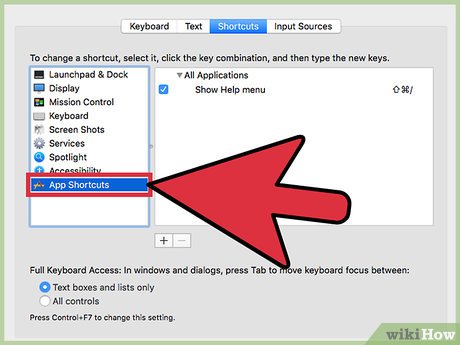

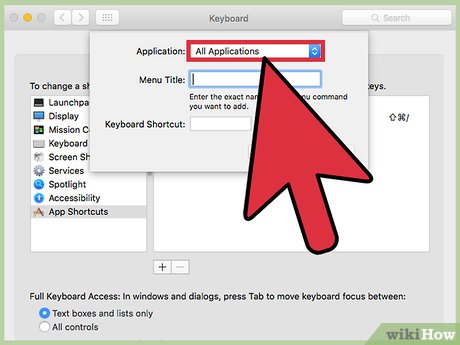
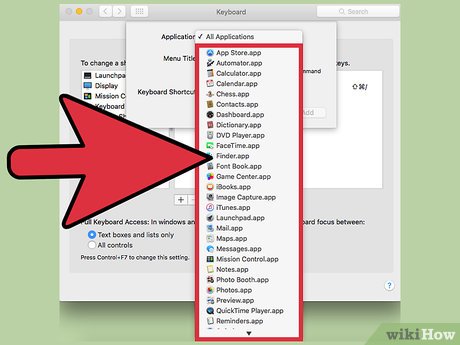
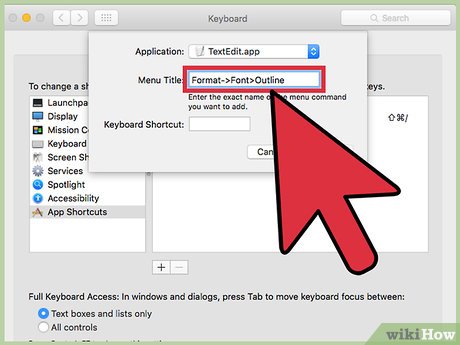



 How to Sync iCloud Apps on a Mac
How to Sync iCloud Apps on a Mac How to Change the Dock Size on a Macintosh Computer
How to Change the Dock Size on a Macintosh Computer How to Enable Night Shift on a Mac
How to Enable Night Shift on a Mac How to Update Printer Drivers on a Mac
How to Update Printer Drivers on a Mac How to Use an iSight Webcam
How to Use an iSight Webcam How to Use Picture in Picture Zoom in Mac OS X Lion
How to Use Picture in Picture Zoom in Mac OS X Lion