How to create gif images from videos with Workflow on iPhone
The application for creating animations on Android and iOS is now very rich, and you can easily find the right application for your device. With iOS devices, the Workflow application is an appropriate choice for creating animated images from available videos.
The Workflow application will allow users to create their own workflows, automate tasks such as finding the lyrics of the song, export the web page that is being viewed into a PDF file, and combine multiple images into documents. or create gif images from videos available on the device. With only 1 free application, we can do a lot of different actions, without having to add other supporting applications. The following article will guide you how to create gif images from videos on Workflow.
- Things to know and how to use the Workflow application
- How to create an animation on iPhone using Boostr
- How to create animations with Beneton Movie GIF
How to create animations from videos using Workflow
- Download the iOS Workflow app
Step 1:
You download the application according to the link above and then start the application. In the first interface, it will introduce Workflow usage, features, press the arrow to skip and click Go to My Workflows .


Step 2:
Switch to the main interface of Workflow, click on the Gallery item above. New interface appears, click on the magnifying glass icon to search for tasks on the application.
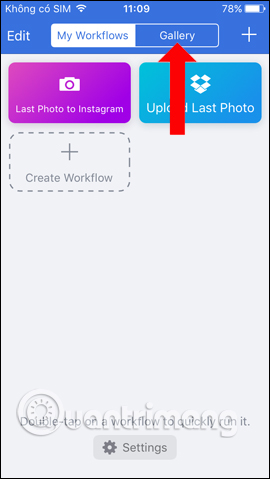
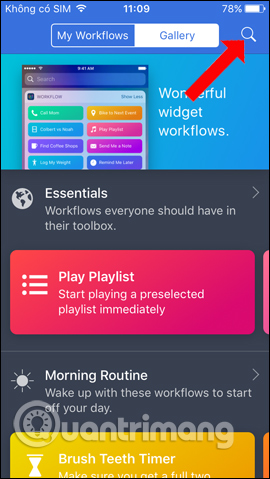
Step 3:
You enter the converted keyword and will see the task Convert Video to Gif to use. Switch to the new interface and click on Get Workflow , then click on Open to use.
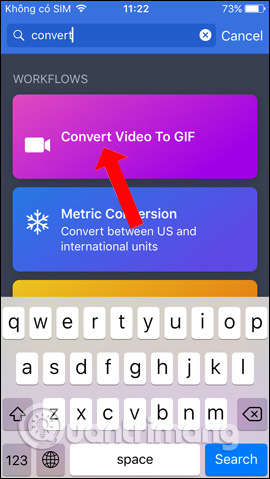
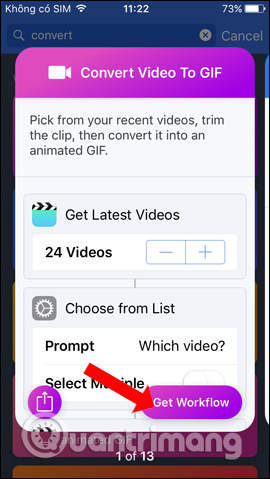
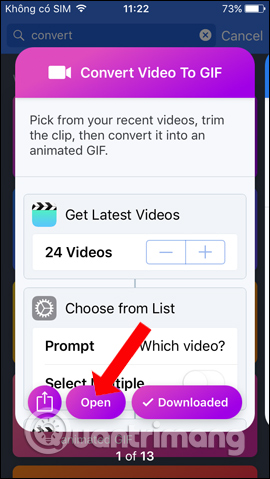
Step 4:
In the next interface, read the play button at the top to run the GIF creation script from Video. The Workflow application will need users to allow access to the device's library , click OK .
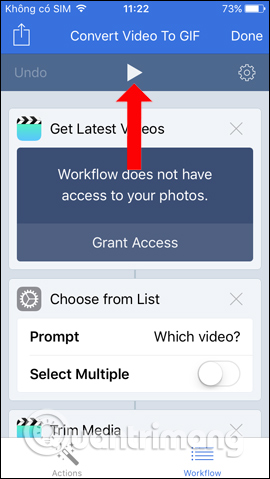
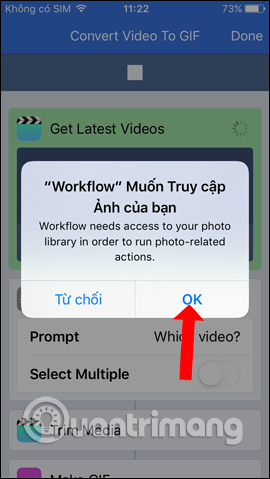
Step 5:
A video album appears on the device, select the video you want to create an animation . In the video interface, users can press the play button below to play the video and select the area to be animated .
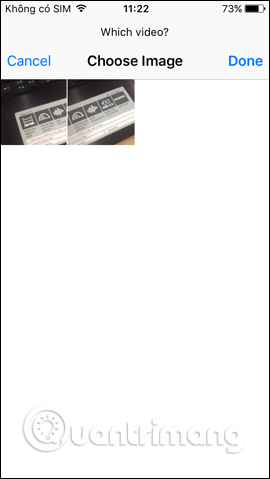
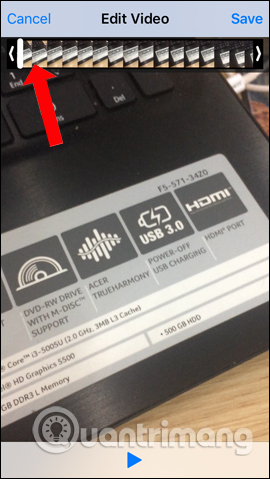
Step 6:
Click on the area you want to make the animation and wait for the application to proceed with the animation process from the video. Go back to the task interface you will see Make GIF section being done.
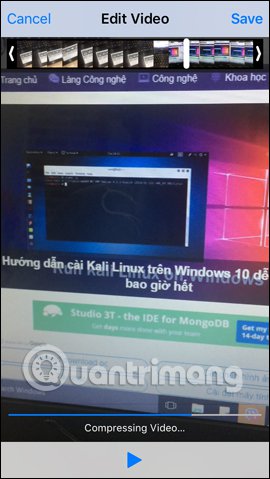
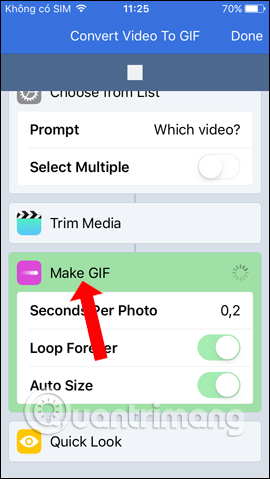
Step 7:
Once you've created a successful gif image, you will see the animation interface as shown below. Click on the Share icon in the bottom left corner of the interface. App appear on the device to share photos like Facebook, Twitter, Messenger, . Or you can click Save Image to save the animation to iPhone and then finish.
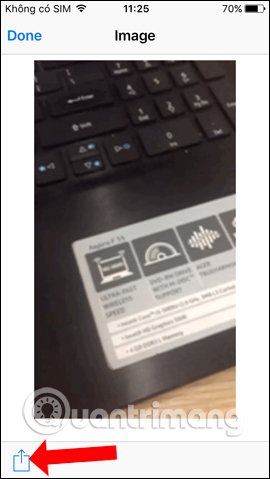
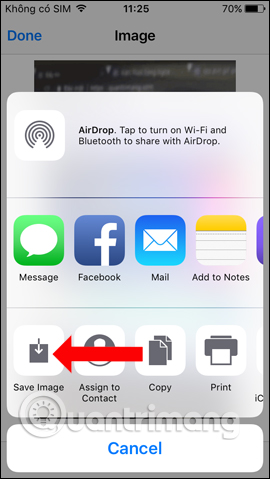
So you've finished animating the video with the Workflow app on iPhone. Not only does it provide gifs, Workflow also gives users the option to create other tasks, which can be done immediately without installing additional applications.
See more:
- Movement turns static image into animation, have you tried it?
- How to create online animations using Gickr
- How to create animations with Instagiffer on computer
I wish you all success!
You should read it
- Instructions to convert Animoji to animated GIF on iPhone and iPad
- Instructions for creating GIF images on YouTube do not need software
- How to create Gif images quickly with Giphy
- How to turn a portrait photo into a cartoon image on Picsart
- How to use Image+ to create images with AI technology
- How to create GIF images with Google's Gboard keyboard on iPhone and Android
 Accurate weather forecast applications on the phone
Accurate weather forecast applications on the phone 5 best guitar learning apps for phones
5 best guitar learning apps for phones View iPhone configuration, check iPhone hardware information
View iPhone configuration, check iPhone hardware information How to call when blocked number on iPhone?
How to call when blocked number on iPhone? How to turn off automatic reading of incoming phone numbers on iOS 11.3
How to turn off automatic reading of incoming phone numbers on iOS 11.3 4 customizations to optimize virtual Home button on iPhone, iPad
4 customizations to optimize virtual Home button on iPhone, iPad