Instructions to convert Animoji to animated GIF on iPhone and iPad
You want to transfer Animoji emoticons to GIFs on iPhone and iPad? Apple allows you to do that with the Workflow application. Follow these steps to convert funny icons into gif images and share it with friends.
Before you start, you need to create (or have available) an Animoji icon on your device.
Step 1. Download the Workflow app to your iOS device. Free application and requires iOS 9.0 and above.
Step 2. Open the application and touch the Gallery tab .
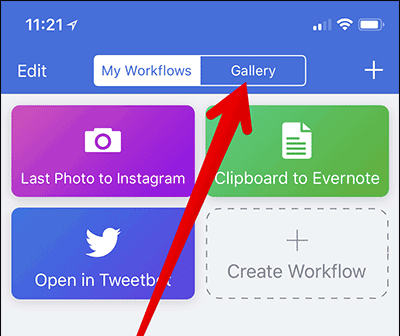
Step 3. In the iPhone X section, swipe right and select Convert Animoji to GIF to convert the emoticon into a GIF image.
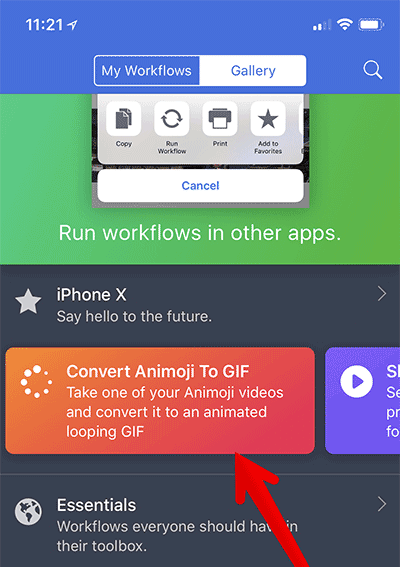
Step 4. Click the Get Workflow button.

Step 5. Now, click Open .

Step 6. Next, press the play button at the top.

Step 7. Touch Saved to Photos in the window that appears.
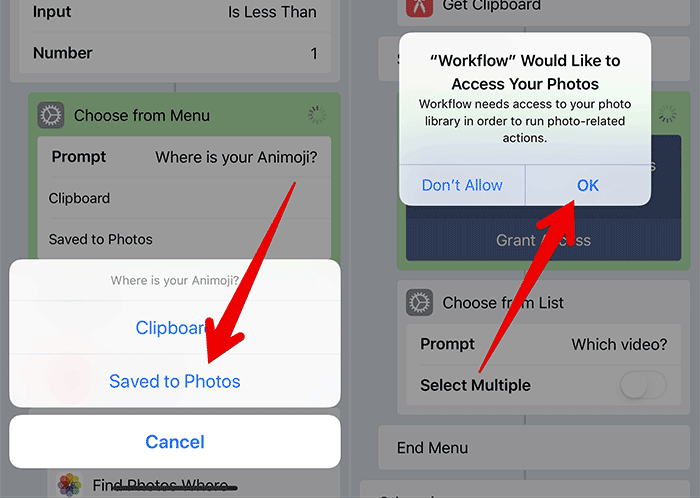
Step 8. Then, select Animoji you want to convert to GIF.
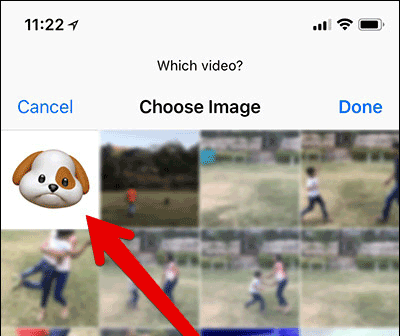
Step 9. Workflow will convert Animoji emoticon into GIF. Now, click Share in the top left corner. You can choose to share your GIFs with your friends via Facebook, Messages, emails, etc., or save it in the Photo library.
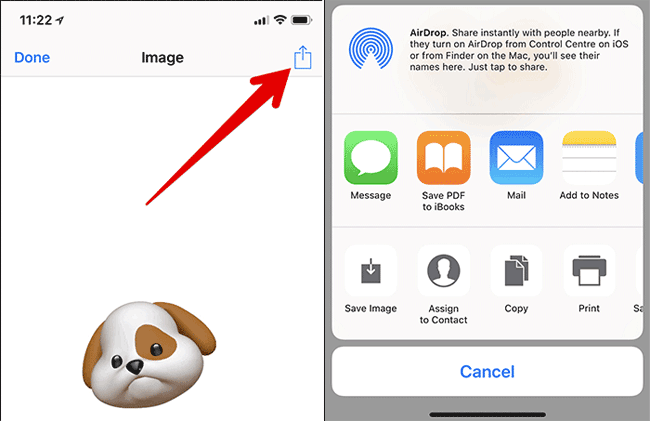
If you want to turn Animoji into GIF again, this process will be shorter. Open the Workflow app> select My Workflows tab> touch Convert Animoji To GIF > touch Play button.
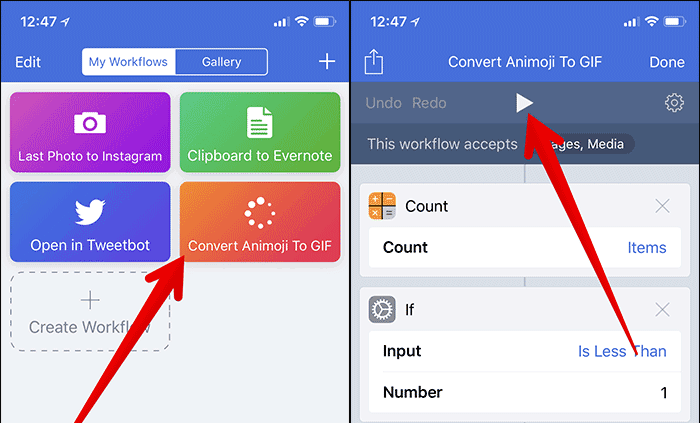
Then follow from step 7.
You can use this simple tip to convert any favorite Animoji icon to GIF on iPhone. You can then use this GIF to comment on social networks or chat with friends.
See more:
- Have you tried sending GIF images of faces on Facebook Messenger?
- How to create Gif images quickly with Giphy
- How to adjust black and white artwork on iPhone
- Instructions on how to edit videos right on iPhone and iPad
 How to turn off vibrations and alarms when charging on iPhone
How to turn off vibrations and alarms when charging on iPhone How to turn on, turn off taking photos when calling FaceTime on iPhone / iPad and Mac
How to turn on, turn off taking photos when calling FaceTime on iPhone / iPad and Mac The cause of iPhone shooting error is vibration, blur and remedy
The cause of iPhone shooting error is vibration, blur and remedy Guide to buying Kindle and Audible books on iPhone, iPad
Guide to buying Kindle and Audible books on iPhone, iPad Instructions to turn off the Popular Highlights feature on Kindle
Instructions to turn off the Popular Highlights feature on Kindle See the air pollution index using BreezoMeter application
See the air pollution index using BreezoMeter application