How to delete sticker on Facebook Messenger
Sticker messages on Messenger, Zalo or chat applications always create a more exciting and exciting atmosphere instead of just texting in normal words. And in the upgraded versions of Facebook Messenger, sticker themes also increased, varied in the shape of the stickers as well as the different emotions of each sticker. The downloaded sticker sets are managed in a separate interface so that users can easily search for new stickers, as well as choose to delete the downloaded sticker if there is no need to use. The following article will guide you to read how to remove the sticker on Facebook Messenger.
- How to post Facebook status with sticker
- How to create Facebook sticker with Zamoji application
- How to create a sticker Zalo, Facebook is extremely good
- How to take an extra picture of AR sticker on Messenger
1. How to remove sticker on Android and iOS Messenger
Step 1:
We open any chat on Messenger and then click the smiley icon in the message input box. Show the sticker Labels and the bottom are the topics that the user has downloaded to the account. Click the plus symbol .


Step 2:
Switch to the Sticker store interface, click on your item . Here the user will see all the stickers that I downloaded. Check the sticker list, if you want to delete any sticker , press the red circle icon next to the sticker name. Click on the Delete box to agree to remove the sticker. Finally press Done to return to the message interface.
If any sticker does not have a red round icon, it is the default sticker available on Messenger and you cannot delete them.

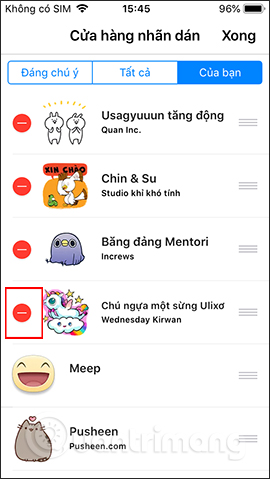

2. Instructions for deleting Facebook Messenger sticker
Step 1:
We can access the Messages section on Facebook computers, or access the Messenger website interface. Also open any message and then click the Select sticker icon .
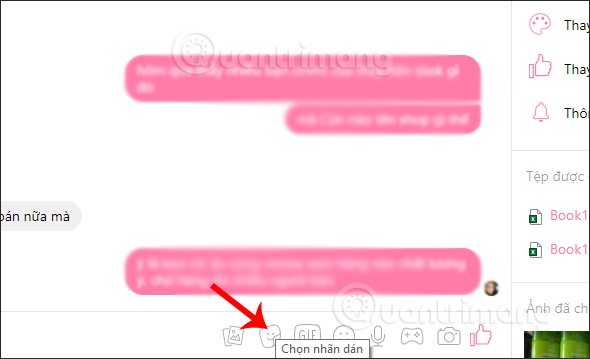
Step 2:
Also displays the list of stickers that you have downloaded to your Facebook account. Click the plus sign icon next to it.

Step 3:
Switch to the interface of the above stickers for Messenger. With Messenger on your computer that cannot be classified into your sticker group, we must remember that the sticker name wants to be deleted and found in this interface.

When you find the right sticker you want to delete, just click the Remove button .
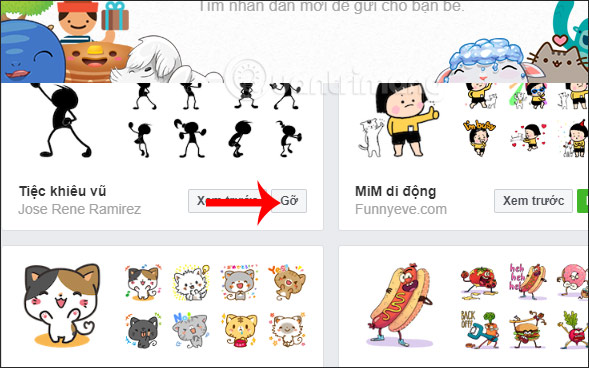
The process of deleting the sticker on Facebook Messenger just takes a few steps to complete. However, with the Messenger version of the computer, finding the name of the sticker to be deleted will take more time, because there is no separate section of installed stickers such as on Android and iOS Messenger.
I wish you all success!
You should read it
- Have you tried the sticker search feature on Facebook Messenger yet?
- How to send a sticker to celebrate New Year of Dinh Dau on Facebook Messenger
- How to download sticker Funny purple bird on Facebook
- How to create Facebook sticker with Zamoji application
- GIFUR emoji set for Facebook Messenger
- How to use AiMee to create a sticker from the face
 How to turn off Viber photo sync on computers and phones
How to turn off Viber photo sync on computers and phones Instructions for sending video messages on Viber
Instructions for sending video messages on Viber How to record videos repeatedly on Zalo
How to record videos repeatedly on Zalo How to turn off Viber message preview on the phone
How to turn off Viber message preview on the phone How to change the conversation background on Viber
How to change the conversation background on Viber How to share contacts on Zalo
How to share contacts on Zalo