How to create Facebook meeting room?
The Facebook Meeting Room is a new feature, which helps you create a Messenger Rooms for up to 50 participants. This is the Messenger Rooms feature that TipsMake.com previously introduced to you. And from now on, we can create meeting rooms right in the Facebook interface without having to open directly from Messenger.
Basically, the feature of creating a Facebook room is similar to that of Messenger, but on the Facebook version, there is an option to set a meeting room. You can then choose any time to create the meeting room. The following article will guide you how to create a meeting room on Facebook.
1. Instructions to create meeting rooms Facebook Android, iOS
Step 1:
At the interface on Facebook application, click on Create meeting room with purple icon. Display the interface for you to set up the meeting room.
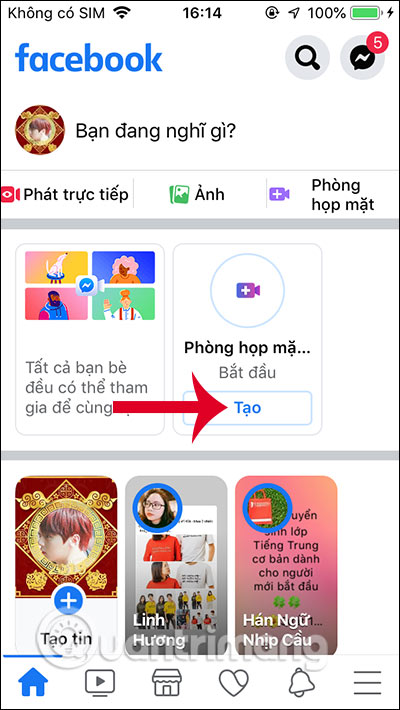
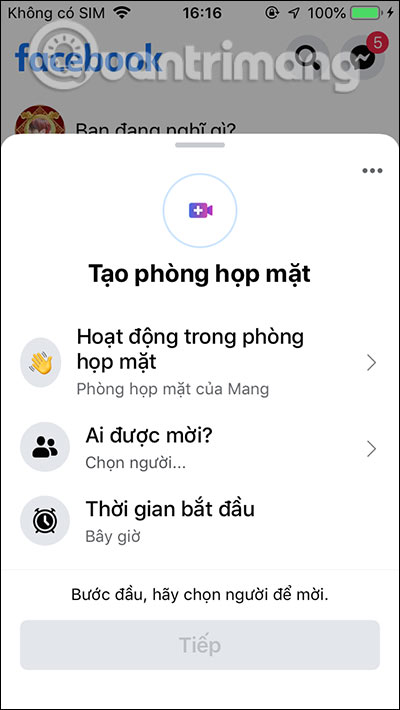
Step 2:
You can first select the operation of the meeting room . Next to the Who is invited section you will set up who is allowed to join the meeting room. If you want only your friends to join, select Friends. If you want only specific people, select Specific people.
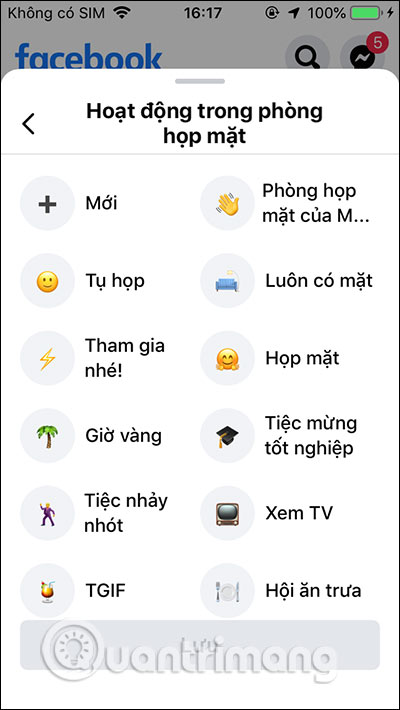
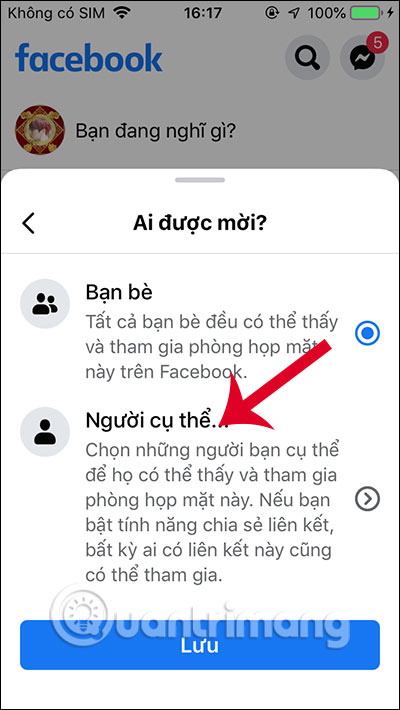
At that time the list of friends. If you want everyone can participate via the link th ì click Ignore . At that time, you will see a message asking if the link sharing feature is enabled or not. Click Enable to use. So even those who do not have a Facebook account can join the meeting room as long as there is a link.
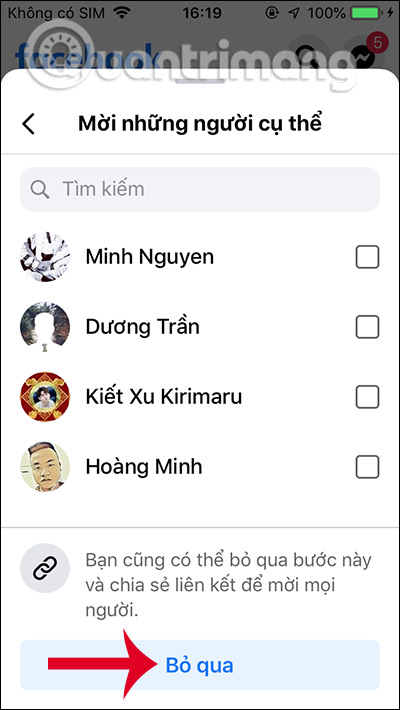
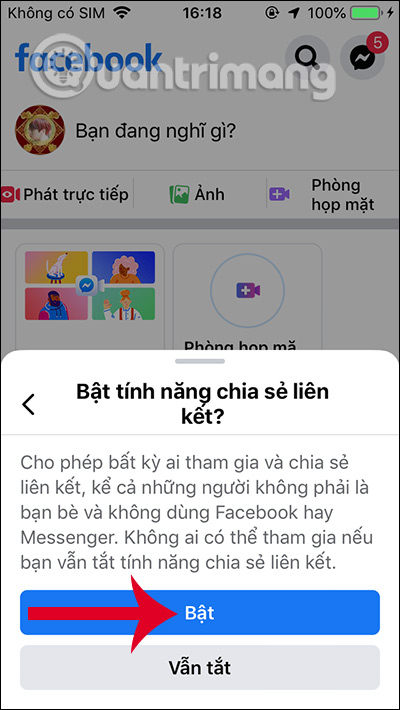
Next we can schedule the meeting . After setup is complete, press Done. Switch to the new interface, you can change the content of the meeting. Click Share then write a post on Facebook for more people to join. Finally click Join the meeting room.
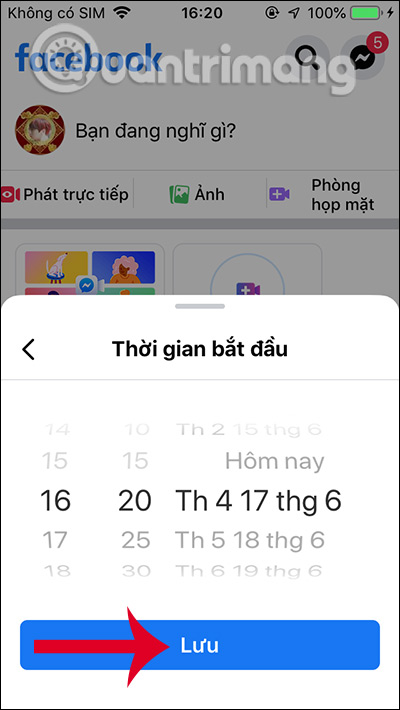
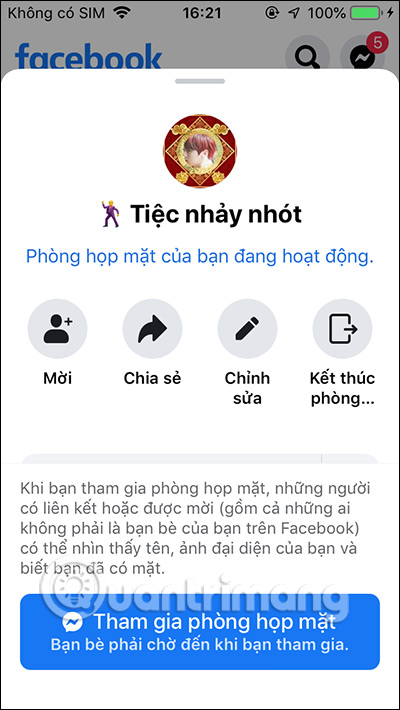
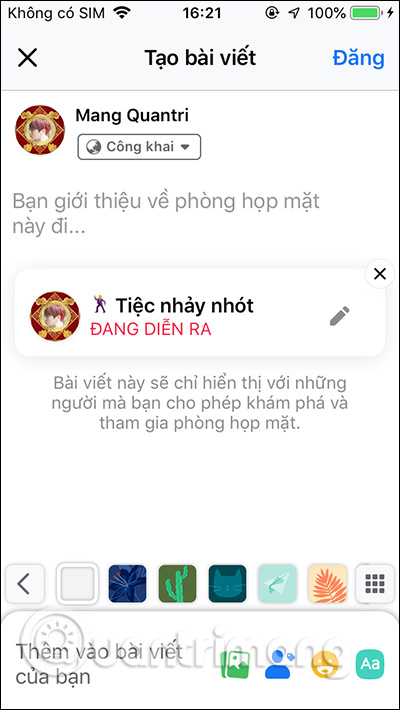
Step 3:
We then wait for our friends to join. To send the link , click Share link to join. Then we wait for everyone to join the meeting room. The interface is now similar to Messenger Room.
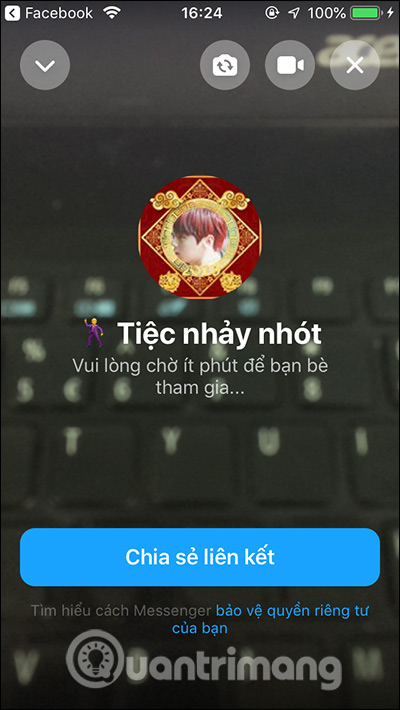
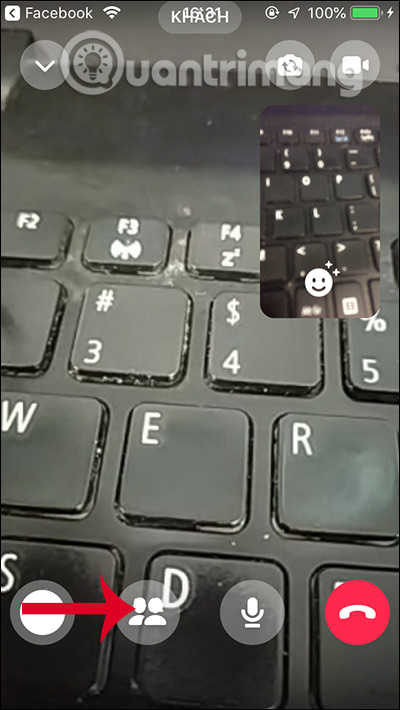
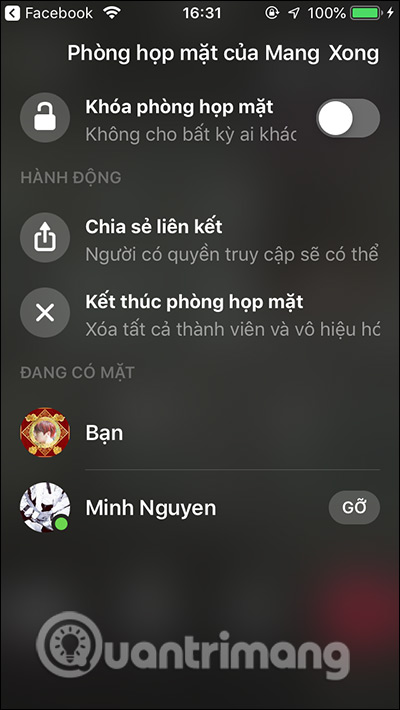
2. How to create a Facebook PC meeting room
Step 1:
At the interface on Facebook you click the Create button as shown below.
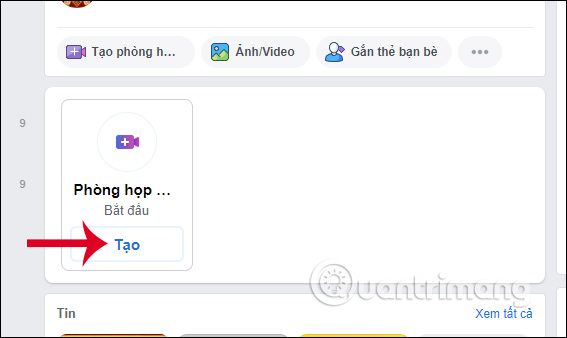
Step 2:
Then display the interface for users to set up the meeting room . First, you also choose what the meeting room activity is.
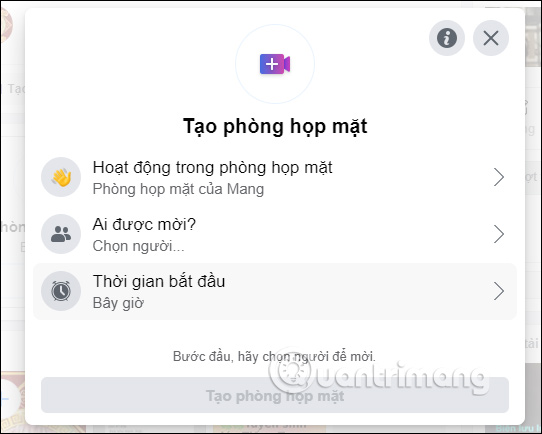
Next set up who can join the meeting room, only your friends, who designate or create links to share with anyone who has the link.
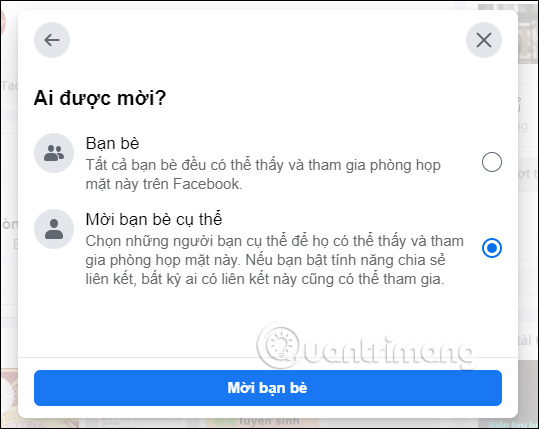
In the time selection section, you can create appointments for meeting rooms on Facebook, or for meetings. Finally click Save to create the meeting room.
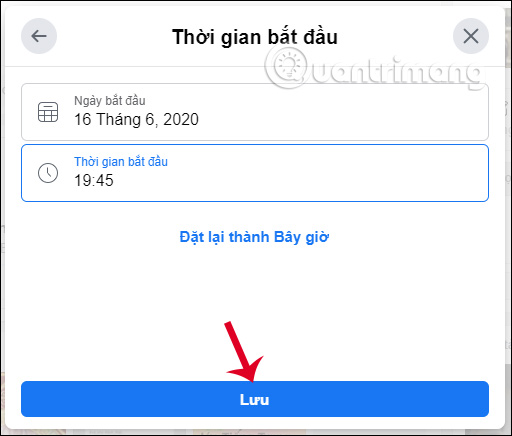
Step 3:
Show interface before creating a room. Here you can change and edit the meeting room. Click Join to meet on Facebook.
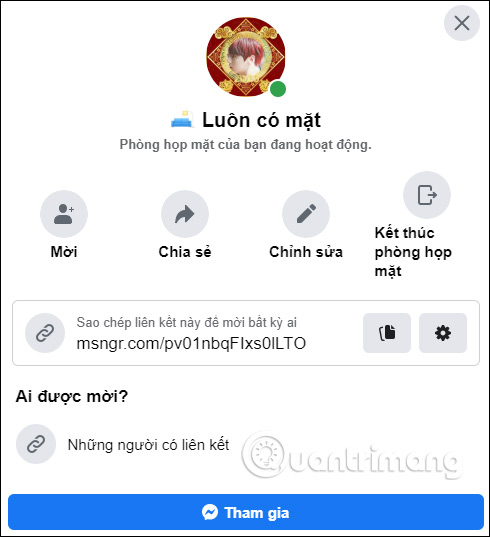
Step 4:
Then we will switch to the web Messenger interface to make the meeting. Finally, you can wait for everyone to join the meeting room.
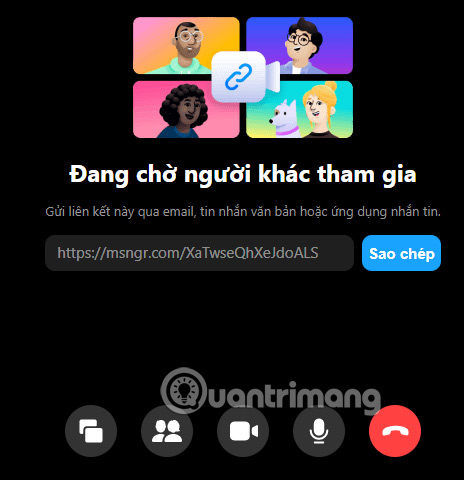
You should read it
- How to use the 'Meeting Room' feature on Facebook
- Microsoft Teams adds a meeting lock feature, late people can't access it
- How to create Poll vote on Facebook Messenger
- How to use Messenger Rooms, make group video calls for up to 50 people
- The easiest way to Install Facebook Messenger
- Facebook Messenger Rooms is officially launched for all web and mobile users
 How to create Messenger Rooms on Instagram
How to create Messenger Rooms on Instagram Instructions for creating a group on Messenger
Instructions for creating a group on Messenger Instructions for group video calling on Viber
Instructions for group video calling on Viber How to quickly share browsing screens with Google Meet
How to quickly share browsing screens with Google Meet How to pin and change video frames in Microsoft Teams
How to pin and change video frames in Microsoft Teams How to share the screen on Messenger when making a video call
How to share the screen on Messenger when making a video call