How to use the 'Meeting Room' feature on Facebook
"Facebook Rooms" (Facebook Rooms) is a new feature that has been officially provided by Facebook to Facebook users for widespread use after a limited trial period. With the advantage of allowing online meetings up to 50 people and no time limit. This is considered a feature to help replace the popular application Zoom.
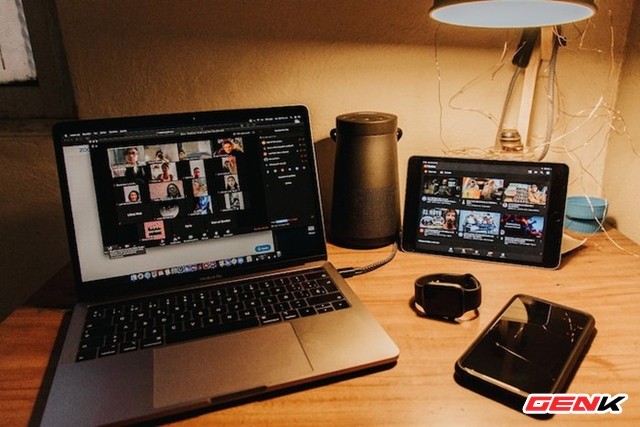
This article will guide you how to use the Facebook Rooms feature on applications for iOS and Android, please read along.
On the Facebook application
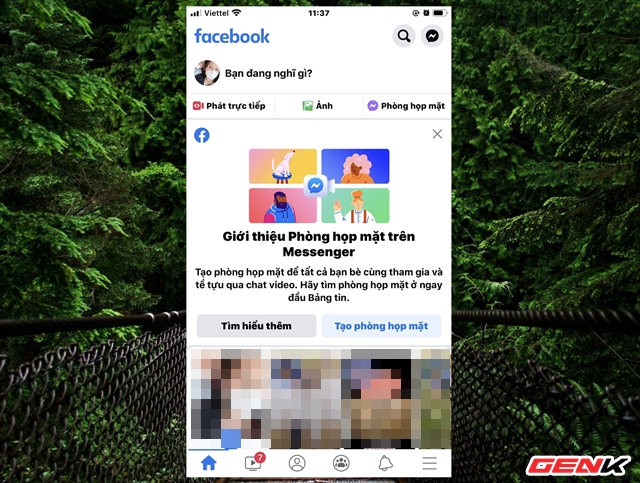
Make sure you are using the latest version of the Facebook app. After checking and updating, start the application and click "Create meeting room" or "Meeting room".
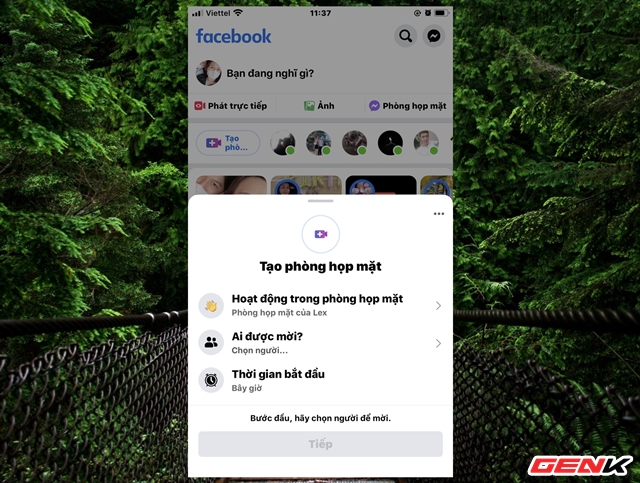
Facebook will provide you with 03 meeting room setup options. Click each option in turn to set up as you like.
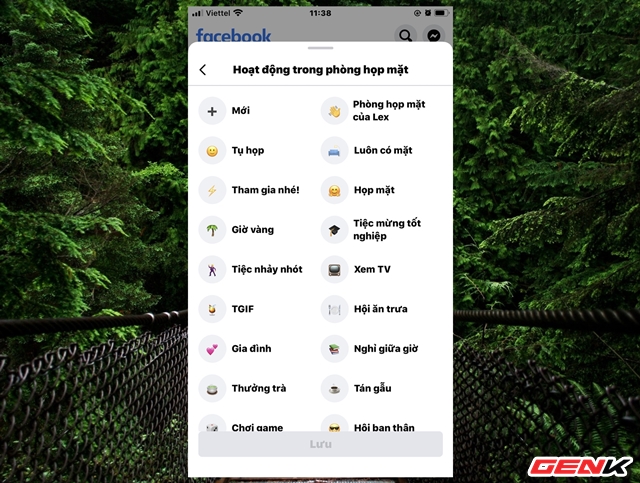
The first will be the "meeting room theme", depending on your preferences or the subject of the meeting you use the suggested options.
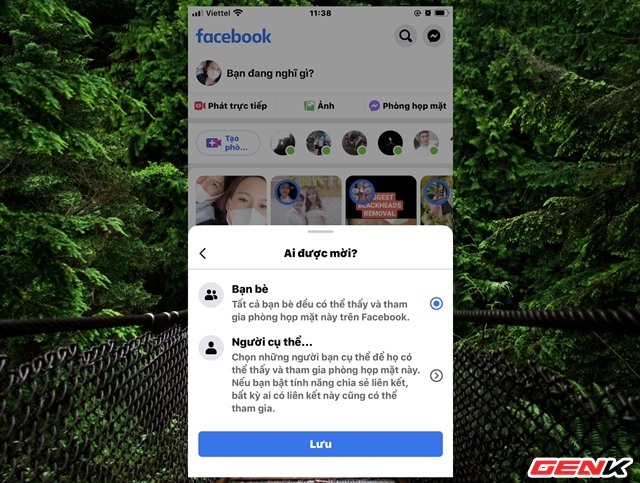
Next will be the selection of participants. You can use the public meeting room selection option so anyone can join by using the shared URL even without a Facebook account (meaning you don't need to log in to Facebook).
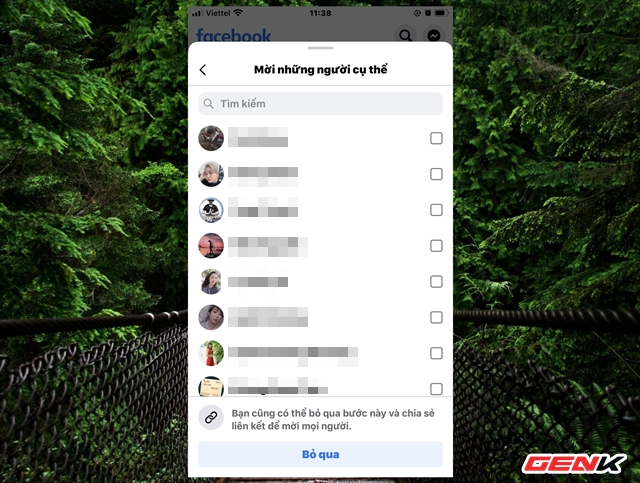
Or choose to invite friends from the list to join the meeting.
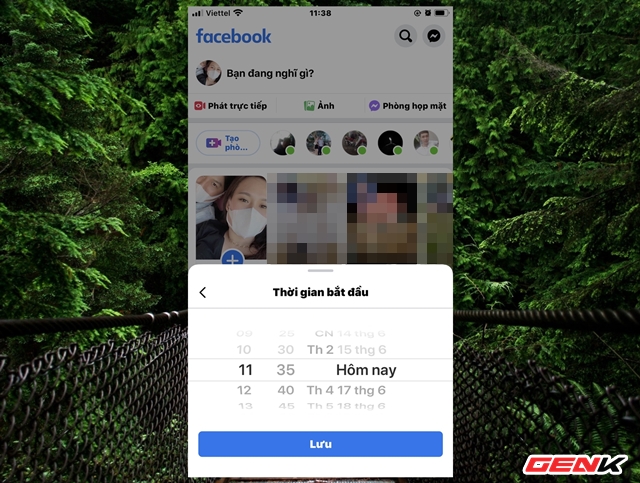
Next will be setting the time for the meeting.
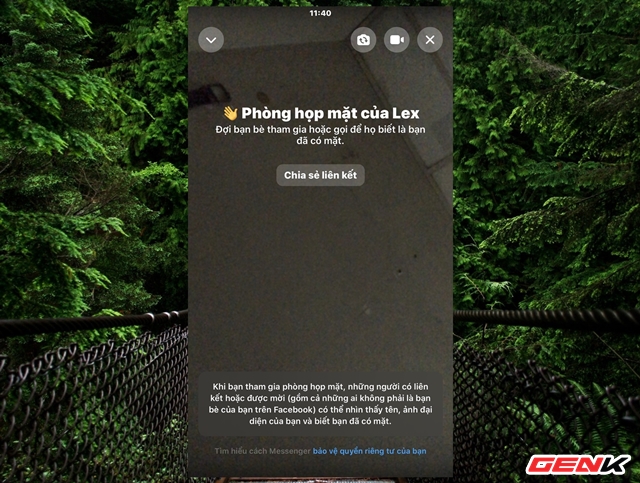
When done, the camera interface will appear with photos of you and the meeting participants. The old Messenger features like Video Call between two people, Group Call between a group you can still use normally. The quality of the meeting room is very stable, even when up to 50 people participate. There are also a few useful features like AR filters and virtual platforms. Basically all the attractive features of the Zoom app.
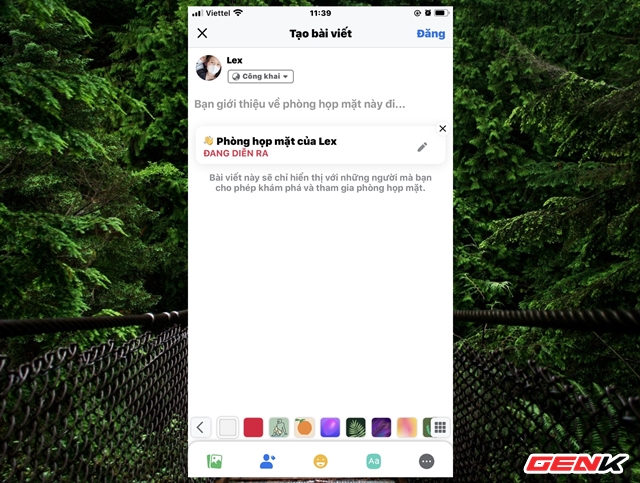
In addition, you can also share "room" to News Feed, in Groups or Events if desired.
On Messenger
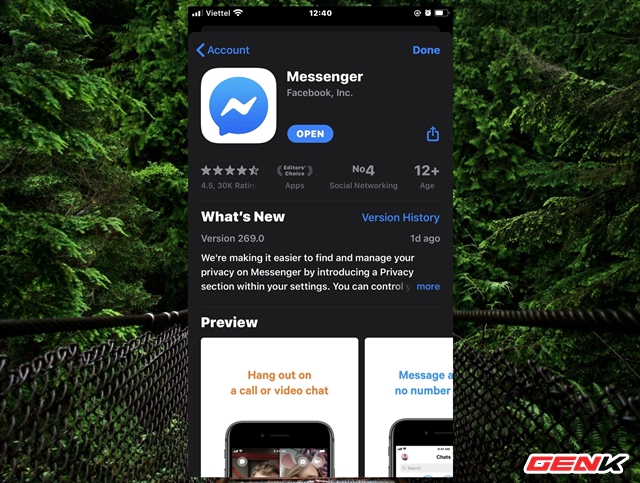
Update the Messenger app to the latest version.
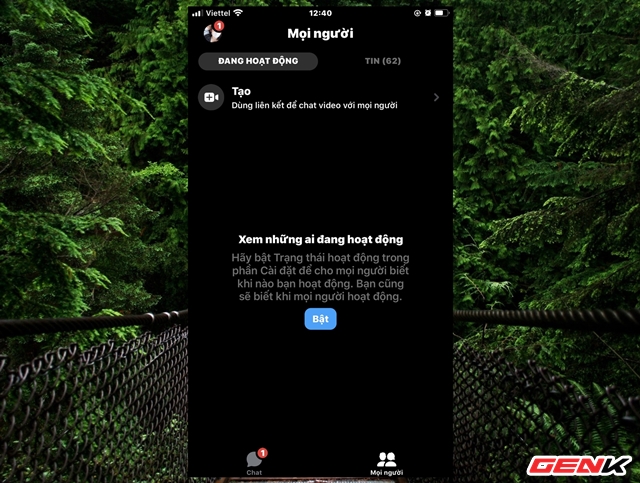
Then start the Messenger app and click on the "Everyone" tab, next click on "Create".
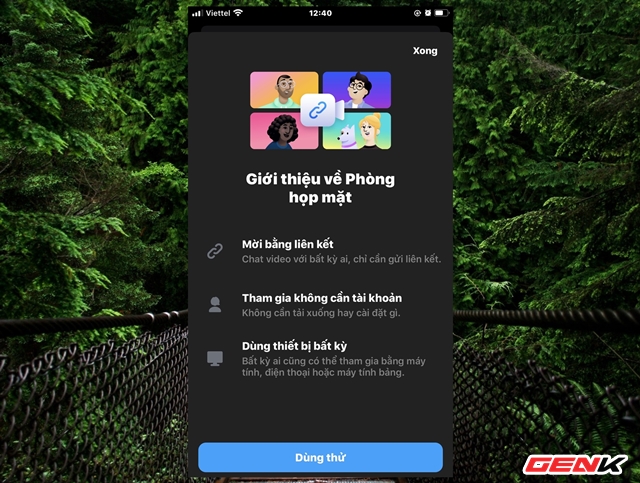
Interface introduces Facebook Rooms feature appears, click on "Try it".
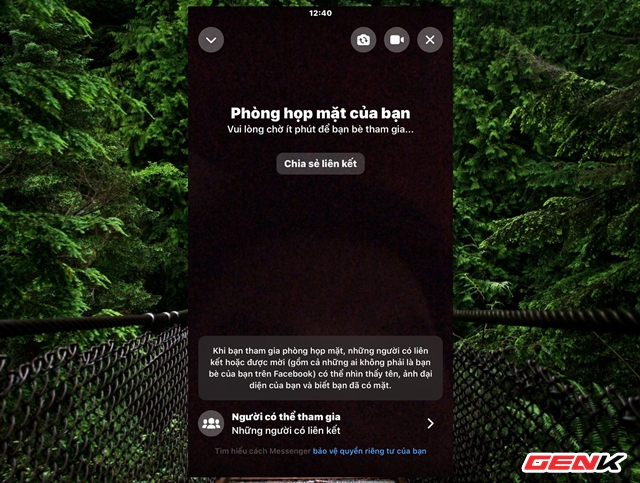
The interface of the room will appear with the same management options as the operation on Facebook. Besides, users can set up a private meeting room. You can choose who will see and be allowed to join the meeting room, you can remove someone from the meeting room, or lock the meeting room if you do not want anyone to join the meeting room.
In terms of security and privacy, Facebook said it would not encrypt the end of Messenger Rooms calls like WhatsApp. But Facebook has pledged not to watch or listen to the content of these meetings, just like messages in Messenger. However, in reality, it is difficult for us to know if Facebook will live up to its commitments.
In general, Facebook Messenger Rooms is basically a free, easy-to-use online meeting tool that does not require an account or Facebook login to participate, has many useful features, supports online meeting 50 people at the same time. It is well worth the use.
You should read it
- Does Facebook application consume too much of your mobile data? This is how to fix it
- 10 tips and tricks for Facebook users
- The Facebook tricks on Windows Phone should not be ignored
- Facebook removes Poke and Camera apps from the App Store
- Facebook application development allows anonymous users?
- Tips to help you become a 'super high player' Facebook
 How to call the group on Zalo
How to call the group on Zalo Chat hacks to try at your next Zoom meeting
Chat hacks to try at your next Zoom meeting How to create Facebook meeting room?
How to create Facebook meeting room? How to create Messenger Rooms on Instagram
How to create Messenger Rooms on Instagram Instructions for creating a group on Messenger
Instructions for creating a group on Messenger Instructions for group video calling on Viber
Instructions for group video calling on Viber