How to create custom stickers on Telegram
Telegram stickers have a world of their own and are suitable for those who want the entire conversation to be filled with graphic details, memes or interesting movie lines. This is possible because Telegram allows creating custom stickers.
So, if you intend to do something with all the jokes you and your colleagues have accumulated, follow this guide to learn how to create your own Telegram stickers!
Telegram introduces sticker editor
Telegram announced the new feature on April 14, 2024 in a post on the Telegram blog. This feature is available to all users regardless of whether they subscribe to Telegram Premium or not.
This free tool allows cutting out objects from photos to create stickers, along with editing capabilities like adding text, adjusting image exposure, adding additional pre-made stickers, and drawing on the image image.
While the platform previously allowed users to upload custom stickers to Telegram, the update will streamline the process and allow the creation of sticker packs without leaving the app.
How to create your own custom stickers on Telegram
It's simple to get started with the new sticker maker. But make sure you have updated the app to the latest version.
This tool works similarly to creating stickers on the WhatsApp application. To get started, open a chat, tap the emoji icon to the left of the chat box, and switch to the Stickers tab . You will see a + icon that allows you to add a new sticker.



You may need to give Telegram access to your camera and gallery if you haven't already done so. You can then choose an image from your camera roll.
Telegram will load the image. If you want to cut an object to make a sticker, wait for the Cut Out an Object window to appear. Select this option and then tap the object you want to cut.
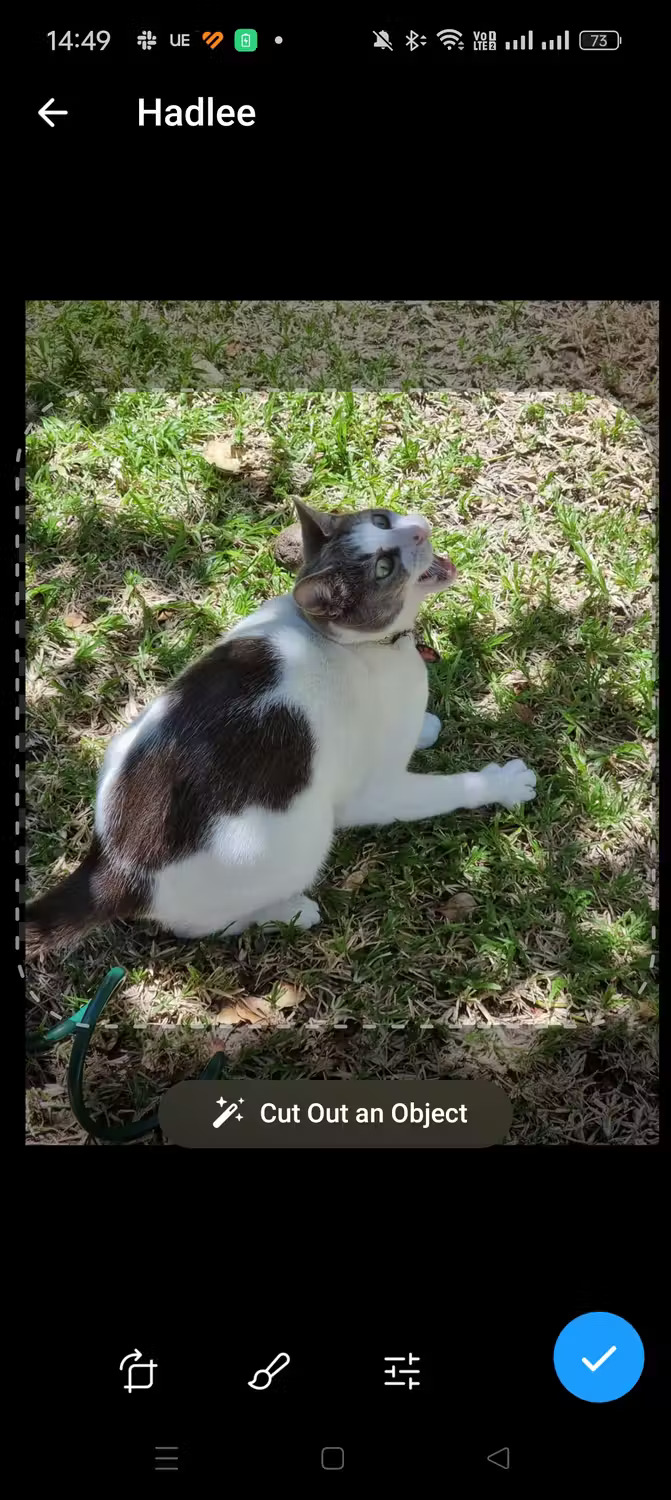


Telegram will then place the object on a transparent background. From here, you can add text and apply other edits by switching between the available tabs.
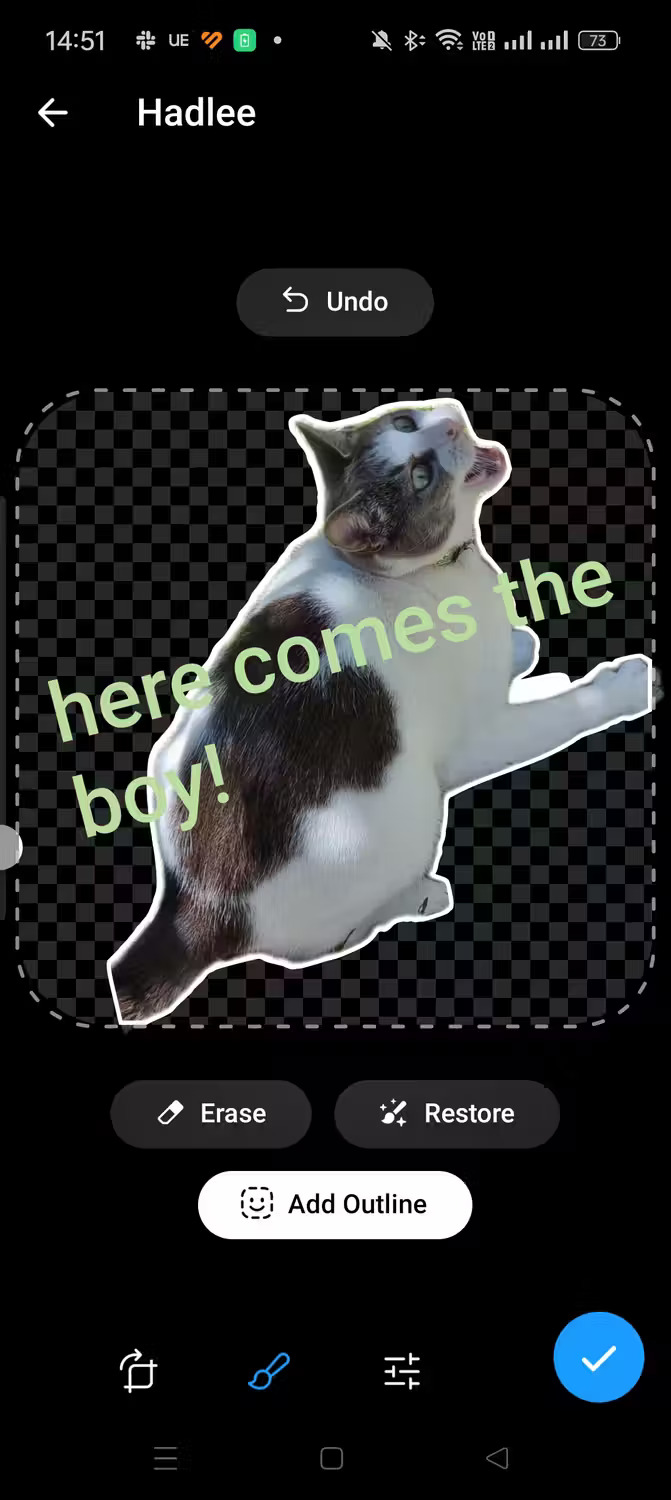

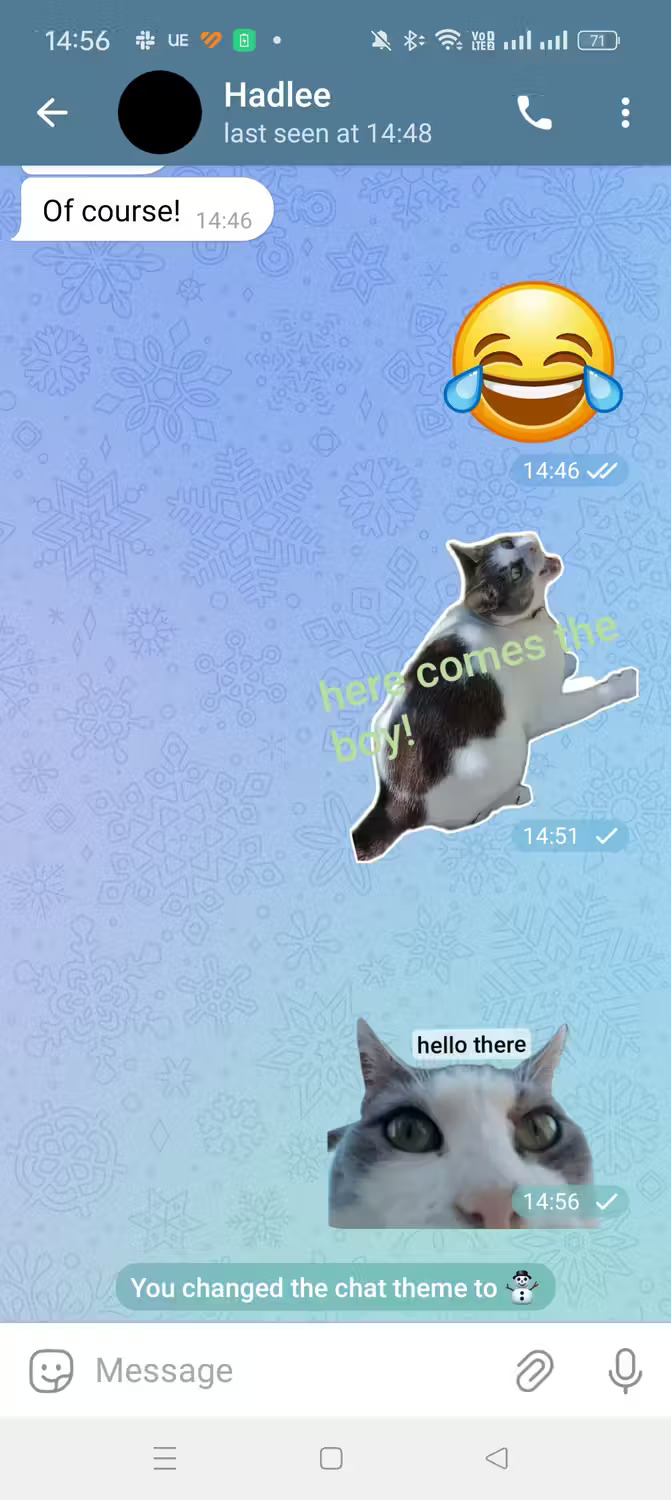
Once the sticker has been edited, tap the check mark icon. Then, there will be the option to send the sticker or save it to the sticker set that appears. You can also add it to your favorites if you want.
When you press send, the sticker will appear in the chat. You should note that recipients can forward stickers to other chats, so be sure not to use any personal images that you don't want displayed elsewhere on Telegram.
And that's all you need to do to start creating your own stickers on Telegram. It's now easier than ever to start creating unique sticker packs.
Hope you are succesful.
You should read it
- How to make a voice or video call on Telegram
- Telegram and Telegram X suddenly disappeared from the App Store
- How to turn off notifications when someone in your contacts joins Telegram
- 5 best Telegram desktop clients
- Pavel Durov's 'rogue' life, CEO Telegram, who has just spoken out about the management of Tim Cook
- 8 reasons Telegram is the only messaging app you need
 Default way to send HD photos on WhatsApp
Default way to send HD photos on WhatsApp How to extract and copy text from photos in Google Photos
How to extract and copy text from photos in Google Photos Instructions for using Meta AI on WhatsApp
Instructions for using Meta AI on WhatsApp Instructions for building animated scenes on ScratchJR
Instructions for building animated scenes on ScratchJR What is Dolphin Anty? Compare two browsers: Dolphin Anty and GoLogin
What is Dolphin Anty? Compare two browsers: Dolphin Anty and GoLogin Top 10 simple home design software
Top 10 simple home design software