How to create custom Live Tiles with Better StartMenu
Better StartMenu is a tool to create custom tiles in the Windows 10 Start menu of any size and with any image you want!
You can run desktop applications, archive applications, open web pages, files and folders from custom tiles.
Better StartMenu works perfectly on Windows 10! Here's how to create custom Live Tiles with Better StartMenu.
This tool has two parts: Better StartMenu and StartMenu Helper.
The Helper program saves tile data, including the program's name, icon, and path, while Better StartMenu adds tiles to the Start menu. You have to install both to add custom Live Tiles to your Windows 10 Start menu using this method.
- Download Better StartMenu for Windows (Free Trial / $ 2.99 - VND 69,000)
- Download StartMenu Helper for Windows (Free):
http://www.win10controller.com/betterstart/ When the StartMenu Helper finishes downloading, right click and extract the file content. After extracting the contents of the archive, run BetterStartMenuHelper.
Create the Live Tile icon in the Better StartMenu Helper
Better StartMenu Helper is the tool you use to create Live Tile icons. It helps you to resize and modify an image to fit different Live Tile sizes. But to create custom Live Tiles, you need some custom Live Tile icons.
The easiest way to find a source of selection of high quality free icons is through Flaticons. This is the place that offers free downloadable icon packs.
You must create a free Flaticons account to complete the download. When the download is complete, extract the archive, then return to the Better StartMenu Helper.
Select New Tile to create a new Live Tile. Then select Auto Generate all from a single image . Please note that Better StartMenu requires PNG files to create custom Live Tile Start menu.
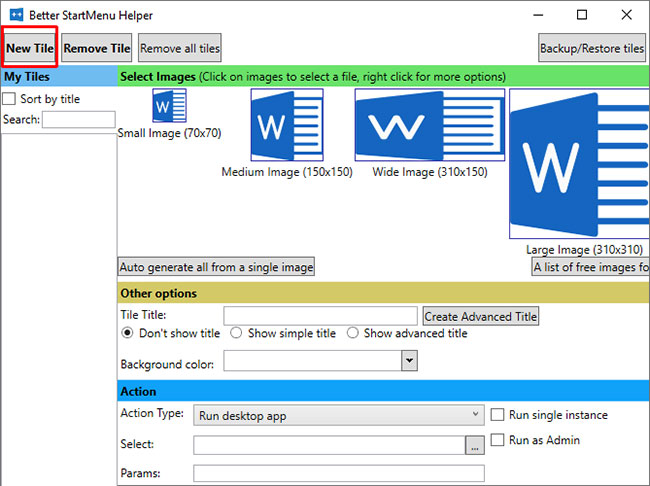
Configure custom Live Tile icons
Now, in Other options , name your new custom Live Tile and decide if you want to display the title on that tile. Next, choose to give Live Tile a custom background or leave it transparent.
The Action section is where you determine which new custom Live Tile program will open. First, select an option from the drop-down menu. In this case, the Run desktop app is what you want, but you may see options for opening the folder, file location, etc.
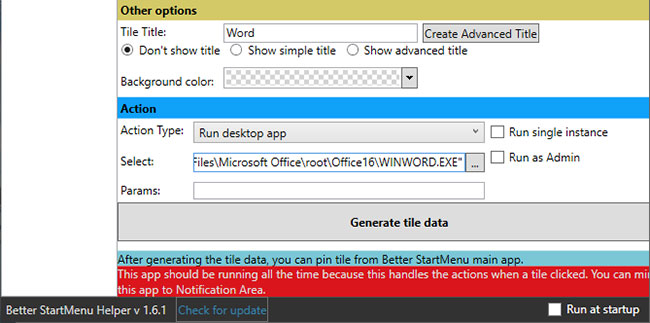
Now, select the file path of the software you want to open in Select. Click the three dots icon and browse to the program, select it and click OK.
Or, browse to the software in the Start menu, then right-click and select More> Open file location . Then right-click the application and select Properties.
You will find the exact file location along with Target. You can copy and paste this file path into the Better StartMenu Helper.
Below, you can set any specific open parameters for the software. Only do this if you are sure what you are doing.
Finally, click Generate tile data .
Pin a custom Live Tile to the Windows 10 Start menu
Now, you need to open Better StartMenu software. However, do not close the Better StartMenu Helper. Better StartMenu still needs an open Helper to handle custom Live Tile links.
In the lower right corner of the Better StartMenu Helper, select Run at startup . That way, you'll know your custom Live Tile is always working.
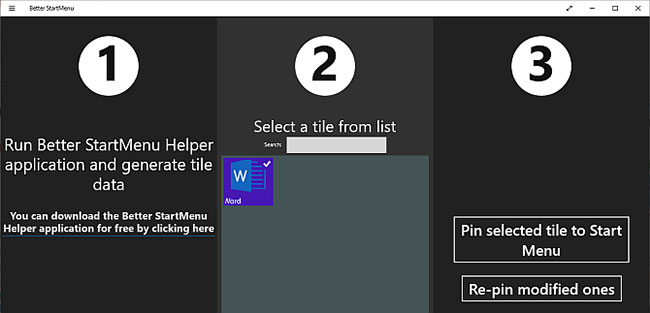
After opening Better StartMenu, you will discover your custom Live Tile. Select the custom Live Tile, then in the third column, press Pin select tile to Start Menu .
3 Better StartMenu alternatives
There are 3 alternatives to Better StartMenu, with different qualities. Most alternatives allow custom Live Tile links to work without the need for extra programs.
Here are 3 Better StartMenu alternatives:
- Pin More: Build large custom Live Tile grids, including multiple sources, and pin them all to the Start screen.
- Win10Tile: Create and pin custom Live Tiles to the Windows 10 Start menu.
- TileIconifier: The custom open source Live Tile application for Windows 10.
 How to fix 'An app default was reset' error on Windows 10
How to fix 'An app default was reset' error on Windows 10 Allow / prevent users / groups from changing time in Windows 10
Allow / prevent users / groups from changing time in Windows 10 How to manage battery usage for each application on Windows 10
How to manage battery usage for each application on Windows 10 How to add 'Move to' or 'Copy to' to the Windows 10 context menu
How to add 'Move to' or 'Copy to' to the Windows 10 context menu How to install Windows 10X emulator on Windows 10
How to install Windows 10X emulator on Windows 10 How to automatically connect VPN to specific apps on Windows 10
How to automatically connect VPN to specific apps on Windows 10