How to create live events on Microsoft Teams
On Microsoft Teams, in addition to scheduling meetings, you can also create live events, similar to regular meetings, but with more options, allowing you to play videos and podcasts. for a large group of attendees.
The 'Live Events' feature is only available to paid subscribers and is designed to communicate with a large audience, where the host will lead the interactions and the rest of the audience will only see the content.
In this tutorial, you'll learn the steps to create live events on Microsoft Teams, whether or not you run Windows 10, macOS or Linux.
How to set up live events on Microsoft Teams
To create and schedule live events with Microsoft Teams, follow these steps:
1. Open Microsoft Teams.
2. Click Calendar.
3. Click the down arrow button, next to the New meeting button , from the top right and select the Live event option .
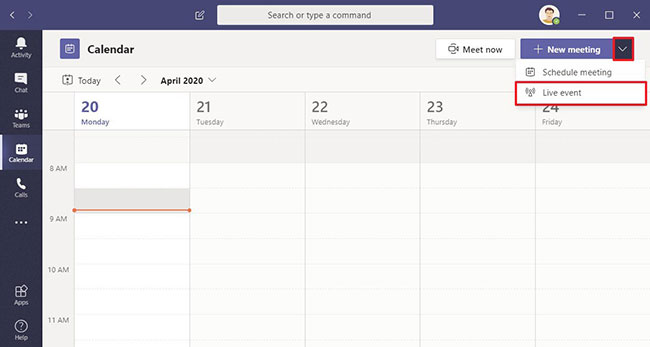 Select the Live event option
Select the Live event option 4. Confirm the name of the event directly on Microsoft Teams.
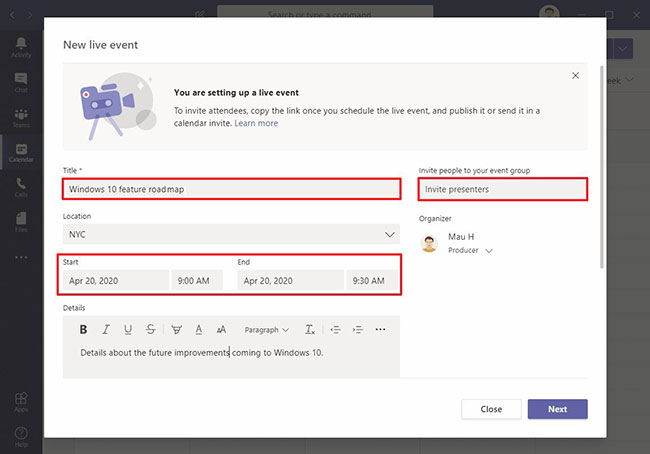 Confirm the name of the event directly on Microsoft Teams
Confirm the name of the event directly on Microsoft Teams 5. Select the actual location where the event will take place (if applicable).
6. Use the start and end date and time settings ( Start and End ) to schedule live events.
7. Inside the Details box , add the necessary information about the event.
8. Use the Invite people to your event group option to specify an email address for one or more people who will be present in the live event in Microsoft Teams.
Quick tip : In the Organizer section, you can use the drop-down menu to switch from Producer to Presenter. In addition, in the Event group , you can designate another person as Producer.
9. Click the Next button .
Add permissions for the live event
10. Select the rights for live events in Teams:
- People and groups : Allows you to specify a person or group of people who are allowed to attend the event.
- Org-wide: Allows everyone in the organization to participate in a live event.
- Public: This option does not require anyone to log in, which means that anyone with the link can participate in the event directly in Microsoft Teams.
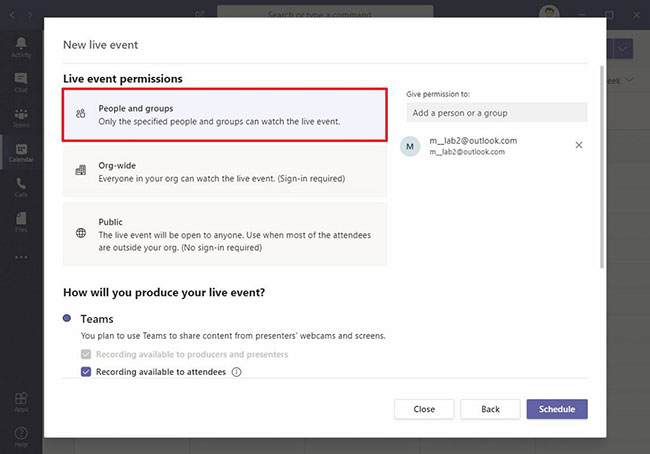 Choose the right for the live event in Teams
Choose the right for the live event in Teams 11. In the How will you produce your live event section , select and configure options:
- Teams (recommended): This option allows you to use Teams to share content from the presenter display and camera. If you choose this option, you can also specify other features, such as:
- Recording available to attendees to allow participants to view and download the recorded event.
- If enabled, Captions allows attendees to translate events.
- The Attendee engagement report provides a downloadable report for producers and presenters to see who attended the event.
- And the Q&A option allows you to create a Q&A session during a live event. If one or more options are enabled, you will need to contact the admin to set the necessary permissions.
- An external app or device : This option allows you to use other applications or devices, such as professional cameras, with Microsoft Teams.
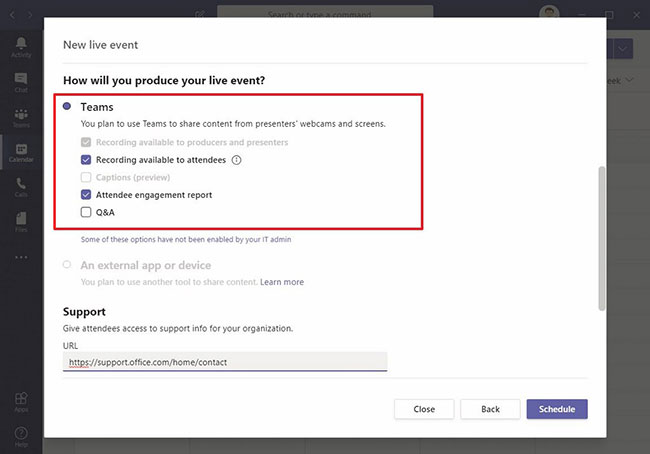 In the How will you produce your live event section, select and configure options
In the How will you produce your live event section, select and configure options 12. (Optional) In the Support section , specify a link that attendees can use to get help, if they are stuck and need support during the meeting.
13. Click the Schedule button .
14. Click the Close button .
When you complete the steps, Microsoft Teams live events will be created and presented with all the details.
If you set up a private live event, attendees will receive an email with event information and a link to participate. If you schedule a public event, click the Get attendee link to receive a link that can be shared with others participating in Teams events.
You should read it
- The Apple website starts counting down for 9-9 events, has live streams
- Link to watch live stream of Apple's iOS 14 launch on June 22 on YouTube
- Guide to watching live events on September 9 on different operating systems
- 20 outstanding IoT events by 2020
- Apple for the first time livestream their events on Twitter, invite you to watch
- Instructions for creating V LINE account
 How to text, video chat on Airmink without an account
How to text, video chat on Airmink without an account Deploy multi-factor authentication to remote Microsoft Teams users
Deploy multi-factor authentication to remote Microsoft Teams users How to hide Zalo Diary friends, hide Zalo posts
How to hide Zalo Diary friends, hide Zalo posts How to send large videos via Zalo
How to send large videos via Zalo Private messaging, video calling on Tox Chat
Private messaging, video calling on Tox Chat How to sign up for G Suite to use Google Meet
How to sign up for G Suite to use Google Meet