How to create Combo Box in Excel
When you edit or document in Excel and need to create a selection list, Combo Box will be a solution for you now. Let's find out how to create combo box for your Excel cell with TipsMake.com.

Combo Box in Excel is a function located in Excel's Developer ribbon, but this ribbon in Excel's default settings will not be visible to the user. So you need to display the Developer ribbon first.
First, open the File ribbon on the toolbar.
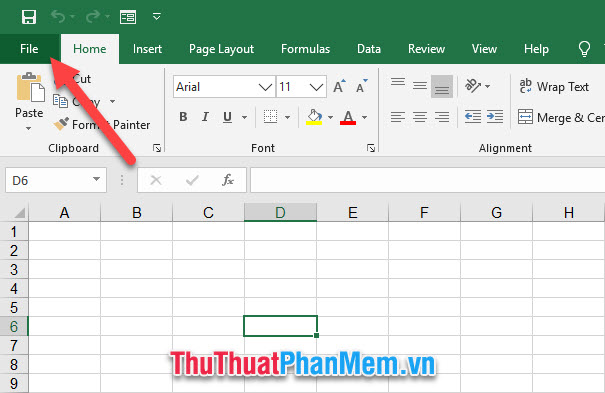
In the File list that appears, select Options in the list of options.

You will immediately see the Excel Options function window .
You switch to the Customize Ribbon tab in this window.
Next, you look to the Customize the Ribbon column and find the words Developer , tick the v before that line.
When you're done, click OK to confirm the Developer ribbon display setting .

Now you exit the main screen will see the Developer ribbon located next to the View ribbon on the toolbar.

Now, to insert the combo box into your worksheet, open the Developer ribbon , then click the Insert icon in the Controls group and select the Combo Box icon in the Form Controls list .

Use your mouse to drag out a suitable box size at the position you want.
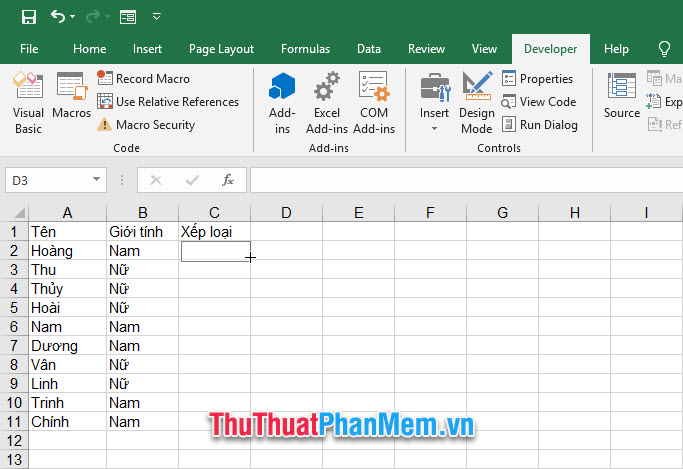
After the Combo Box has been created, right click on it and select Format Control in the list displayed.

The Format Control window's window is turned on, open the Control tab, and then click the arrow icon of the Input range up arrow .
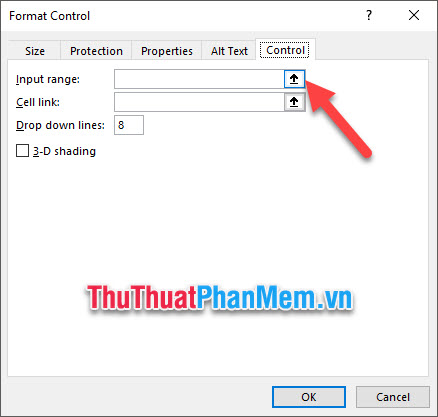
This way you can choose the list you want to display in Combo Box. This list must be available in your Excel data sheet. You highlight that array and press Enter .
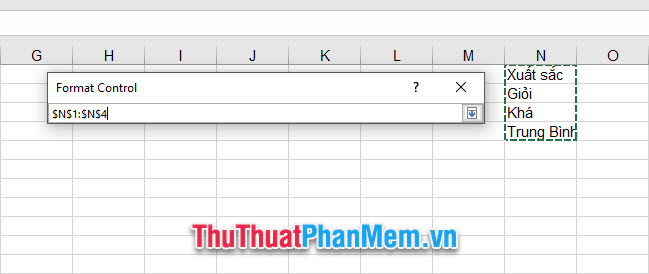
After choosing the combo box list, you continue to choose the number of lines that will be dropped when using the Combo Box.
You can put traces in front of 3-D shading so that your Combo Box looks more like it sinks to the page.
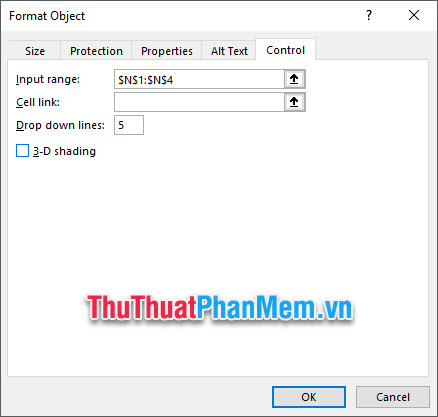
You switch to the Properties tab to make some more settings related to Object positioning .
When you select Move but don't size with cells , you can move your Combo Box but cannot change the width and height of the box.
Don't move or size with cells , you can't change the size or move the box.
Finally click OK to confirm the installation.
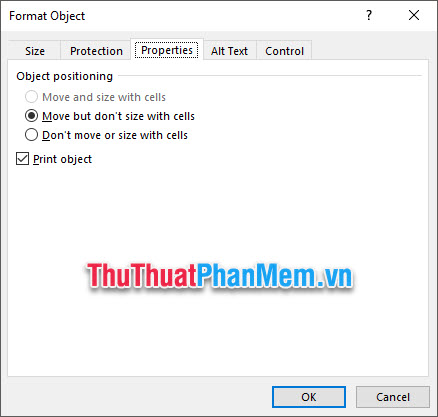
Now you have a Combo Box to choose the list at your chosen location.
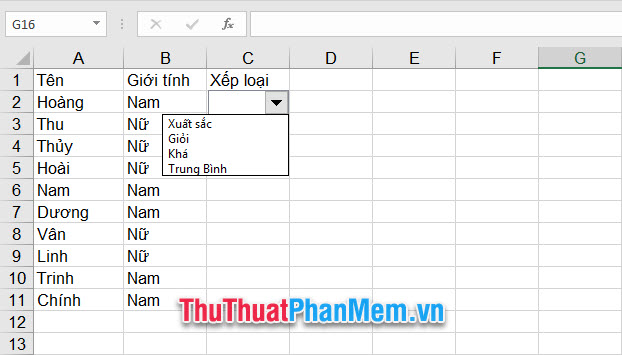
To save time for recreating the same Combo Box, you can choose how to copy and paste it into the remaining lines.
Right-click on the Combo Box and select Copy from the list.
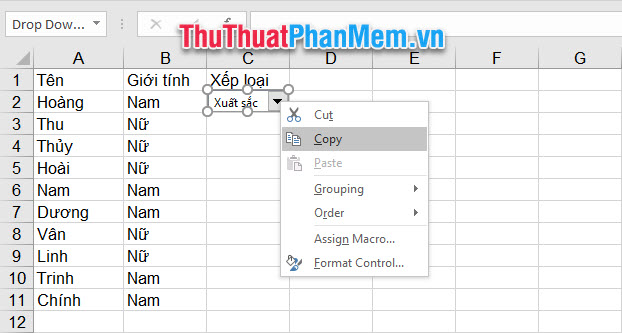
Right-click the cell you want to insert and select Paste, or click the cell you want to insert and press Ctrl V.

Thank you for reading and following our article TipsMake.com on how to create combo box in Excel. Wish you can successfully implement this trick.
 Instructions on how to delete gridlines in Excel
Instructions on how to delete gridlines in Excel How to cut photos from PDF to Word
How to cut photos from PDF to Word How to rotate a table in Word (Rotate a table 90 degrees in Word)
How to rotate a table in Word (Rotate a table 90 degrees in Word) How to lock PDF files from editing
How to lock PDF files from editing How to embed fonts in PowerPoint so that they don't have font errors when opening on other devices
How to embed fonts in PowerPoint so that they don't have font errors when opening on other devices How to create GIF animations with PowerPoint
How to create GIF animations with PowerPoint