How to create a password protection for Excel sheets
In addition to creating passwords for Excel files, preventing file opening, we can also create passwords for sheets in the data sheet. When setting a password, the sheets will be locked and prevent others from editing the content illegally. Editing on the sheet will not work, but the content in each sheet is still trackable. Readers can track how to lock sheet in Excel in the article below.
- MS Excel - Lesson 4: Working with lines, columns, sheets
- How to temporarily hide rows and columns in Excel 2013
- Change color between different lines in Microsoft Excel
How to create a password for a sheet in Excel
Step 1:
We open the Exce file and the data sheet wants to create a secure password. In that sheet, click the Review tab on the Ribbon and then select the Protect Sheet .
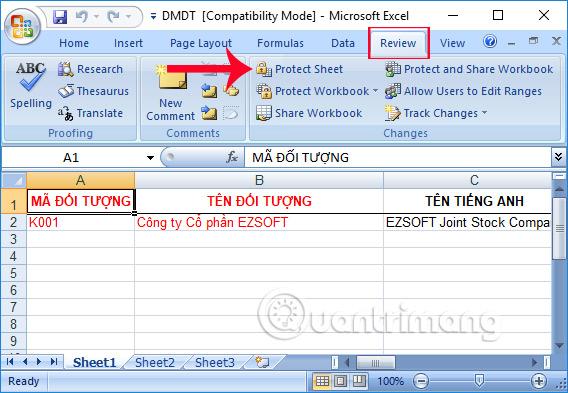
Step 2:
A small dialog box appears. At this point, the user enters the password that you want to place the sheet in the Password to unprotect sheet . Then click OK to save.

Step 3:
Soon the Confirm Password dialog box appears. We need to enter the correct password created in Reenter password to proceed frame. If you forget or enter the wrong password, it cannot be restored.
Finally click OK to verify.
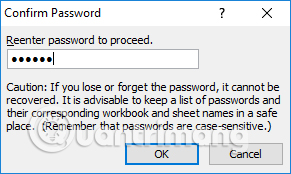
Thus, we have completed the operation of creating security passwords for sheets in Excel, locking operations to edit the content in the sheet sheet. When the other person clicks the mouse to perform the editing of the content in the sheet, a bulletin board appears as shown below.

Step 4:
To remove the security password created for the sheet in Excel, we also click the Review tab and click on the Unprotect Sheet entry.
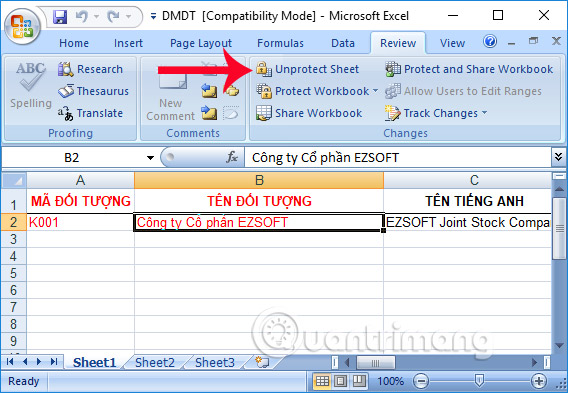
Step 5:
Enter the correct password previously set in the Password box, then click OK to confirm. Thus users can remove the password for the sheet in Excel.
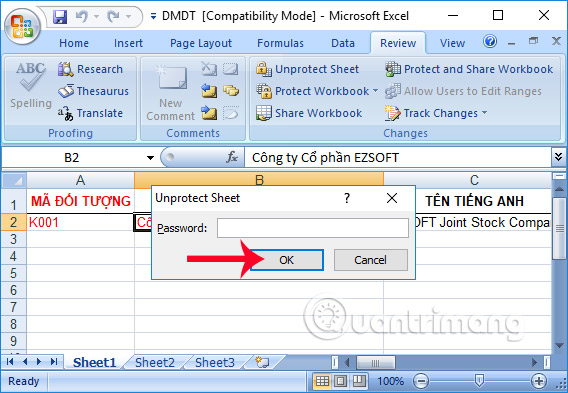
By setting the password for the sheet in Excel, you can restrict the manipulation of content by notification, as soon as you click on that sheet in Excel. If you want the content on the sheet to be trackable, but don't want to be edited illegally, we can create an Excel sheet password according to the above article.
Video tutorial to create password for sheet on Excel
I wish you all success!
 How to insert images below the word on PowerPoint
How to insert images below the word on PowerPoint How to create a crossword game on PowerPoint
How to create a crossword game on PowerPoint Work with lists in PowerPoint 2016
Work with lists in PowerPoint 2016 How to insert images into Header, Footer on Word
How to insert images into Header, Footer on Word How to change the direction of Word documents
How to change the direction of Word documents Simple way to convert Excel files to PDF
Simple way to convert Excel files to PDF