Convert Powerpoint to video
Network Administration - Have you ever intended to convert Powerpoint files into videos? When you don't need to install PowerPoint reading software, you can still open and view files, and you can watch PowerPoint presentations on TV with a bigger screen. To help you make the most of converting PowerPoint to video, this article will show you how to convert a PowerPoint file into an appropriate video and burn these videos to a CD or DVD.
How to convert PowerPoint into video using the built-in PowerPoint option
Save / export PowerPoint to video file format (.mp4 or .wmv)
Save as video file in PowerPoint 2016
After you have created the slides, recorded the time and motion of the laser pointer needed, you can follow the steps below to convert it to video in PowerPoint 2016.
Step 1: On the File menu, select Save to make sure all jobs are saved in .pptx format.
Step 2: Click File> Export> Create a Video (or on the Recording tab on the ribbon, click Export to Video ).
Step 3: In the drop-down box under the Create a Video heading, select the video quality, related to the resolution of the finished video. The higher the quality of the video, the larger the file size. You can check them to determine the quality you want to use.
Option
Resolution
Is displayed on
Ultra HD (4K)
3840 x 2160, the largest file size
Big screen
Full HD (1080p)
1920 x 1080, large file size
Computer monitor and HD screen
HD (720p)
1280 x 720, average file size
Internet and DVD
Standard (480p)
852 x 480, the smallest file size
Handset
Step 4: The second drop-down box under the Create a Video heading will tell you the option to record the presentation. You can skip this step if you want.
- If you haven't recorded the presentation with the video, by default it is Don't Use Recorded Timings and Narrations .
The default time for each slide is 5 seconds. You can change the time in the Seconds to spend box on each slide . On the right of the box click on the up arrow to increase the time or click on the top down arrow to reduce the time.
- If you have recorded the presentation over time, the default value is Use Recorded Timings and Narrations.
Step 5 : Click Create Video .
Step 6: In the File name box, enter the video name, browse to the folder to save the file and click Save .
Step 7: In the Save as type box, select MPEG-4 Video or Windows Media Video .
You can monitor the video creation process by viewing the status bar at the bottom of the screen. The video creation process can take up to several hours depending on the length of the video and the complexity of the presentation.
Tip: For long videos, you can set up to create videos overnight. That way, you can use it the next morning.
Step 8: To play the newly created video, go to the folder to save the file and double click on it.
Save as video file in PowerPoint 2013
Do the same as Step 1 to Step 3 in PowerPoint 2016. However, the video quality options of PowerPoint 2013 are different from 2016.
Option
Resolution
To display on
Presentation Quality
1920 x 1080, the largest file size
Computer monitor and HD screen
Internet Quality
1280 x 720, average file size
Internet and DVD
Low Quality
852 x 480, the smallest file size
Handset
The following steps are similar to PowerPoint 2016.
Save as video file in PowerPoint 2010
Step 1 : On the File menu, select Save to make sure you save all the work you have done on this presentation with the format.
Step 2: On the File menu, click Save & Send .
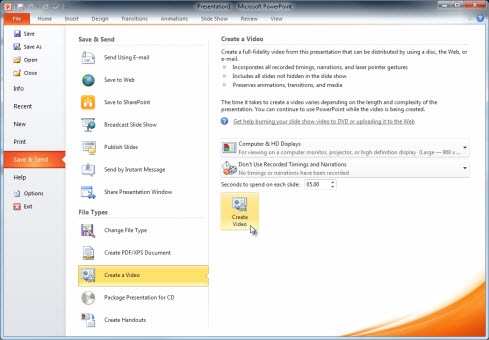
Step 3: In Save & Send , click on Create a video .
Step 4: To display all the video quality and size options, in Create a video , click the down arrow Computer & HD Displays .
Step 5: Choose one of these video quality options.
Option
Create video file with
Computer & HD Displays
Very high quality and large file size
Internet & DVD
Average quality and moderate file size
Portable Devices
Low quality and the smallest file size
Step 6: Click the Don't Use Recorded Timings and Narrations down arrow and do one of the following:
If you do not record the speech over time and the movement of the laser pointer, click Don't Use Recorded Timings and Narration .
The default time for each slide is 5 seconds, to change this time, to the right of Seconds to spend on each slide , click the up arrow to increase and the down arrow to decrease.
If you have recorded the presentation and movement of the cursor, click Use Recorded Timings and Narrations .
Step 7 : Click Create Video to create the video.
Step 8 : In the File name box, enter the file name and browse to the folder to save and click Save .
Save as PowerPoint Show
When someone opens the PowerPoint Show, it outputs in full screen mode in Slide Show instead of editing mode. And viewers will watch the slideshow video immediately.
Step 1: On the File menu, select Save to make sure all jobs are saved in .pptx format.
Step 2: On the File menu, select Save As .
Step 3: Select the folder location you want to save.
Step 4: In the Save as type box, select PowerPoint Show (* .ppsx) .

Step 5 : Select Save .
How to convert PowerPoint into video using software
In this article, I will show you another method that is to use a video converter. With this free Leawo Powerpoint Convertor video converter, you can convert your Powerpoint presentations into all video formats that can be used in computers, Dvd, iPod, iTouch, or on mobile phones. , .
Here's a step-by-step guide to converting powerpoint videos with the Leawo Powerpoint converter:
1. Download Leawo video convertor and install the application: http://www.leawo.com/powerpoint-video-converter/
2. Import the demo by clicking the 'Add' button
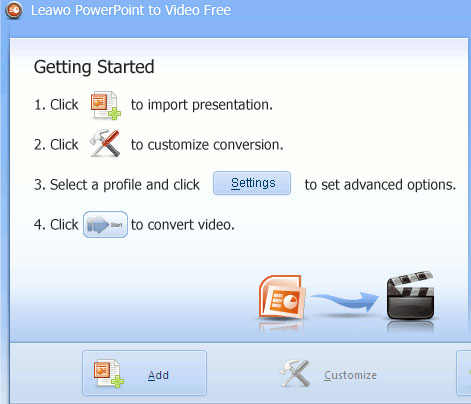
3. Click the 'Customize' button to customize the video's settings and output.
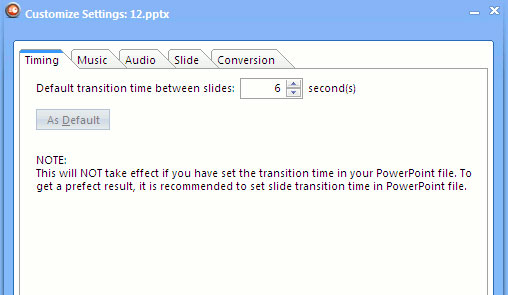
4. Set the time for each slide to display in the video from the 'Timing' tab. For example: if you have 20 slides and want each slide to appear 10 seconds, select 10 in that 'Timing' tab. The length of each video will be 200 seconds, each slide will be shown 10 seconds.
Note : If you used transitions in powerpoint, the time settings will not take effect. You will have to disable all transitions from the beginning.
5. From the music tab, you can select the audio file to be played in the background with the video. Can keep, or skip the audio of PowerPoint files from the audio tab.
6. Go to the 'Conversion' tab and select the powerpoint version you are using. Microsoft PowerPoint 2007 is recommended by this application. Click 'Ok' when everything is done.

7. Now click the Profile drop-down menu and select the output format for the video is Wmv. Set the audio and video quality to 'medium' and select the location to save the output file.
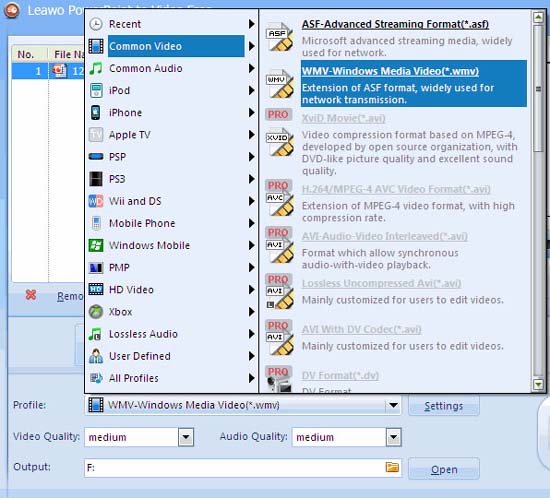
8. The conversion time will depend on the number of Powerpoint slides used. After the conversion is complete, you will see the location of the video file. Video with wmv format can be opened in your favorite media player application.
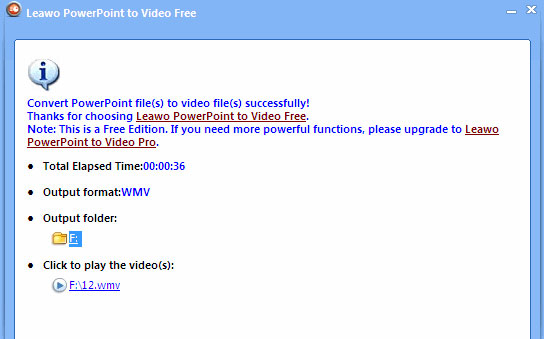
Other features of Leawo Powerpoint Convertor
Here are some other interesting features of this free tool:
- You can encrypt all Powerpoint files such as pptx, ppt, ppsx, pps into wmv, asf, 3gp format.
- The software also works like an audio converter. You can choose the exact audio part from a powerpoint file.
- All animations and reserved transitions after the powerpoint demonstration are converted into videos.
- The output settings for different screen sizes and resolutions are supported so that the video is not distorted.
- You can convert slideshows into formats suitable for iPod, iTouch, PSP, PS3, Apple TV as well as mobile devices.
Why not transfer PowerPoint to video using screen capture software?
One method that can help you transfer your PowerPoint presentations to a video is to use a screen recorder to record the entire screen when working with a presentation file. However, this method has the following disadvantages:
- You have to sit there to change slides, easy to lead to boring if you too many slides need to consider.
- Transitions may not be accurate. This means that time may not be the same for all slides.
- After recording the screen, you still have to do some tweaking and editing it.
- Screen recording may not be saved in your desired formats, such as the format used for mobile devices.
Why do you need to convert PowerPoint to video?
When you want to present a high-fidelity presentation to a colleague or customer (in the form of an attachment, publish it to the web, burn it on a CD or DVD), you should save it as a video.
PowerPoint 2010 saves the presentation as a Windows Media Video file (.wmv). If you do not want to use the .wmv file format, you can use a third-party utility to convert this file to another format, such as .avi or .mov.)
- The best online file conversion tools for all your formatting needs
PowerPoint 2013 and PowerPoint 2016 can save presentations as video files MPEG-4 (.mp4) or .wmv. Both formats are widely supported and can be played over the Internet.
Some tips to remember when turning PowerPoint into video:
- You can record and schedule speech presentations and laser pointer movements in the video.
- You can control the size of multimedia files and video quality.
- You can add effects and transitions in the video.
- Viewers do not need to install PowerPoint on their computer to watch this video.
- If the presentation has an embedded video, when it is converted into a video, it will play correctly without any control.
- Depending on the content of the presentation, the conversion time will vary. Long presentations, multiple effects, transitions and containing videos will take longer to convert. However, you can continue to use PowerPoint while creating a video.
Which part of the presentation is not included in the video?
The following items created in PowerPoint will not be included in the video:
- The media is inserted into earlier versions of PowerPoint. In order for this content to be converted to a video, convert or upgrade the media.
For example, if you insert media using PowerPoint 2007, it will be linked and will play in this presentation. However, when you export the file as a video, the linked media will be deleted. You can convert the file to a new file format by clicking on the File tab and in Info , clicking Convert or right clicking on the media object and then clicking to upgrade; It will embed the file and export it correctly.
- QuickTime media (unless you install a third-party QuickTime codec named ffdShow and have optimized compatibility).
- Macro
- OLE / ActiveX control
The purpose of using videos is converted from PowerPoint
After creating the video, you can share the video with others using the following methods:
- Upload it to a video sharing site like Microsoft Stream. Microsoft introduced Microsoft Stream, an enterprise video service, where everyone in an organization can safely upload, watch and share videos. Office 365 subscribers have access to this service from within PowerPoint 2016. Follow these steps to upload videos to Microsoft Stream.
Step 1: Select File> Export , then select Publish to Microsoft Stream .
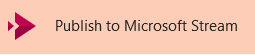
Step 2 : Enter the title and description for the video.
Step 3: Set other options such as to have others in the organization have the right to watch this video.

Step 4 : Select Publish button
- Send presentations to others via email.
- Save to a shared file or other location
- Burn slide show to DVD disc.
I wish you all success!
See more:
- 6 ways to convert PowerPoint presentation files to Flash
- Converting PowerPoint Files to PDF is not afraid of font conflicts
- How to copy PowerPoint file content to Word file
 How to print documents on Google Docs
How to print documents on Google Docs Beautiful border frames on Word
Beautiful border frames on Word How to convert PDF files to PowerPoint
How to convert PDF files to PowerPoint How to edit PDF files online
How to edit PDF files online Convert OpenOffice ODT text format into Microsoft Word DOC
Convert OpenOffice ODT text format into Microsoft Word DOC Fix word sticking errors in Word 2007
Fix word sticking errors in Word 2007