How to create battery saving shortcuts on iPhone
On iPhone / iPad, there is a battery-saving Low Power Mode, prompting users to turn on low power mode when the battery is below 20%. With iOS 12 you can use Siri Shortcuts to install Intelligent Power, a battery-saving shortcut.
This shortcut will play a role in checking battery capacity on iPhone / iPad. If the device has less than 25% battery life, the shortcut will turn on Low Power Mode. If the device is below 5% will enable the Ultra Low Power Mode option to reduce the maximum screen light, turn off Bluetooth and WiFi, or mobile data. This means Intelligent Power will turn off all connections and modes to save battery power. Note to users, Intelligent Power does not run automatically but users still need to run it manually.
- How to increase battery life for iPhone 7/7 Plus
- Instructions to transfer iPhone screen to gray to save battery
- How to fix battery drain errors on iOS 11
Instructions for creating iOS 12 battery saving shortcuts
Step 1:
You download Siri Shortcuts application under the link below if not installed.
- Download Siri Shortcuts application
Step 2:
The user then access the link below to download the Intelligent Power shortcut to the iPhone. Press Get shortcut .
https://www.icloud.com/shortcuts/e5245ab1b6bc4a9e87142b6b76a3d535

Step 2:
Next to Intelligent Power will ask the user when the battery capacity is up to activate the Power Saver mode on the device, the default will be 25%. You can click on the Number to change the other% value if you want. Click Continue below.


Step 3:
In this new interface, users will set the battery capacity percentage to enable super battery saving mode Ultra Low Power Mode . Connections on iPhone / iPad will be canceled, and users will only be able to make phone calls.
By default the percentage value will be 10%. Click on Value to change capacity. If you do not want to activate this mode press 0. Finally press Done to save.


Step 4:
Back to Library section on Siri Shortcuts will see the shortcut Intelligent Power appear. Clicking on the 3 dot icon will display the configuration interface for the shortcut.
Users can press the top right configuration icon to change the name and icon for the shortcut to Intelligent Power.

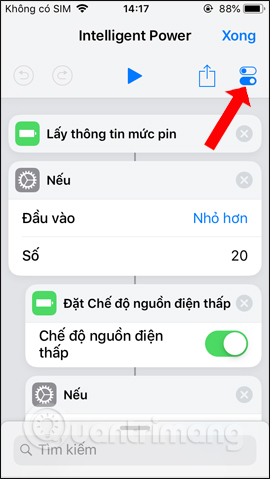
Step 5:
In this interface you can rename the display for Intelligent Power. Display mode needs to be activated in the widget for use right in the widget interface. Select another icon and icon color if desired.


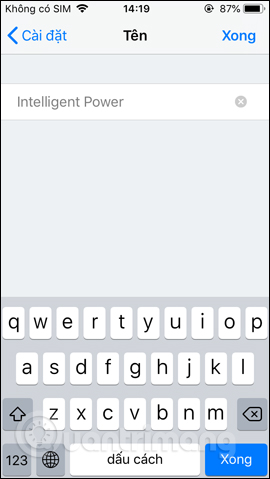
Go back to the widget interface and activate Intelligent Power if the battery is below 25% to run Low Power Mode. If there is less than 5%, run this shortcut to turn off all connections.

Thus, the shortcut Intelligent Power will help control the amount of battery on the iPhone and iPad. And to the percentage of battery that we have set, battery saving mode will be activated to turn off all connections on the device.
See more:
- How to customize battery saving mode on Android Oreo
- How to download YouTube videos to iPhone phones
- How to download files on iPhone with Siri Shortcuts
I wish you all success!
You should read it
- Why is the iPhone battery icon yellow, how to fix it?
- Tips to increase battery life for iPhone 5
- How often do you turn on 'low power mode' when your iPhone is almost out of battery?
- Instructions on how to turn on battery saver feature right in the settings of the iPhone
- 11 tips for maximum battery saving for your phone
- Instructions to transfer iPhone screen to gray to save battery
 How to find lyrics of songs currently playing on iPhone
How to find lyrics of songs currently playing on iPhone How to change the speed of motion animation on iPhone
How to change the speed of motion animation on iPhone How to resize photos on iPhone mass
How to resize photos on iPhone mass How to share shortcuts in Siri Shortcuts iPhone
How to share shortcuts in Siri Shortcuts iPhone How to prohibit deleting iPhone applications, limiting the time to use applications on iOS 12
How to prohibit deleting iPhone applications, limiting the time to use applications on iOS 12 Replacement operations for home button on iPhone XS, and iPhone XS Max
Replacement operations for home button on iPhone XS, and iPhone XS Max