Instructions on how to turn on battery saver feature right in the settings of the iPhone
For more time to experience applications on the iPhone, users can refer to how to turn on battery saving mode below.
Step 1: Go to the 'Settings' of the phone.
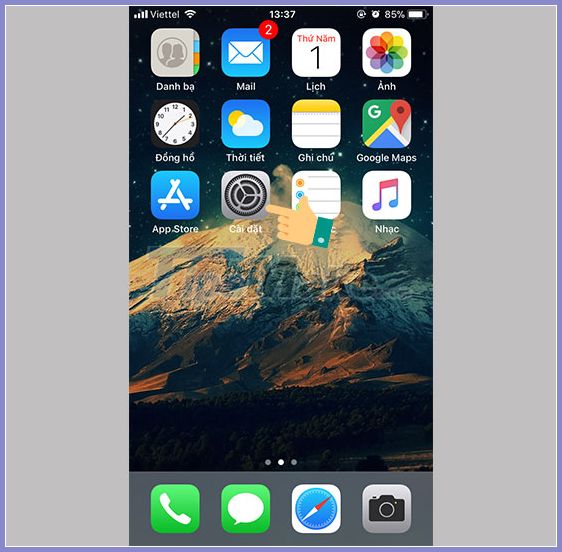
Step 2: Select 'Pin'.
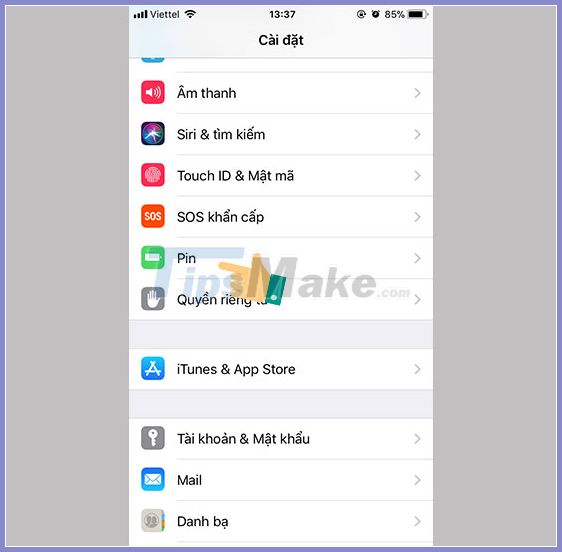
Step 3: Select 'Low power mode'.
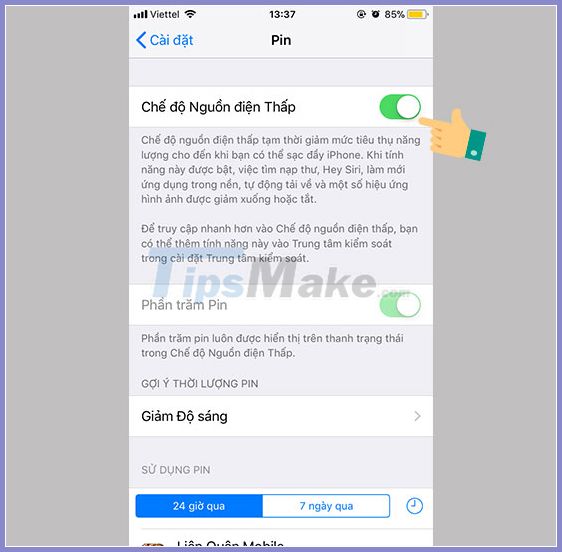
You can also do the following to save more battery power:
- Turn off notification of unused applications to avoid running in the background causing battery drain.
- Drag the screen brightness to the right level. Because if the screen is too bright, it causes eye damage and shortens usage time.
- Reduce time using battery-consuming applications such as Youtube, Facebook, . Because these applications consume a large amount of battery.
- Do not turn the phone off and on again and again.
- Replace the battery if it has been used for a long time to ensure a longer battery life.
- Limiting charging overnight or charging while using the battery causes battery bottle condition, making the battery drain faster.
You should read it
- Instructions to enable / disable Windows 10 Battery Saver (Battery Saver) feature
- Do you know how to increase laptop battery life in Windows 10?
- 11 tips for maximum battery saving for your phone
- 8 ways to save iPhone battery, increase battery life when using iPhone
- Why is the iPhone battery icon yellow, how to fix it?
- How to save your laptop battery with AutoPowerOptionsOK
 Best Tips for using iOS 13 and and iPadOS 13
Best Tips for using iOS 13 and and iPadOS 13 How to delete virtual storage on iPhone, free up iPhone memory
How to delete virtual storage on iPhone, free up iPhone memory How to fix a flicking application in iOS
How to fix a flicking application in iOS 6 default settings you should turn off in iPhone
6 default settings you should turn off in iPhone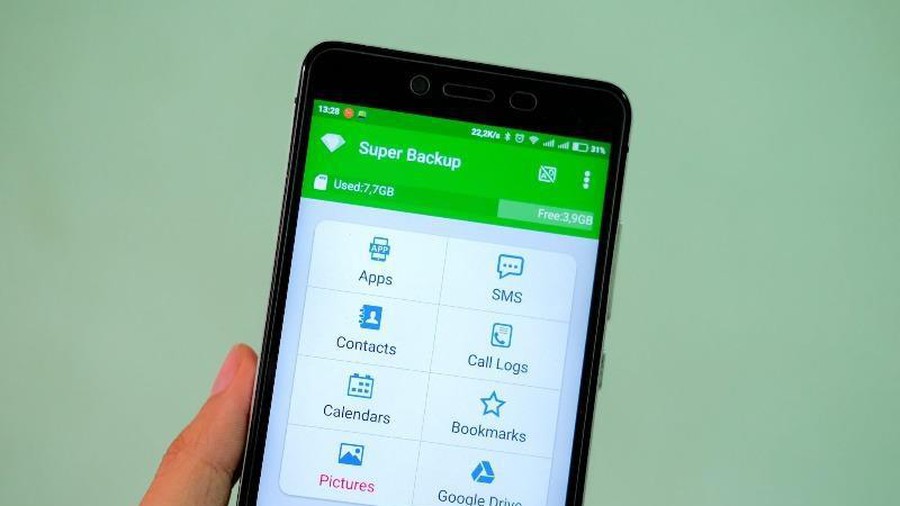 How to recover deleted phone numbers
How to recover deleted phone numbers Camera improvements on iOS 14 that Apple didn't mention
Camera improvements on iOS 14 that Apple didn't mention