How to create and connect to WiFi with QR Code extremely fast
As you know, when we go to any store, a barber showroom, or a cafe ., we often have the habit of asking for the Wifi password at that location to be able to access the Internet. .
Although people have used 3G / 4G a lot nowadays, however, using WiFi network is still a top priority. Because using Wifi will be less hot, and more economical.
The wireless connection using QR Code will help your store looks more friendly and more luxurious. Surely customers will love this
1. How to create a QR Code to share a WiFi network
Well, to create your own Wi-Fi network a separate QR Code, you do the following simple steps:
+ Step 1: Access here to create QR Code => then select the WiFi icon.
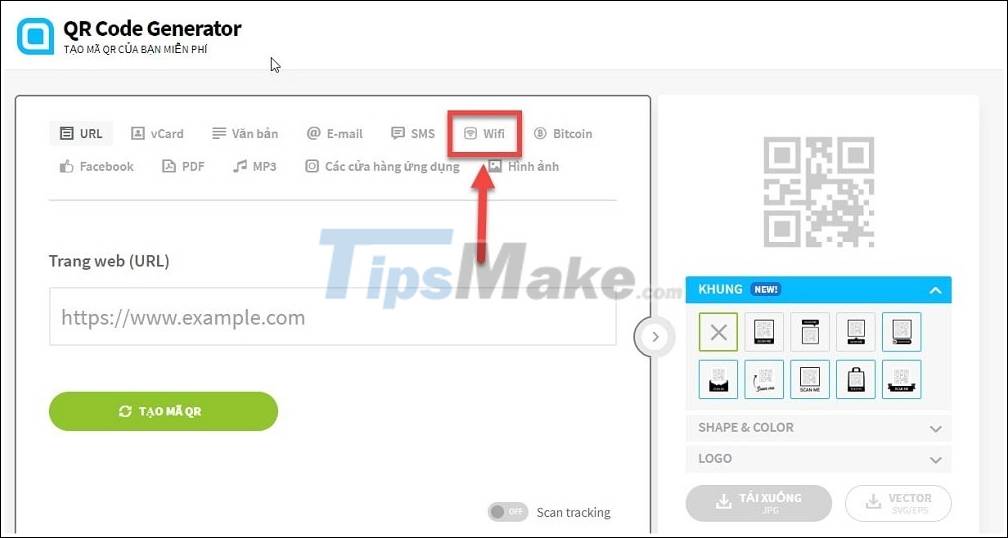
+ Step 2: A window to set up WiFi network encryption appears, in the section:
Network Name, enter your home WiFi name, remember to enter the correct word for each word, because the Wifi name has capital letters and lower case letters are completely different.
- If your WiFi is in noname mode , click the Hidden button on the side.
- Next is the WiFi Password.
- Encryption, you can just leave it as default.
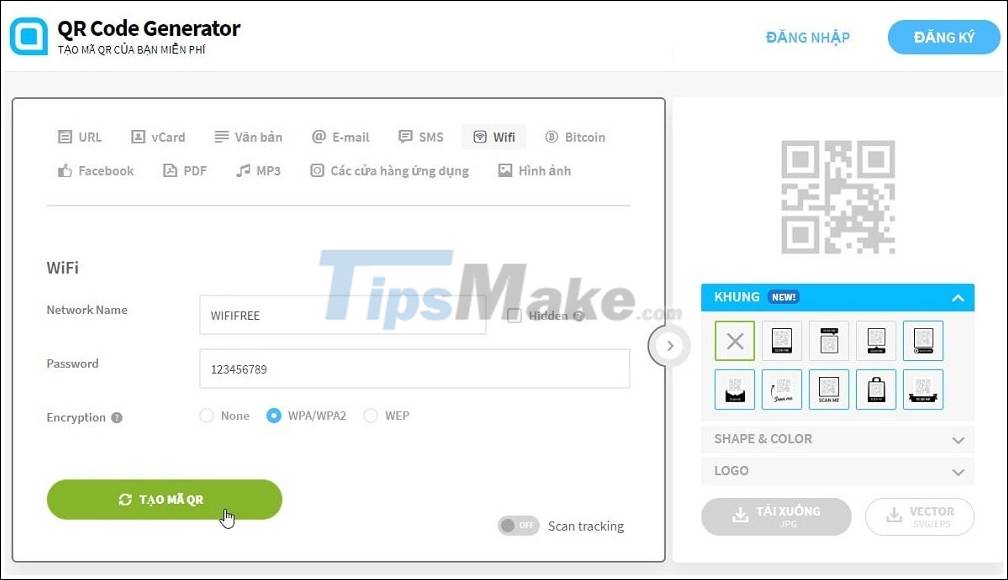
+ Step 3: After setting up all the parameters, you click on the CREATE QR CODE button.
A window for you to edit the QR will appear on the left, your job is to align, choose the color or frame and logo for the QR code to suit your needs.
+ Step 4: Then you can download it for free with the image format is * .JPG.
If you want a sharper image and can edit the QR code in the VECTOR drawing software, click the button next to (VECTOR), but you have to register for an account before you can download the format * .SVG, * .EPS okay.
+ Step 5: Yes, after you have the file, you just need to print it out (you should print the color properly) => then paste it in the living room, the entrance of the restaurant, the dining table, or whatever wherever you want… with the instructions, scan this QR Code to log into the WiFi network.
2. Use your smartphone to access the Wifi network with the QR Code
To scan the QR Code on a smartphone is very simple:
- For iPhone, just open the Camera => scan the QR Code, the iphone will automatically recognize the QR code.
- On Android smartphones, there are a few lines of products you can do similar to the iPhone. If you don't have one, press / hold the HOME key on Android to open Google Assistant => then choose to go to Google Lens and you can scan the QR code.
Or you can use the QR Code scanner app, there are countless applications to help you do this. For example, no friends Zalo, you can scan the QR Code with Zalo easily.
So I have very detailed instructions for you how to create a QR Code to share the WiFi network and how to connect to a WiFi network with the QR Code just created in an extremely simple and secure way.
With this way, you will not need to worry about revealing your WiFi password because it is too loud and it also makes your home, or your store, look a lot more technology.
Hope this article will be useful to you. Hope you are succesful !
You should read it
- What is Low-Code? And how does it work?
- Instructions on how to create QR codes on Android with QR Code Generator
- How to generate QR codes with Me QR Generator on phones and computers
- How to create Spotify QR codes for songs and playlists is very simple
- How to create QR codes with Bing is extremely simple
- Steps to use QR4Office to generate QR codes
 How to fix the problem of not connecting to WiFi in Windows 10
How to fix the problem of not connecting to WiFi in Windows 10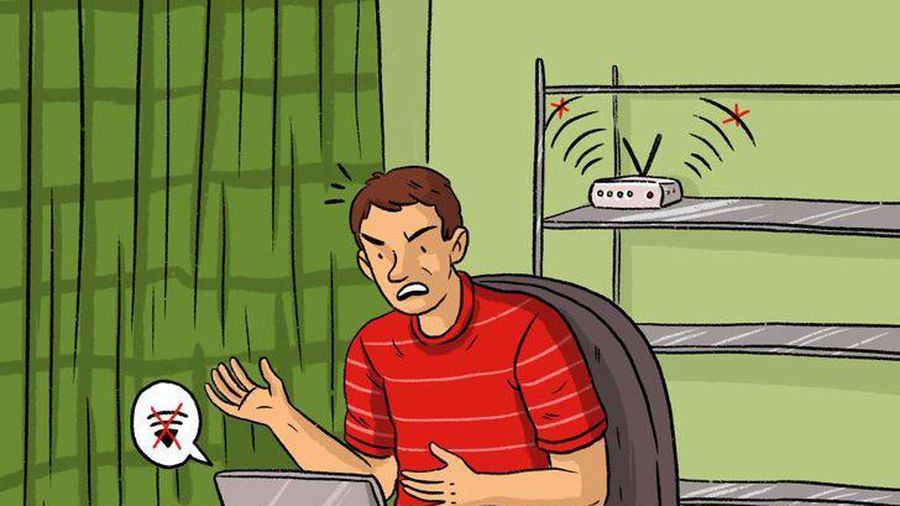 Wrong router placement makes Wi-Fi weak
Wrong router placement makes Wi-Fi weak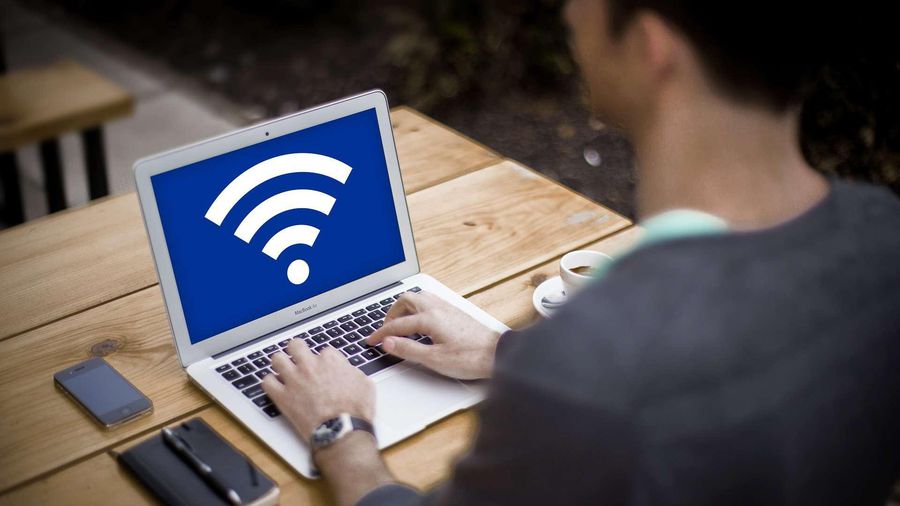 4 ways to fix the computer cannot connect to WiFi
4 ways to fix the computer cannot connect to WiFi What is an Access Point? Should I use an Access Point, Router or Modem?
What is an Access Point? Should I use an Access Point, Router or Modem? Instructions on how to view Wi-Fi passwords on Windows 10
Instructions on how to view Wi-Fi passwords on Windows 10 What is WiFi 6? What is WiFi 6E? Things you need to know about WiFi 6 and WiFi 6E
What is WiFi 6? What is WiFi 6E? Things you need to know about WiFi 6 and WiFi 6E