Instructions on how to create QR codes on Android with QR Code Generator
In the previous article, TipsMake.com showed you how to create QR codes on iPhone. Today, let's see how to create QR codes on Android devices with the QR Code Generator app!
How to create QR codes on Android
On your Android device, you can create your own QR code using the QR Code Generator application, completely free of charge. To start, open the application and click on the Text at the top to select the type of QR code you want to create.
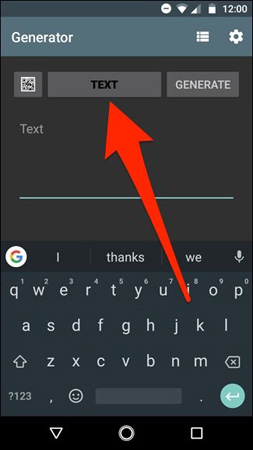
With this application, you will not have as many options as the iPhone app but it will still have basic options. Select the type of application or task you want to use to continue. In this example, we will select Email.
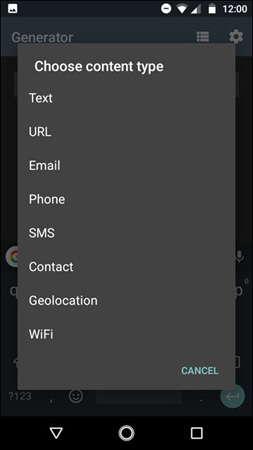
Enter the email address (or any information you need to enter based on the QR code you are creating), then click Generate in the top right corner of the application.

Your QR code will be generated and you will have several options. The first option is to save the QR code image to the photo library on your phone by clicking on the floppy disk icon at the top of the screen.
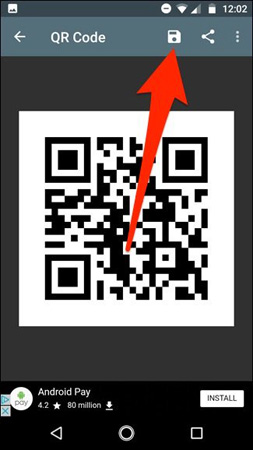
You can click the Share button to send a QR code to any application and service like Dropbox and Google Drive or send it via Hangouts and text messages.
This is just a way to create QR codes for email applications, you can create them for other apps too!
Good luck!
You should read it
- Instructions to turn off the creation of the Facebook security code on the phone
- How to build a QR Code generator using React
- How to read QR codes on computers
- Instructions for creating QR codes for Facebook accounts
- What is Low-Code? And how does it work?
- Advice on choosing suitable generators for families
 Instructions for sending audio files via MMS on Android
Instructions for sending audio files via MMS on Android How to convert to Mono audio on Android phones
How to convert to Mono audio on Android phones How to download CH Play and install Google Play on the phone
How to download CH Play and install Google Play on the phone Top 15 best feature enhancement apps for Android
Top 15 best feature enhancement apps for Android Instructions for installing Android SDK - Software Development Kit
Instructions for installing Android SDK - Software Development Kit How to root Android does not need a computer with KingRoot
How to root Android does not need a computer with KingRoot