How to generate QR codes with Me QR Generator on phones and computers
And in this article, users will have the Me QR Generator tool to create QR codes for a lot of content on phones and computers. You can choose a lot of content that you want to generate QR codes such as audio, WiFi, images,. The following article will guide you to use Me QR Generator.
How to use Me QR Generator to generate QR codes on your computer
Step 1:
First of all, users access the link below to access the Me QR Generator website.
https://me-qr.com/vi/qr-code-generatorStep 2:
At this interface, users find the content that you want to choose to create a QR code . For example, it will generate a QR code for an image.
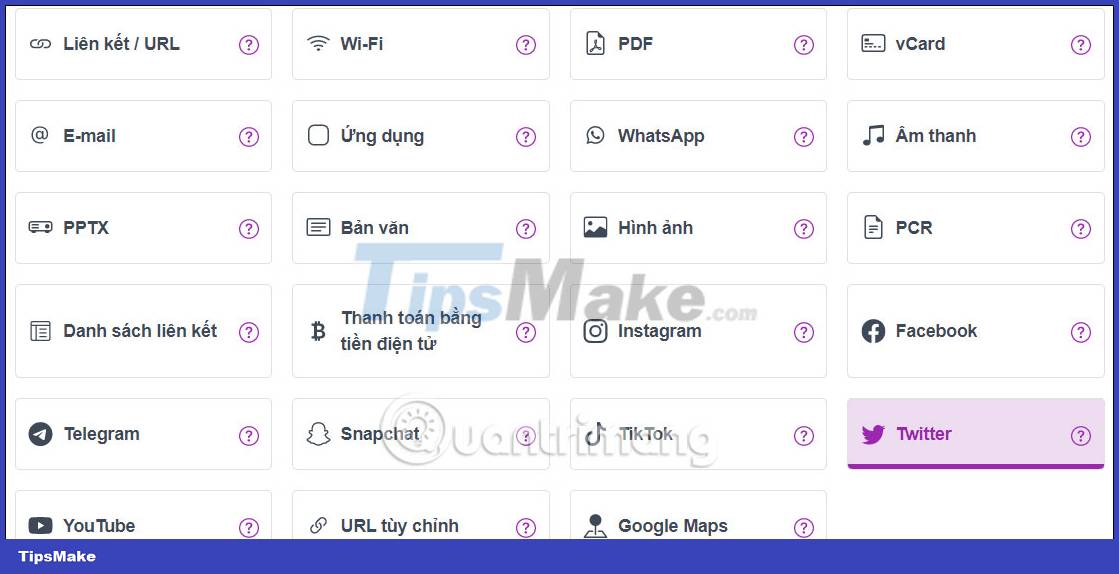
Step 3:
In this interface, you will follow the instructions to upload the content you want to create a QR code for. Depending on the content you choose, the content upload interface will be different. We will follow the content as shown in the picture.

Step 4:
After uploading the image, you will fill in other content displayed in the interface. You can fill in these or not. Continue to click Customize & Download QR .
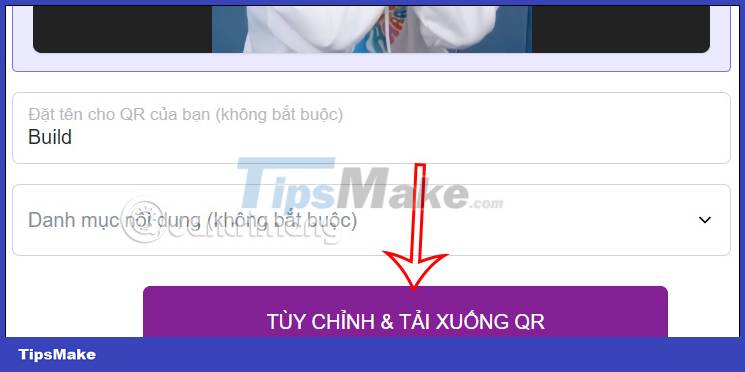
Step 5:
Switch to the custom QR code interface if desired. Here you will see the QR code customizations. We will click on the Frame, Shape & Color and Logo section to adjust the QR code.
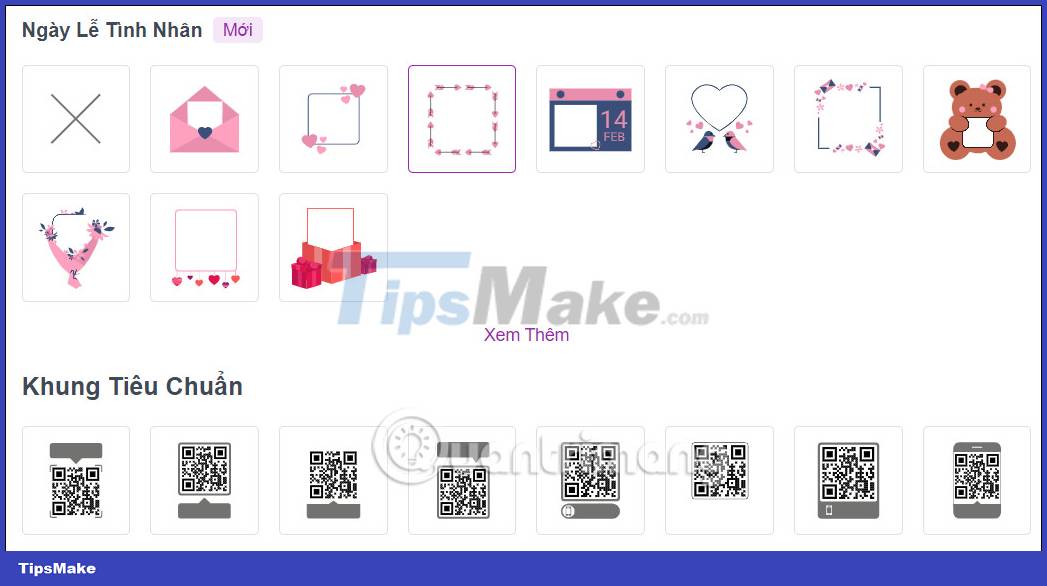
In the Frame section, we will adjust the QR code frame for each different topic.
Below we will have a lot of different options, you can customize the QR code interface or upload images to your liking.

Step 6:
After adjusting the QR code interface, select the format of the QR code as SVG or PNG and then click Download QR code .
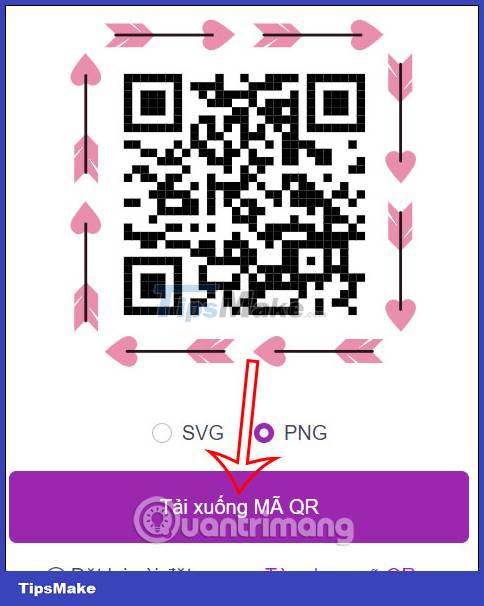
Instructions for using Me QR Generator on mobile phones
Step 1:
First you download the Me QR Generator application for your phone according to the link below.
Step 2:
At the website interface, users will log in to the application through a number of supporting accounts such as Google account, Apple account or Facebook account.
After successfully logging into the application, you will select the content for which the user wants to generate a QR code.
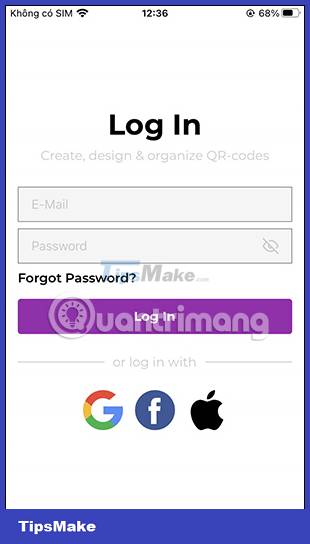
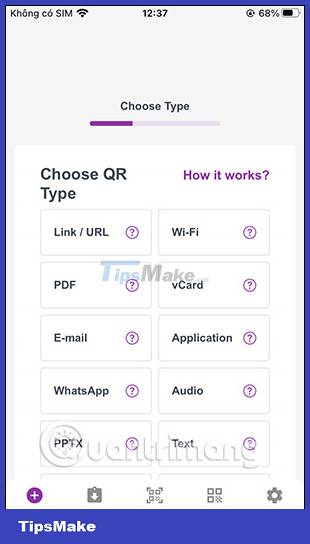
Step 3:
Switch to the QR code generation interface, first you will enter the required content. Depending on what type of content you want to create a QR code for, the instructions will vary. After customization, click Customize & Download QR .
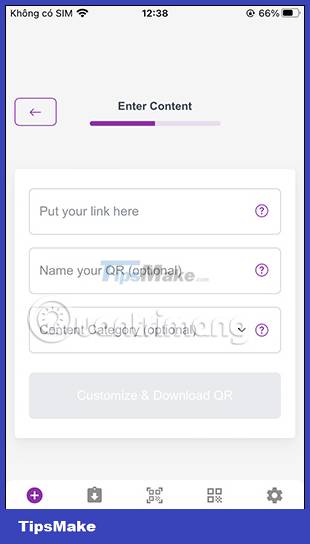
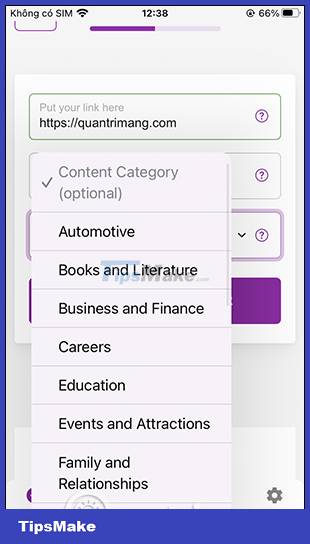
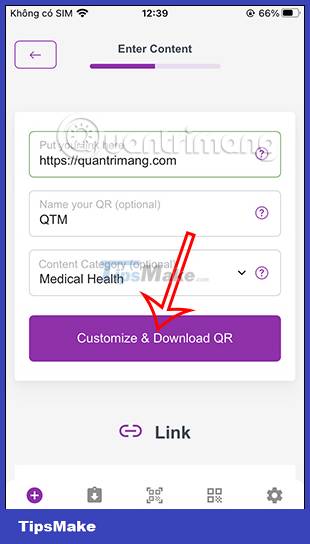
Step 4:
At this point, you will switch to the QR code design interface as you like with a lot of options as shown below. Here you will create a frame for the QR code, the size, insert the logo into the QR code or not, .
Each design will be displayed through a QR code thumbnail image on the right edge of the screen.
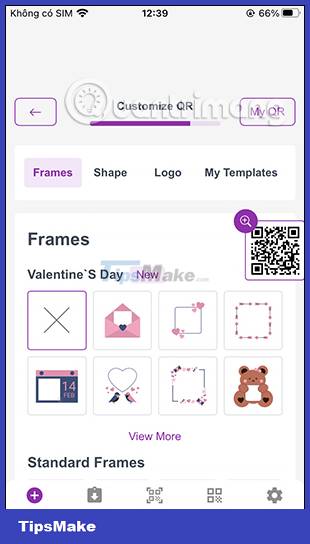
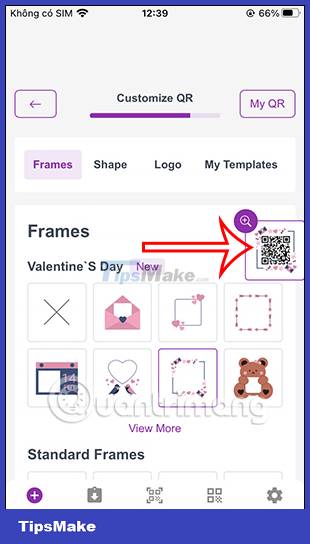
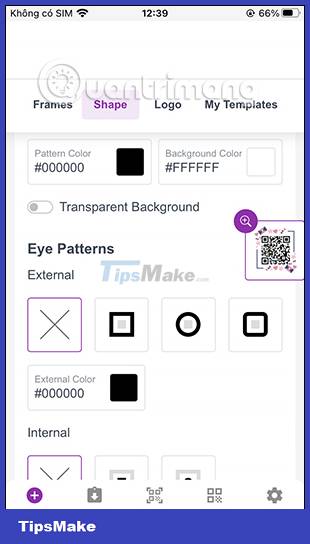
The logo section for the QR code, users can upload their own photos.
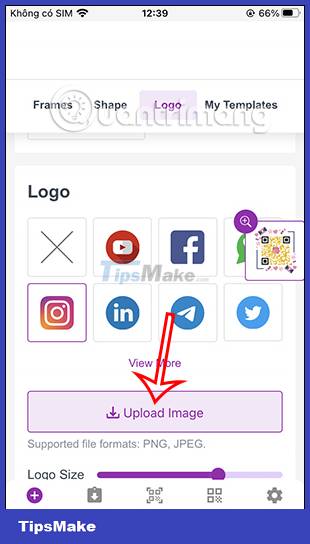
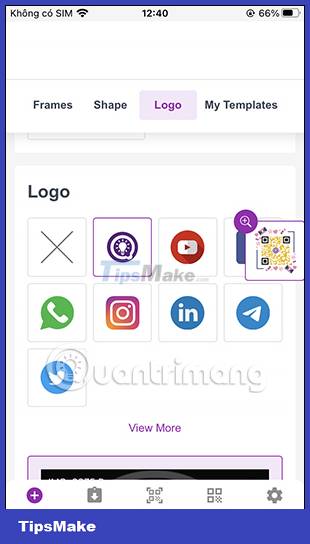
Step 5:
Finally, the user will choose the format for the QR code, then click Download QR code to proceed to download the QR code to your phone. Soon we have the QR code to use.
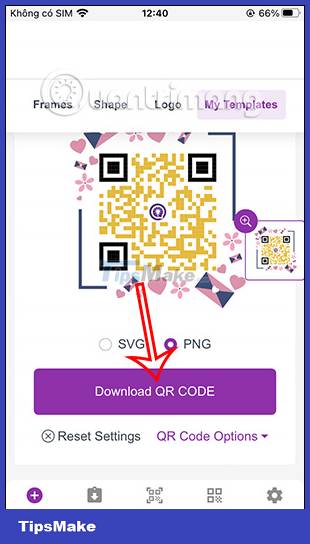

 HMD Global launches Nokia G22, a smartphone that supports self-repair at home
HMD Global launches Nokia G22, a smartphone that supports self-repair at home How to repeat video on iPhone automatically
How to repeat video on iPhone automatically How to Get Websites on iPhone as HTML
How to Get Websites on iPhone as HTML Smartphone cameras will gradually replace DSLR cameras completely
Smartphone cameras will gradually replace DSLR cameras completely What are the benefits of an iPhone with a USB-C port?
What are the benefits of an iPhone with a USB-C port? A series of Samsung Galaxy S23 Ultra users have camera anti-shake errors
A series of Samsung Galaxy S23 Ultra users have camera anti-shake errors