How to create a white border for photos in Photoshop
Photoshop is the most versatile image processing software on the computer today. Photoshop is full of features so that users can work and create freely. In Photoshop also there are tools to help you create white borders for images quickly. In this article, I will guide you how to create a white border for photos in Photoshop.

Step 1: You proceed to add the image to edit into Photoshop. Then you press Ctrl + Shift + N or click on the Layer icon to create a new Layer.
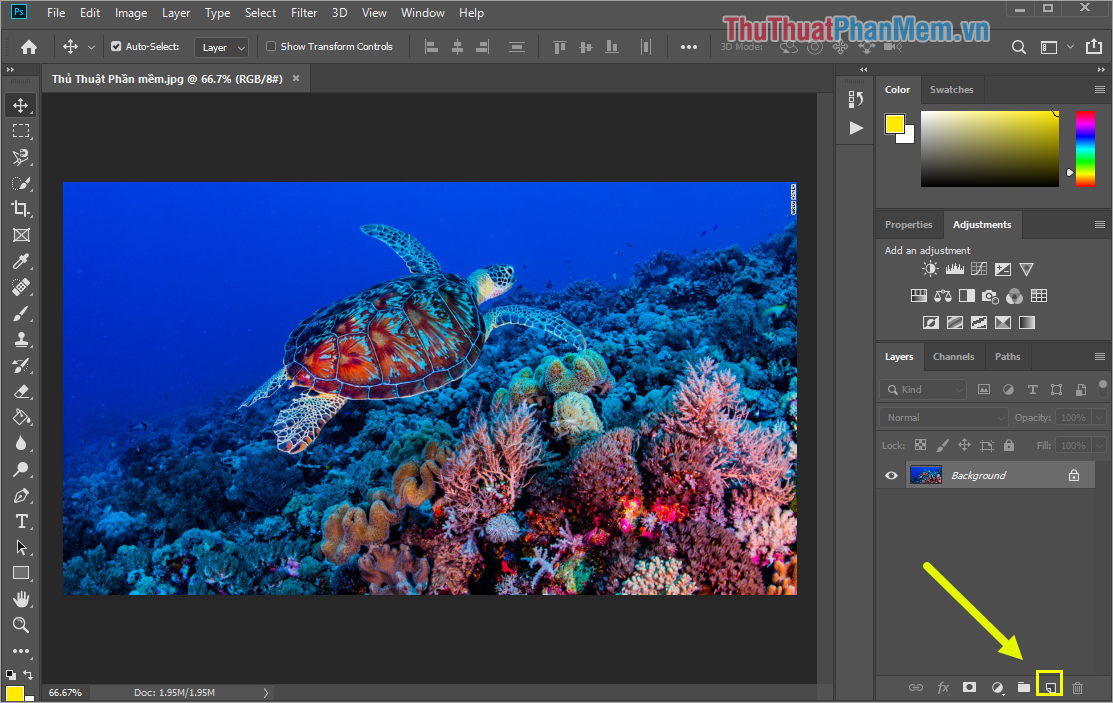
Step 2: After that you will get a new Layer . You proceed to double click on the Layer to rename the Layer . Renaming the layer helps you do scientific work and will be easier to edit later.
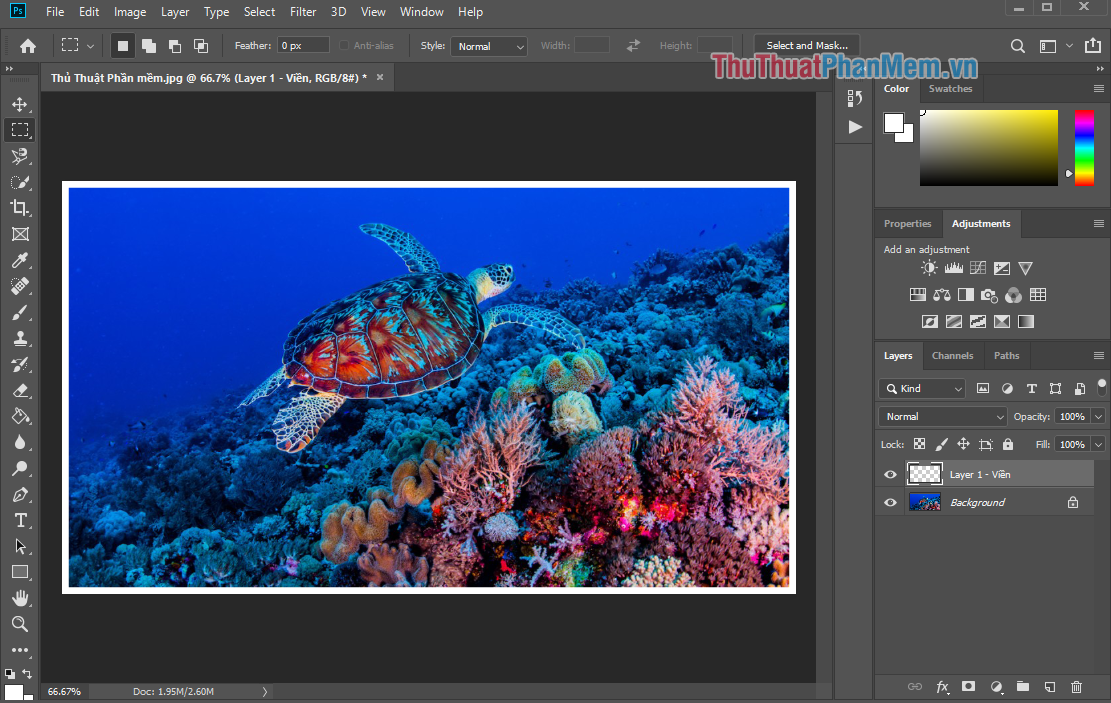
Step 3: Next, press Ctrl + A to select all the content in Photoshop.

Step 4: You continue to choose Edit -> Stroke .
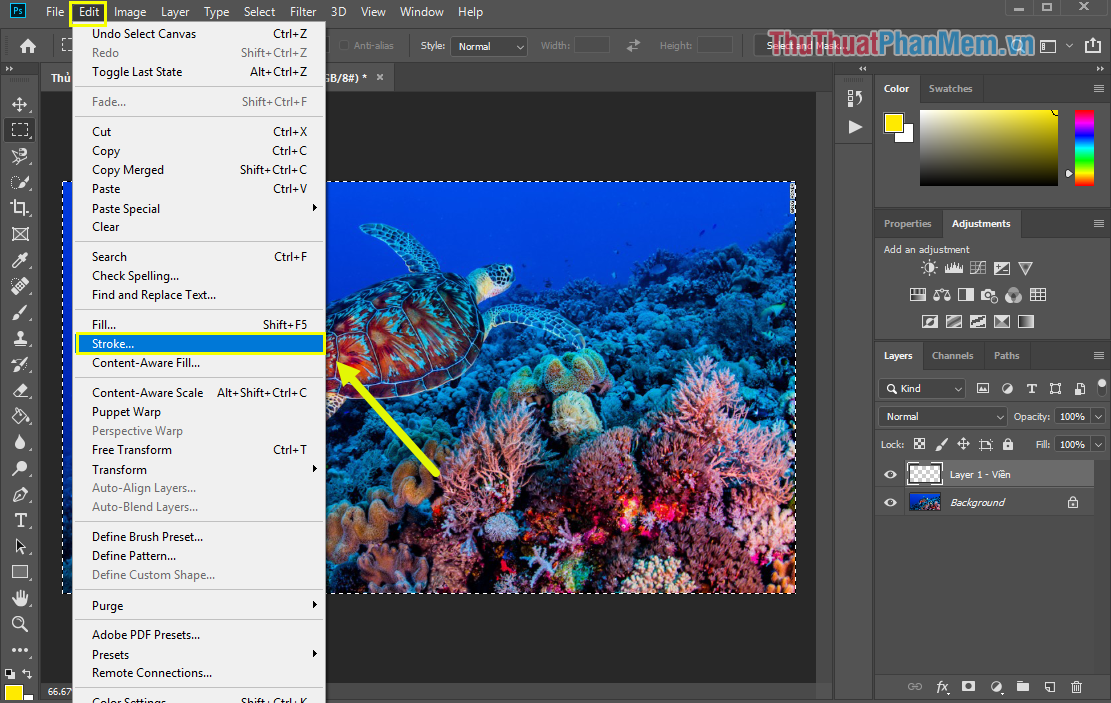
Step 5: Now there will be parameters Stroke panel for you to set up with the following content.
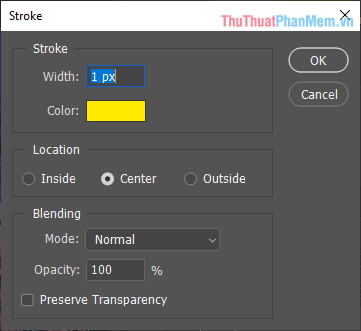
Stroke :
- Width: The thickness of the border
- Color: Color
Location :
- Inside: Inner border
- Center: The border starts with the center
- Outside: Outside border
Blending:
- Mode: Blending mode
- Opacity: Darkness / lightness
In this article we will create a white border, so we will choose Color White and the density, thickness depending on the different images.
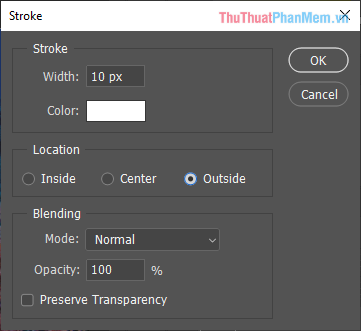
Step 6: Finally, we will get a result as follows.
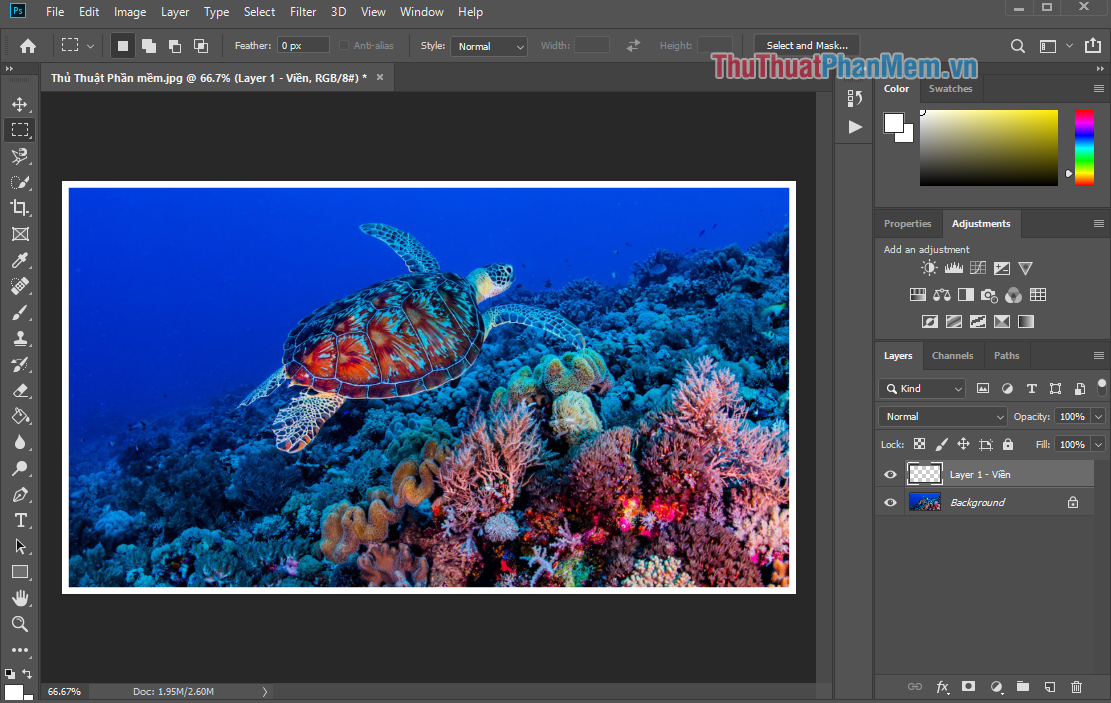
So in this article, the Software Tips guide you how to create white borders in Photoshop quickly and effectively. Good luck!
You should read it
- How to convert color photos to black and white Photoshop
- Photoshop - The 'white' tool for photos
- How to use Photoshop CS6 (Part 2): Create fashion collage images
- How to convert black and white photos to color photos using Photoshop
- Make artistic black and white photos with PhotoScape
- How to cut circular images in Photoshop
 Cut circle images with Paint simple and fast
Cut circle images with Paint simple and fast How to delete text on photos with Paint is extremely simple
How to delete text on photos with Paint is extremely simple List of versions of Photoshop, choose Photoshop version when learning
List of versions of Photoshop, choose Photoshop version when learning What is lightroom? What is Lightroom software used for? How is it different from Photoshop?
What is lightroom? What is Lightroom software used for? How is it different from Photoshop? How to change the background (photo background) in Photoshop
How to change the background (photo background) in Photoshop How to create translucent, translucent text effects in Photoshop
How to create translucent, translucent text effects in Photoshop