How to convert black and white photos to color photos using Photoshop
Currently, image editing in Photoshop is extremely diverse and popular. With Photoshop one can edit images in a variety of styles from collage to color grading. Photoshop is powerful and easy to use today. Converting black and white images into color images will help you have a more vivid and beautiful picture. Today, the Software Tips will guide you how to convert black and white photos to color photos in Photoshop.

How to convert black and white photos to color photos using Photoshop
There are many ways to convert black and white images to colors but this article will focus on the simplest and most effective way.
Step 1: You proceed to open the black and white image that I need to edit into Photoshop software.

Step 2: First, you need to change the software's color system to the CMYK print color mode to be able to change the image color. You choose Image -> Mode -> CMYK Color.
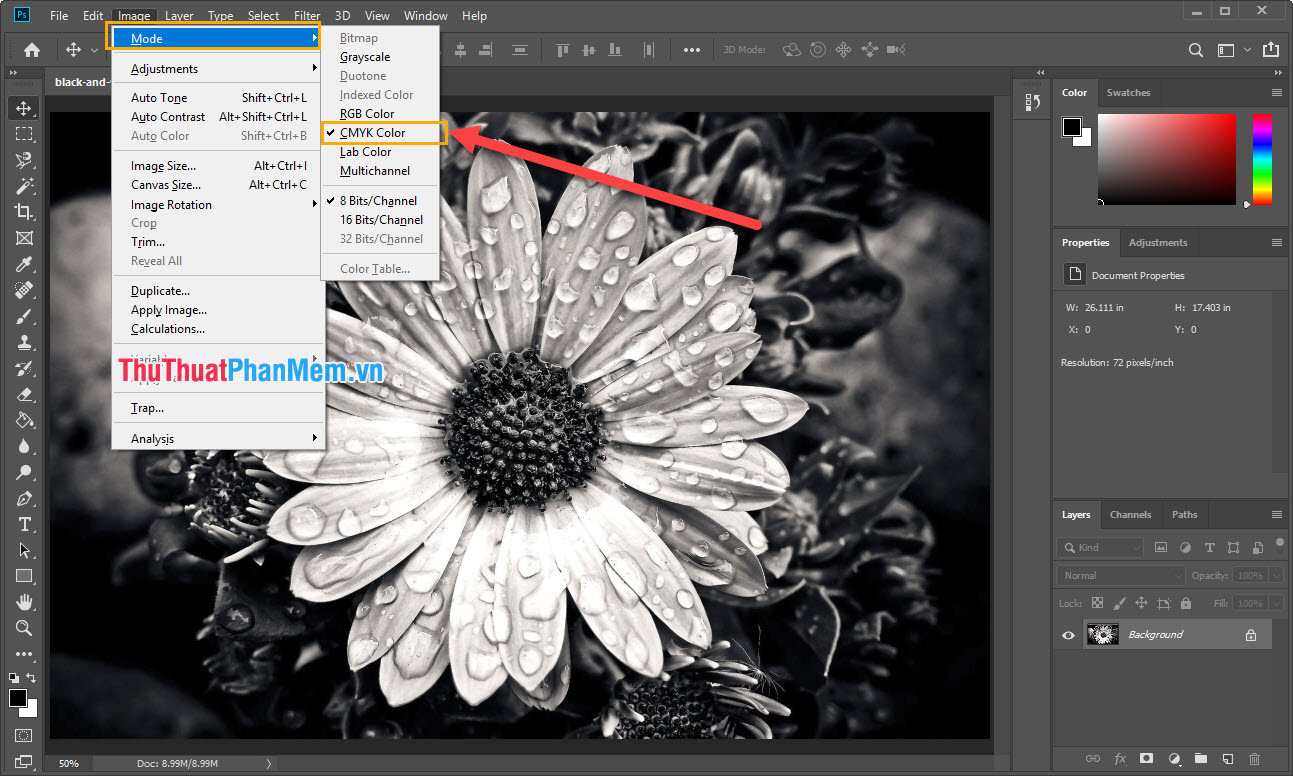
Step 3: If your image has an unclear color between black and white, then you add this step to balance the color of the image. You press Ctrl + L and then customize, you can adjust according to the sample table below.

Step 4: After adjusting the colors, click on the Magnetic Lasso Tool or press the L key .

Step 5: Then you move the mouse cursor with the edge of the subject you want to change the color and left click, next you move the mouse according to the subject edge, the system will automatically focus according to . For example: Software tips will select the flower as the subject. After finishing the subject circle, around the subject, there are continuous moving lines.
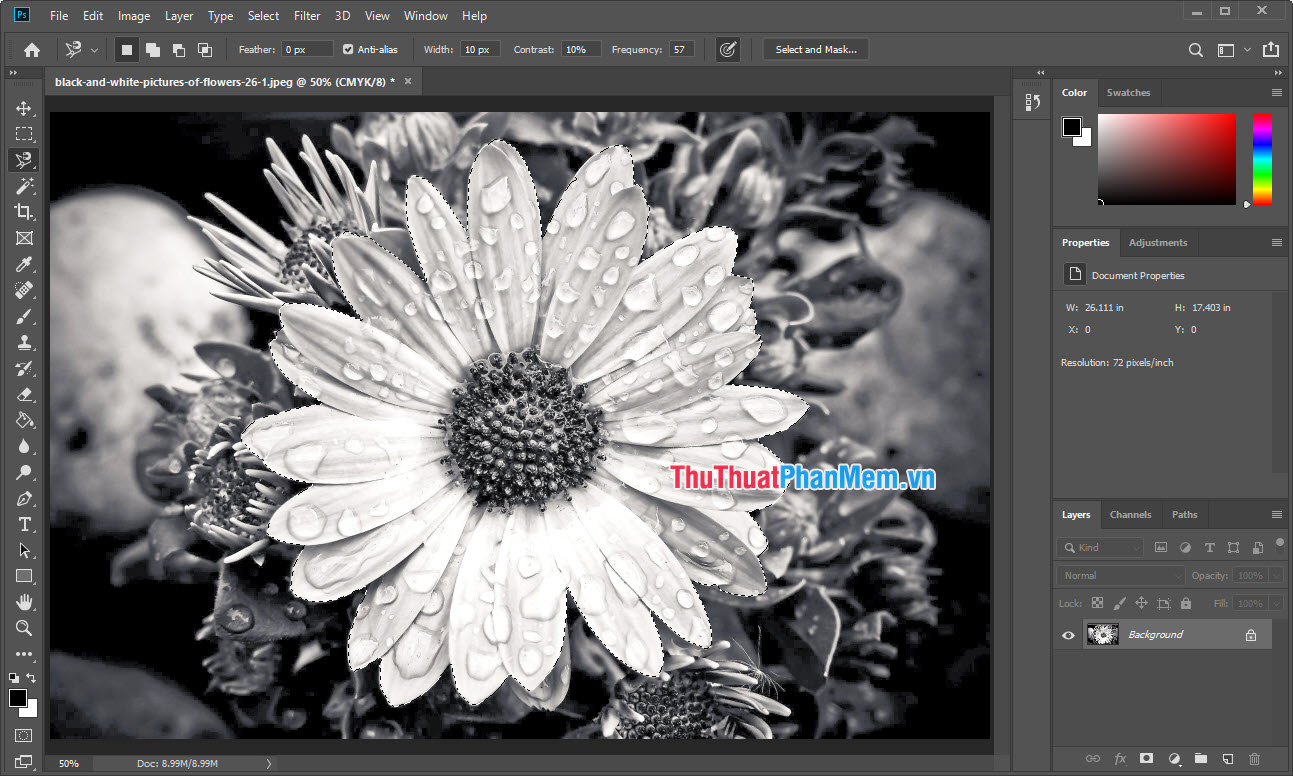
Step 6: You proceed to select the Effect tool .
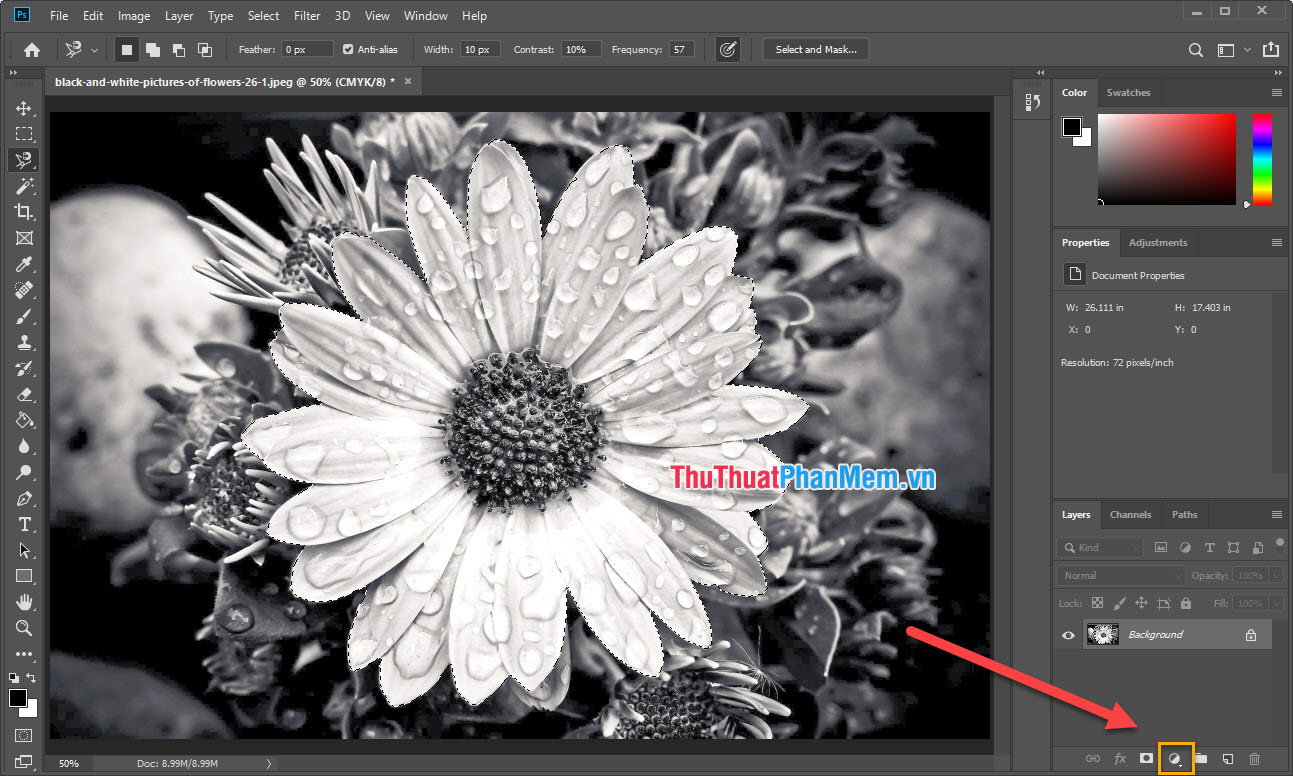
Step 7: Then select Curves .
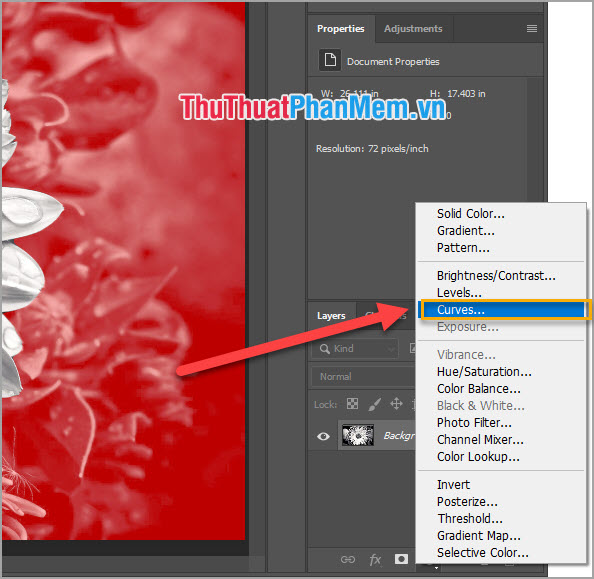
Step 8: You proceed to edit the color bar to match.
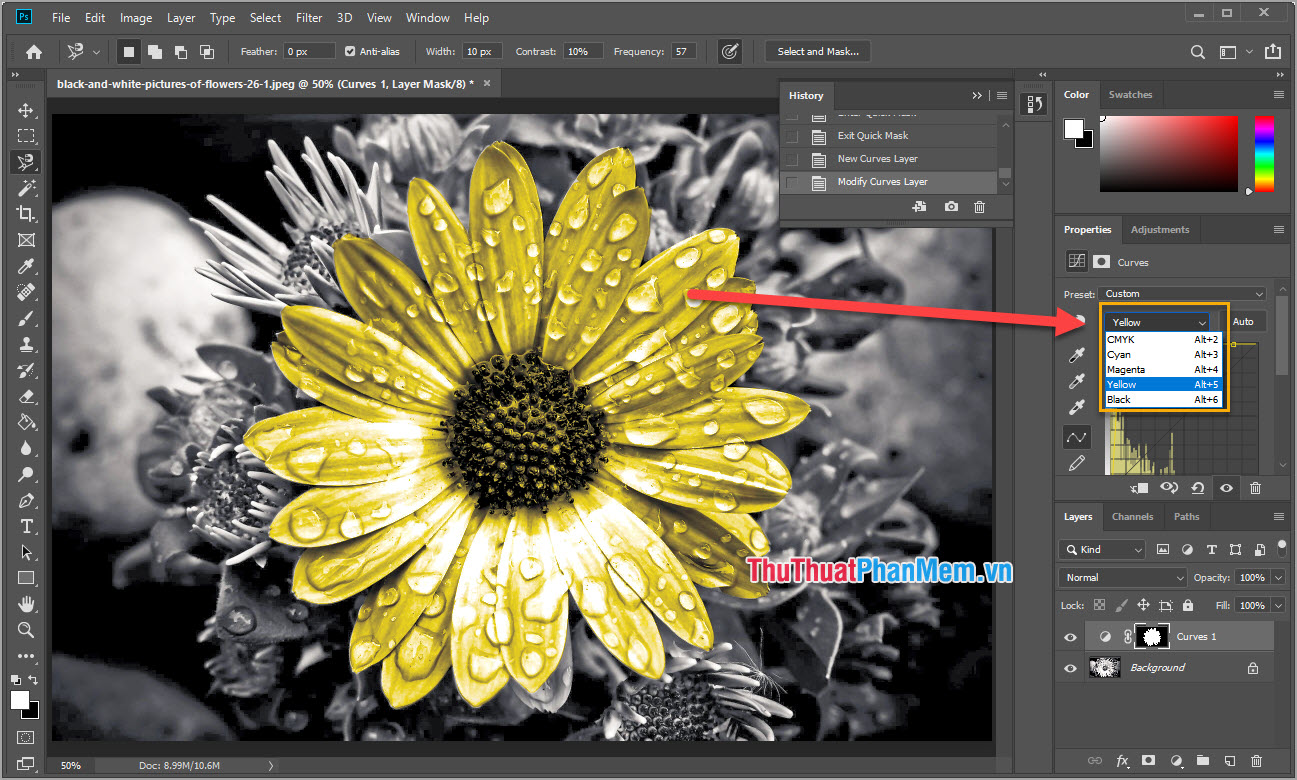
For example this is the color palette we edited.
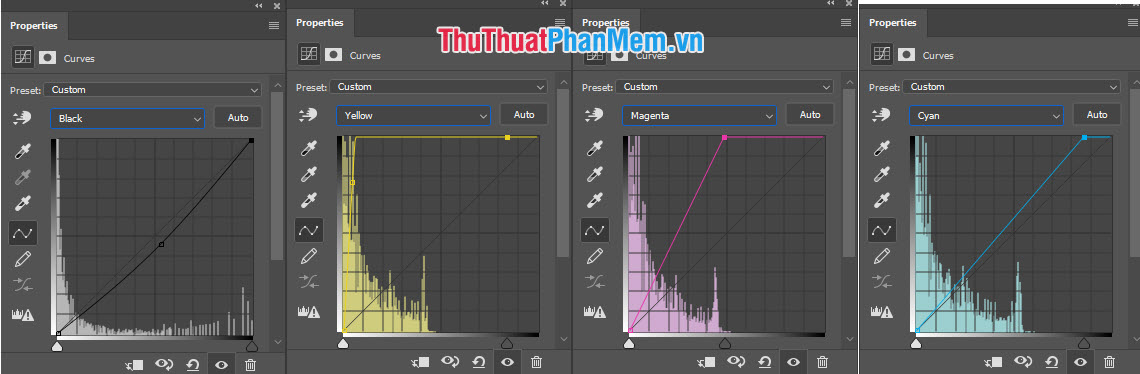
Finally, you will have a product like this.

To colorize other areas, repeat the process, starting with Step 4 with other subjects.
Thus, Software Tips have taught you how to change the color of black and white images into color images quickly and nicely. Good luck!
You should read it
- How to use Photoshop CS5 - Part 11: Change colors from black and white photos
- How to convert black and white photos to color images with ColouriseSG
- How to convert black and white images into color images in Photoshop
- How to convert color photos to black and white online
- Make artistic black and white photos with PhotoScape
- Turn black and white image into color image in a blink of an eye
 How to blur a photo in Photoshop
How to blur a photo in Photoshop How to draw straight lines, curves in Photoshop
How to draw straight lines, curves in Photoshop How to draw arrows in Photoshop
How to draw arrows in Photoshop How to create a Logo in Photoshop
How to create a Logo in Photoshop How to copy a layer from one PSD file to another PSD file in Photoshop
How to copy a layer from one PSD file to another PSD file in Photoshop How to create a border for photos in Photoshop
How to create a border for photos in Photoshop