How to create a vote on iMessage iPhone
Currently there are many messaging applications that have added voting to save time, as well as making quick choices for a certain issue, especially when group chat. You can create polls on Zalo, or create polls on Messenger easily. And if users want to create a vote for iMessage application on iPhone, they can install the application Polls for iMessage. This application is integrated right in the message editor toolbar so we can start quickly. You can easily create voting tables even when you are texting. The following article will guide you how to create a voting table on iMessage.
- How to create a Skype chat group vote
- How to create a poll in the Facebook group on your phone
- How to create a quick poll on Fast Poll
- How to create a to-do list on Facebook
Instructions for using Polls for iMessage on iPhone
Step 1:
Users click on the link below to install the application Polls for iMessage on iPhone.
- Download the app Polls for iMessage iPhone
Step 2:
After installing the application, go to the message then select the person who wants to send the message. Then we click on the text input box to see the application icon Polls for iMessage . Swipe upwards to enter the poll creation interface.
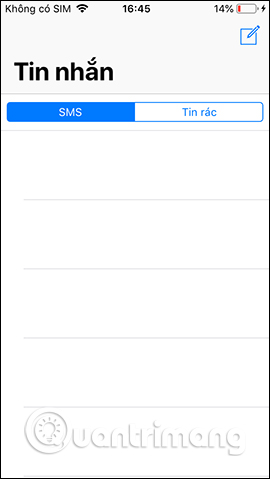
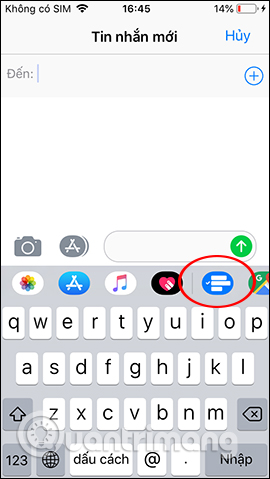
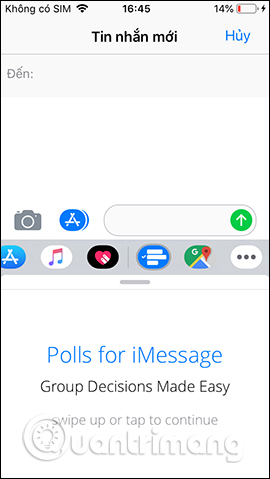
Step 3:
First enter the title of the poll into Poll Title , then click Add Item to add the voting content in writing at Item Title or add a link at Add Link. When you have completed the comments, click Add to Poll to return to the first interface and also click Add Item to add more content.
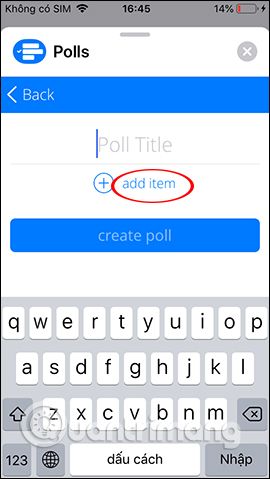
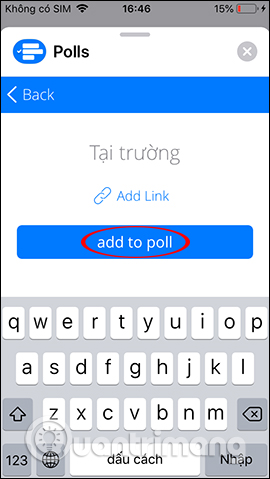
Step 4:
In the voting list interface you can delete the created content. If so, click Create Poll to create a poll. Enter the message in the poll box and press the send button next to it.
The voting table results are displayed in the message interface as shown below.
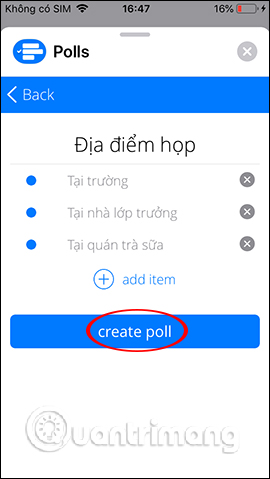
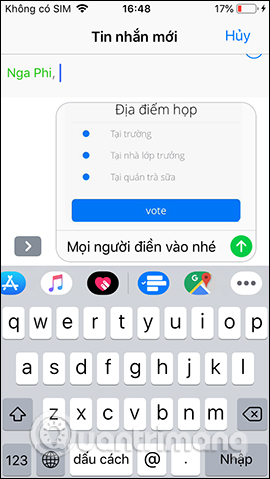
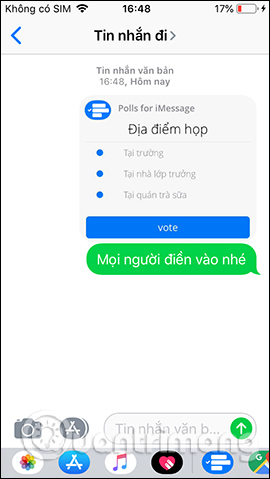
Step 5:
To vote, just click on the table and then click on the comment you chose and click Vote below. Then we will see the voting results displayed in the table.
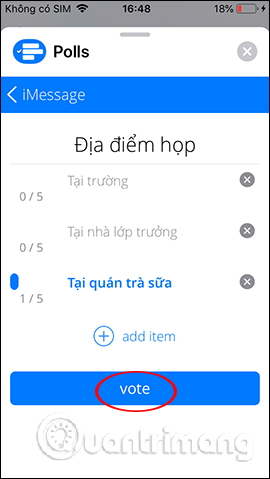
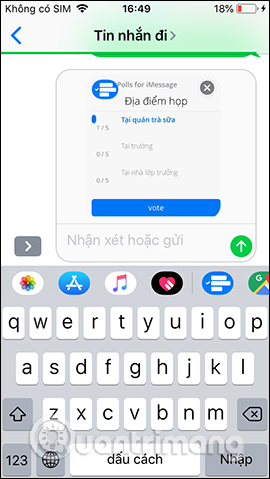
Step 6:
Time to vote is unlimited. If you want to delete the voting table just press and hold and the table then select Add below. Click on the trash can icon below to delete.
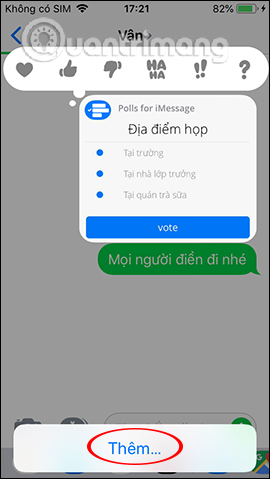
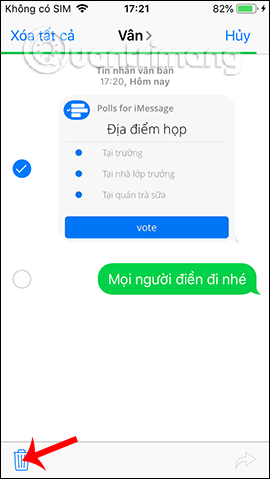
Thus we have easily created a voting table for the iMessage application on iPhone with the application Polls for iMessage. Comments when voting are displayed in the messaging interface for everyone to know.
I wish you all success!
 How to relax by sound according to the environment on Endel
How to relax by sound according to the environment on Endel Find specific words on the web with iOS and Android
Find specific words on the web with iOS and Android iPhone can save your life thanks to these 6 emergency features
iPhone can save your life thanks to these 6 emergency features The words of 'hegemony' of Google Assistant
The words of 'hegemony' of Google Assistant 15 popular iPhone applications that support Dark Mode
15 popular iPhone applications that support Dark Mode How to use Cars 4D + automotive screenings and 4D car kits
How to use Cars 4D + automotive screenings and 4D car kits