How to create a USB boot, install Windows using the Universal USB Installer
To create a USB boot or install Windows, there are currently many ways, software supports this, such as Windows 7 USB DVD Download Tool, Rufus . and in the following article TipsMake.com will introduce With you, another free software can create USB boot, install Wins. That's the Universal USB Installer.
Review the article:
- How to create Hiren Boot USB
- Create USB install windows with Rufus.
- What if I want to create a USB stick with Windows 7 USB DVD Download Tool?
- Multi-function USB Boot with Xboot!
1. Download the Universal USB Installer:
This is a tool to support creating USB boot, installing Windows completely free. You can refer and download the latest version of Universal USB Installer at the homepage:
- PendriveLinux
As of this article, Universal USB Installer is version 1.9.6.4.
Note: Universal USB Installer is software to support USB boot under Legacy standard, so you need to check your BIOS is running Legacy or UEFI mode:
- What is the standard BIOS UEFI?
2. How to use the Universal USB Installer:
This is software in Portable format, you just need to download and run the EXE file, the startup program will have the following interface:
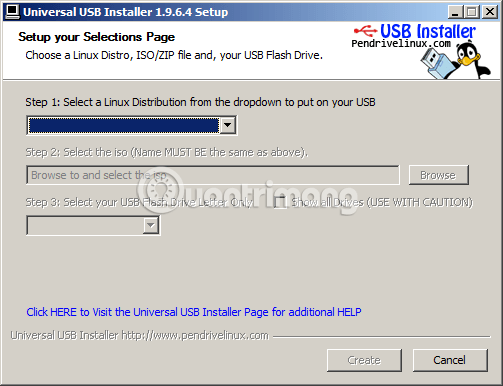
In Step 1, you select the corresponding:
- To install Windows, select the corresponding Windows versions, Vista, 7, 8, 10.
- Create USB Boot, choose HirenBoot.
- Installing Linux, Ubuntu . does the same.

As an example here, I will create a USB device with Windows 7 installed, then select Windows 7 Installer, then Browse to the installed ISO file of Windows 7
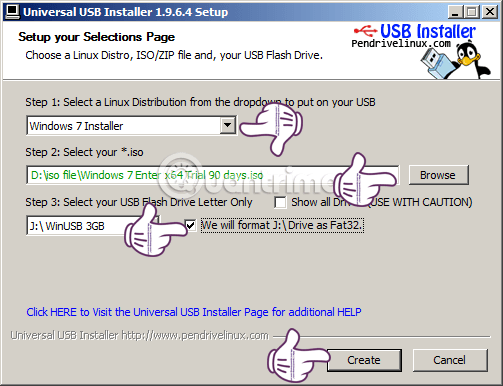
Note that before proceeding to create USB Boot, install Windows with Universal USB Installer you should temporarily turn off the security program, antivirus . to avoid the case that the software prevents the Autorun file of the ISO file offline .
Select USB in Step 3, and check the We will format . box to proceed to USB format. Then click Create to start creating a Windows USB stick. Note that at this step, the Universal USB Installer will display something, you can press Yes:
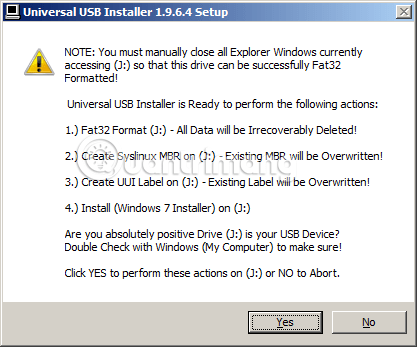
The program is running, and when we tested it, we found that the Universal USB Installer took a long time, depending on the Windows ISO file size, and the read and write speed of the hard drive on your computer:
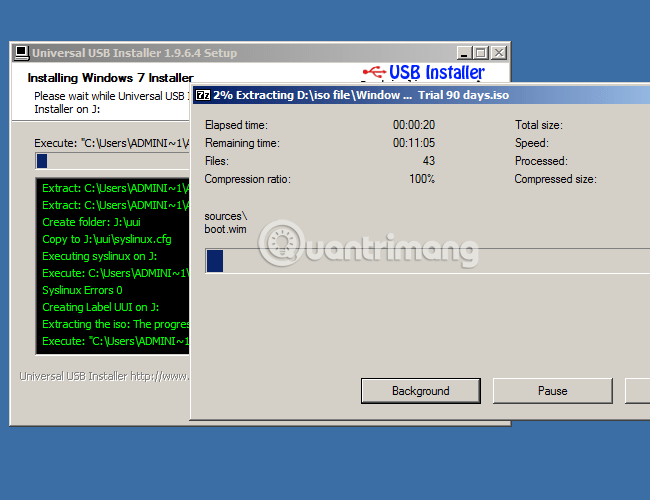
USB Universal Installer will extract the ISO file to a temporary folder, then transfer the data to USB so it will be slower than Rufus, or xBoot
When done, click the Close button:
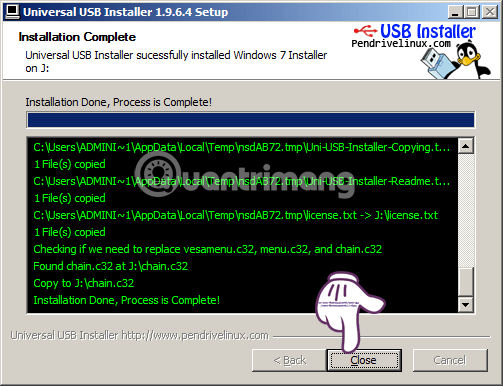
1 quick tip to check if the USB boot creation is successful is that you look at the file size of the autorun.inf file in USB, if the capacity is 1KB, it means the USB is successful, if it is 0KB means is unsuccessful, and you need to do it again:
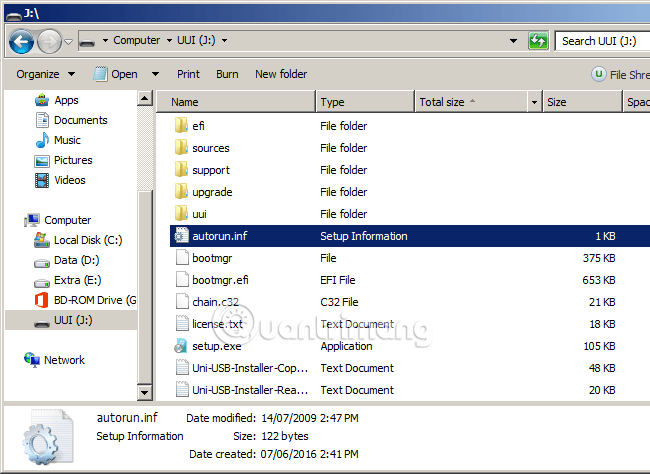
That's it, now you can plug in your computer to install Windows as usual. Good luck!
You should read it
- 20 best USB boot software
- Download Rufus 3.13: Utility to create bootable USB open source, free
- How to create USB Boot, create a Windows installation USB with Rufus is simple and effective
- It is possible to create a USB to install Windows 11 on an unsupported machine with Rufus
- How to create USB HirenBoot fastest use XBoot
- Rufus added the option to download Windows 8.1, Windows 10 ISO directly from the application
 Fix ISO image extraction failure when creating USB Boot with Rufus
Fix ISO image extraction failure when creating USB Boot with Rufus 4 tools to create USB boot install Windows 10
4 tools to create USB boot install Windows 10 How to fix 'The disk selected has an MBR partition table' when installing Windows
How to fix 'The disk selected has an MBR partition table' when installing Windows How to set up BIOS to boot from USB / CD / DVD, external hard drive
How to set up BIOS to boot from USB / CD / DVD, external hard drive Install Win 7 from your hard drive, no need for USB, install Win disk
Install Win 7 from your hard drive, no need for USB, install Win disk Instructions for installing Windows 7 from DVD
Instructions for installing Windows 7 from DVD