How to create USB Boot, create a Windows installation USB with Rufus is simple and effective
In addition to installing Windows using a disc, users can use USB Boot to install Windows. There are many ways to create Windows 10 bootable USB, but in this article will guide you how to create USB Boot, create a Windows installation USB using Rufus simple and effective.
1. Introduction
About USB Boot
USB Boot is a USB that can load information when the computer starts up the computer . It is usually loaded with an operating system with a compact environment that runs the necessary tools to fix the operating system errors located on the hard drive of the machine such as: recover forgotten Windows password, ghosting the computer, checking the computer, redistribute the hard drive, .

About Rusfus
Rusfus is a software for creating bootable USB on the computer that is easiest to use and rated as the best, can easily create a bootable Windows or Ubuntu installer in a faster USB drive. compared to installing from a regular CD.
Like other USB Boot software, Rufus also helps to create UEFI and Legacy standard USB Boot . Makes it easier to install Windows or Linux from a USB booting in UEFI mode.
With a capacity of 1MB, but the speed of creating USB Boot with Rufus is quite fast compared to similar software.
2. Notes before creating USB Boot
- When creating a USB Boot, all data on the USB will be lost, so you need to back up the data before proceeding.
- Prepare 1 USB with a capacity of over 4 GB to create a USB Boot.
- Download the ISO file for Windows 7 or Windows 10 (the ISO file is the file that contains the installer data).
3. Steps to create bootable USB with Rufus
Link download Rufus: HERE .
- Step 1: Open Rufus, set parameters to create USB boot
At the interface of Rufus, item Device> Select your USB. Under Boot selection> Select Disk or ISO image> Press SELECT to browse and select the ISO file.

Under Image option, choose Standard Windows installation> Under Partition scheme, choose MBR or GPT depending on your computer supports BIOS or UEFI. Section File System, let it be NTFS> Click Start to start.

Step 2: Confirm deletion of old data on USB
Warning dialog box USB will format, if you have important data, please copy to the computer first. If not, click OK to continue.
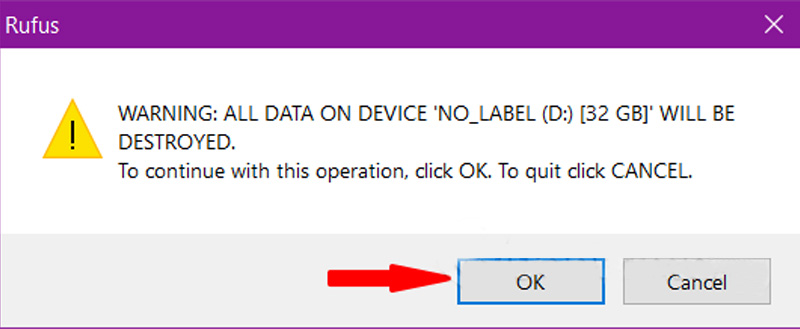
Step 3: The process of creating a Windows installation USB will take place

Step 4: Complete the USB boot process
When the program shows the Ready button that is done, click Close to finish the installation process. Now, you can proceed to use your USB already.

Note: To avoid errors when creating bootable USB with Rufus, you need to choose the right ISO file for your computer when downloading (32bit or 64bit version). On the other hand, the probability of an error is quite low.
So, you already know how to create USB install / boot Windows using Rufus software already. It can be seen that creating a bootable USB with Rufus is quite simple, right. Hope this article helps you.
You should read it
- 4 tools to create USB boot install Windows 10
- It is possible to create a USB to install Windows 11 on an unsupported machine with Rufus
- Download Rufus 3.13: Utility to create bootable USB open source, free
- How to create USB Boot with Command Prompt
- Create windows 10 bootable usb, install Windows 10 using USB
- How to create a USB boot, install Windows using the Universal USB Installer
 4 simple and effective ways to reset your Windows computer to its original state
4 simple and effective ways to reset your Windows computer to its original state 3 Way How To Install Driver Windows 10
3 Way How To Install Driver Windows 10 Ghost Windows 10 Pro 1909 64 / 32bit Full Soft 2020
Ghost Windows 10 Pro 1909 64 / 32bit Full Soft 2020 windows 10 usb setup and How to Run Windows From USB Drive
windows 10 usb setup and How to Run Windows From USB Drive Windows 10 1909 32 bit and 64 bit latest Download Link google drive
Windows 10 1909 32 bit and 64 bit latest Download Link google drive Download Ghost Win 10 Pro 2004 No Soft and Win 10 Pro Themes standard 2020
Download Ghost Win 10 Pro 2004 No Soft and Win 10 Pro Themes standard 2020