How to create a signature on Yandex Mail
Yandex Mail is one of the services of Yandex, a well-known Russian company with a large number of users alongside Google. Yandex Mail is basically a mail service like other mail services like Gmail, Yahoo mail, . supporting users to send and receive full mail, especially for businesses to use. Besides, Yandex Mail also provides many unique features that are necessary for sending and receiving emails such as creating signatures.
Some current email services have the option to add signatures to emails such as creating signatures on Gmail. With Yandex Mail, when you add a signature, the recipient has more information about you, or has other ways of contacting when needed. The following article will guide you how to create text on Yandex Mail.
- Instructions on how to convert signatures in Gmail
- How to create a signature in Outlook 2010, 2016
- 5 best email signature creators today
- How to create a signature in a Hotmail mailbox
Instructions for creating mail signatures Yandex Mail
Step 1:
User login to Yandex Mail account. At the main interface of the service, click on the gear icon next to the account name.

Show list with options for account, click on Personal data, signature, picture to change personal information and add signature.
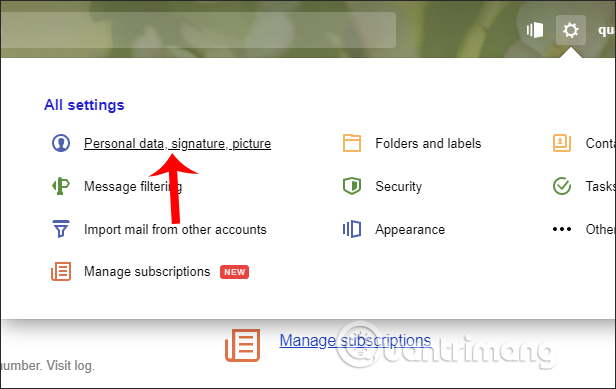
Step 2:
Display interface to change mail sender information. Scroll down under Your signatures section to add signature content. Click the yellow Add signature button to add a new signature.
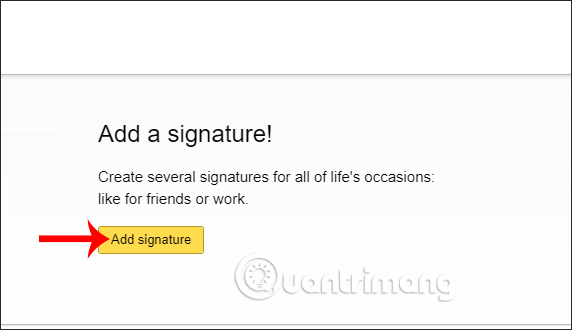
Step 3:
In the text entry interface, we enter the personal information we want to add to the signature. We click the image icon to insert the image into the signature. If you want to add links to text, click on the link icon. Click Add to add.
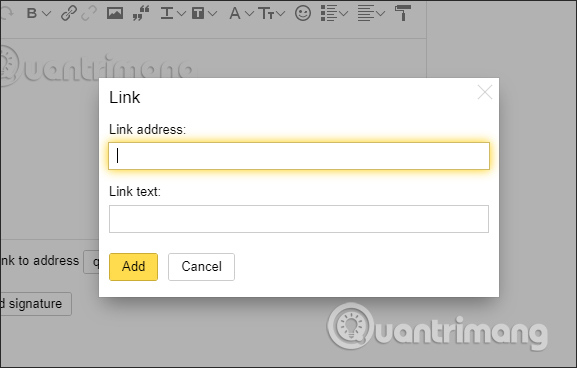
Continue the user to add formatting, add color, font, font size for the information in the signature.
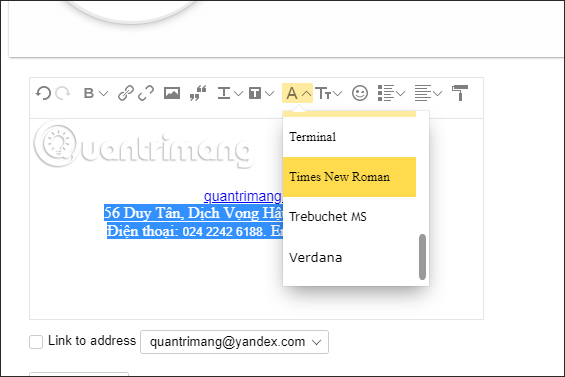
Step 4:
If you want to show your account Yandex Mail in the signature section when sending an email, select Link to address. When the signature is complete, click the Add signature button to complete.

We will see the signature displayed as if it is right next to us. If you want to edit, click the pen icon, if you want to delete the signature, click the trash can icon.
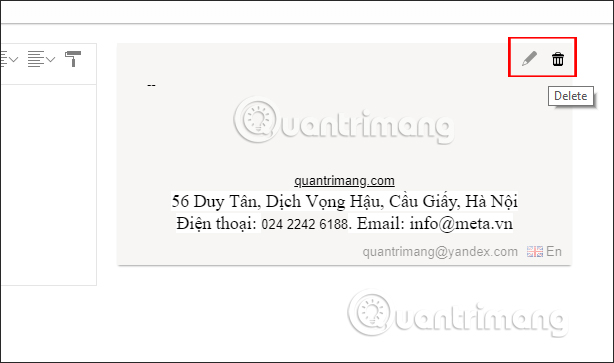
Now open the new mailing interface and see the signature displayed at the bottom of the interface.
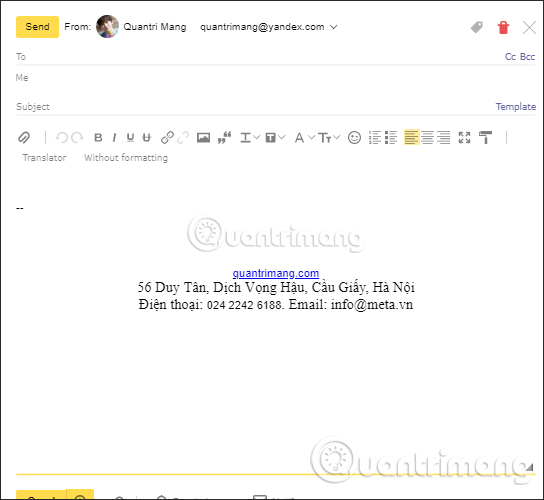
Creating a signature on Yandex Mail is very simple, giving you more detailed information for people who receive mail so they have more contact methods when needed. Signature content can be changed whenever you need it.
I wish you all success!
You should read it
- How to delete an account Yandex Mail
- Experience the Yandex Browser of Russia
- Yandex suffered the largest DDoS attack in history
- How to sign in to Outlook on Windows 10 Mail
- Instructions on how to manage email and mailboxes in the Mail application on iPhone / iPad
- How to change the signature on Windows 10 Mail
 How to create your own free domain email with Zoho Mail
How to create your own free domain email with Zoho Mail How to find an account associated with an email address
How to find an account associated with an email address How to turn off Dynamic email in Gmail
How to turn off Dynamic email in Gmail How to register for a Hotmail account
How to register for a Hotmail account How to transfer emails from old Gmail to a new account
How to transfer emails from old Gmail to a new account How to email videos on Gmail
How to email videos on Gmail