How to change Google Play account on Android
When starting an Android phone, users will be asked to enter their Google account into the system to use CH Play on their phones. In addition to this main account, you can also add another Google Play account to log in to this application.
Many people wonder what add-on and change this account to Android phones is. The reason is that they often use the same account on many devices, for example on Smartphone, Android tablet, Android PC emulator, Android Box . And this will sometimes lead to a synchronization error.
So you should create a Google account for your own use on your phone with the default Google account for general use. Here's how to change your Google Play account on an Android phone.
- Tips to increase free storage for Google accounts
- How to retrieve Gmail password, Google login password
- Instructions for deleting Google accounts permanently
Instructions for adding and changing user accounts on CHPlay
Step 1: First go to the installation application, scroll down and select Account , in some menus installed on some other Android phone companies it will be named Cloud and Account .
In your account, scroll down and select Add account .


In the Add account section , select Google, then write the Google account you want to add.


After adding a new account, it will appear in the Account menu, you will see this new account name displayed.
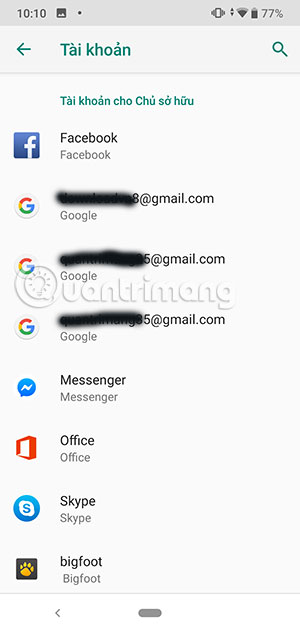
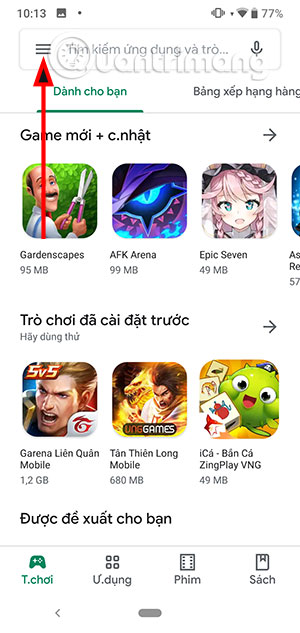
In the settings section you will see the avatar of the accounts you have logged into CHPlay. Click on the profile picture of the account you want to change to use that account.
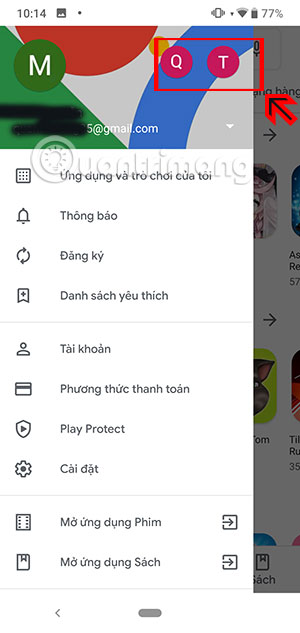
With this new account, you will not have trouble using a Google account on multiple devices.
If you often lend your phone to someone who is afraid they will download the app, you can turn on the application authentication request when downloading the app from CHPlay to your phone.
You should read it
- How to create a Google Play Google Play account on Android phones
- How to detect someone accessing your Google account
- How to change the language of your Google account
- How to log out of your Google account on devices
- Google Play Store update, add My Account page
- How to change the account name, account name in Windows 10
 How to remove the error message 'Unfortunately, App Has Stopped'
How to remove the error message 'Unfortunately, App Has Stopped' How to use an external hard drive with iPad Pro running iOS 13
How to use an external hard drive with iPad Pro running iOS 13 How to change the directory to save the downloaded file from Safari on iPhone
How to change the directory to save the downloaded file from Safari on iPhone How to switch the gesture navigation feature of Android Q back to the old button system
How to switch the gesture navigation feature of Android Q back to the old button system How to speed up Wifi hotspots on Android phones
How to speed up Wifi hotspots on Android phones How to fix Android speakers does not work
How to fix Android speakers does not work