How to copy music to iPhone with CopyTrans Manager
Normally to be able to transfer data from computer to iPhone, we will use iTunes and then perform data synchronization operations with the device. However, in case iTunes on the computer has problems and can't be used, how do you transfer music or videos to iPhone?
Currently there are many applications that support sending data from your computer to iPhone without going to iTunes or connecting cables. Users can through the IP address and from there connect between the two devices. Or simply drag and drop files like CopyTrans Manager software for example. CopyTrans Manager is the software for managing music library of iOS devices without using iTunes. Users can control all audio files in the library on iPad, transfer songs from computer to iPhone or edit playlist names. In the following article, we will show you how to copy music from your computer to iPhone via CopyTrans Manager, without using iTunes.
Step 1:
First, visit the link below to download the software to your computer.
- Download CopyTrans Manager software
Step 2:
After that, we perform the steps to install CopyTrans Manager on the computer. In the first interface, please select I have read and accept the license agreement and then click Install at the bottom.
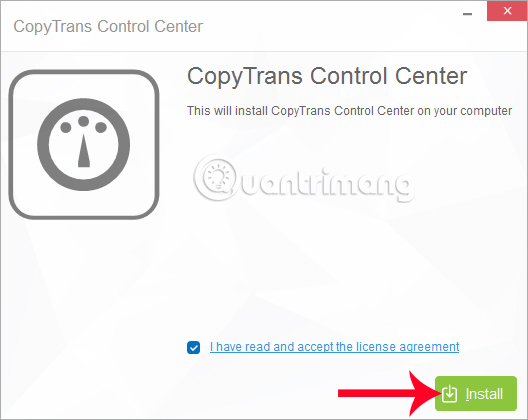
Step 3:
Next, the software will ask for Internet access check on the computer, click Test Connection .

Continue clicking OK to open the active firewall on the computer to allow the software to launch.

Step 4:
You wait a few seconds for the startup process of CopyTrans software manager to complete.

Then the new dialog box appears. Here, we will click on the free CopyTrans Manager v1.114 software and click Install .

Step 5:
At this time, the installation of CopyTrans Manager on the computer will begin.

After the installation is complete, we can press Start at the software to use the program.

Step 6:
Next, you open the CopyTrans Manager program, plug the cable to connect the iPhone to the computer so that the software can scan the music library in the device. At the interface of CopyTrans Manager, click Start to start.

CopyTrans Manager's interface will be the music library available on the device.

Step 7:
Now, click the Add button above the interface. A dialog box appears with folders on the computer. We find and click on the music file we want to copy into iPhone and then click Add to continue.

When the music file appears in the list on CopyTrans Manager, click the Update button to sync the file to iPhone. Thus, the audio file has been copied to iPhone already.

Instead of executing some data transfer from PC to iPhone, CopyTrans Manager simply select the file and then click Update to transfer any audio or video file from your computer to the iPhone fast device. fast. In case iTunes has a problem, or you feel that the iTunes process is complicated, try CopyTrans Manager.
Refer to the following articles:
- How to transfer videos and images between iPhone and computer without plugging in the cord
- Instructions for converting videos on iPhone with 3uTools
-
Fix PC error not receiving iPhone in iTunes
 How to turn smartphones into wireless mice and keyboards on computers
How to turn smartphones into wireless mice and keyboards on computers How to create iPhone ringtones does not need iTunes, the computer is free of GarageBand
How to create iPhone ringtones does not need iTunes, the computer is free of GarageBand How to capture and post Panorama 360-degree photos on Facebook
How to capture and post Panorama 360-degree photos on Facebook How to find the App Store app without iTunes
How to find the App Store app without iTunes How to upgrade Zing Mp3 VIP account via Zalo
How to upgrade Zing Mp3 VIP account via Zalo The 'critical' answers of Siri, the funny assistant on iOS
The 'critical' answers of Siri, the funny assistant on iOS