How to copy data in PDF
PDF documents are mostly used by many people because of the security feature when they do not allow copying data, the file size is not too heavy but contains many types of content. However, in the process of using PDF documents, you may need to insert PDF into Word, so copying PDF data is necessary. Often for copying PDF documents you will immediately think of PDF editing tools. If you are installing Foxit Reader, you only need to use the features available on this tool to copy PDF content without the need for other software. The following article will guide you how to copy content on PDF with Foxit Reader.
Instructions to copy PDF content on Foxit Reader
Step 1:
First of all, users open PDF files with Foxit Reader. Then click on Select and select Select Text and Image to copy the content.
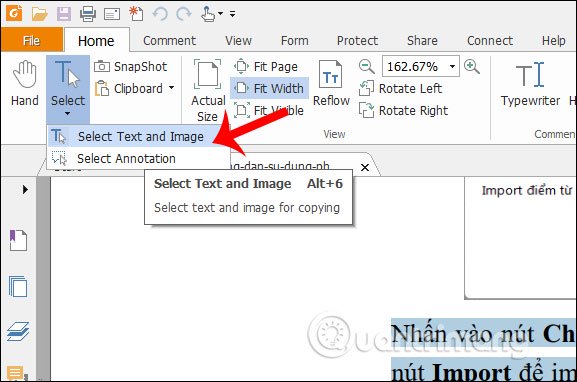
Step 2:
Navigate to the paragraph or content in the PDF that the user wants to copy and then highlight , right-click and select Copy as normal operation.
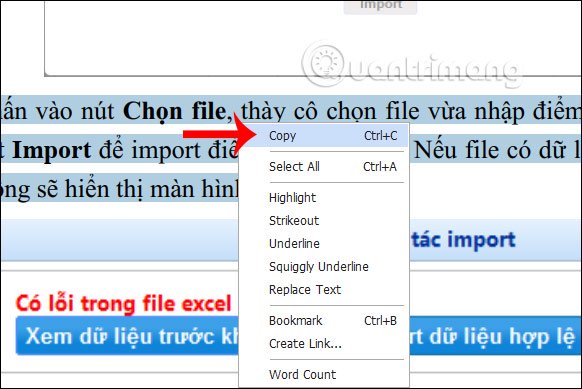
Paste the newly copied content on the PDF into Word or any other interface and we will see the content display as below.
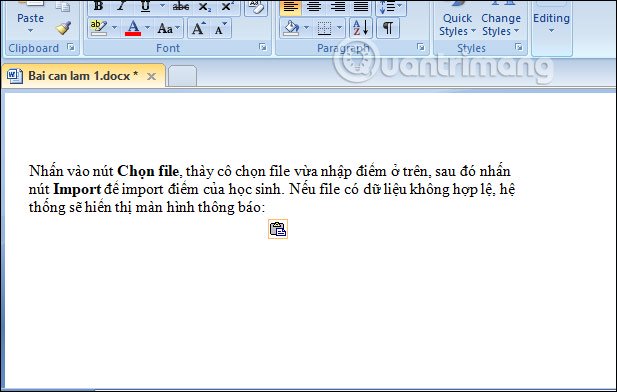
Step 3:
To copy the image in the PDF file , we will use the Snapshot tool . Click on Snapshot and then enclose the image you want to copy.
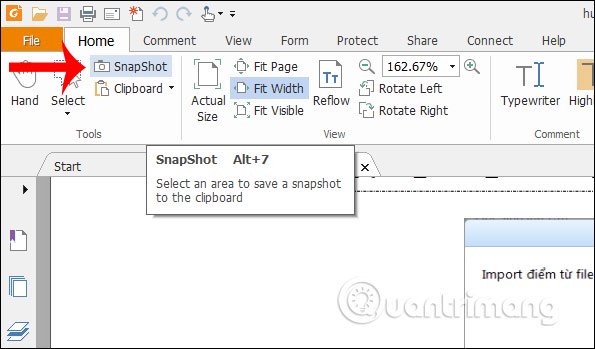
Step 4:
When the zoning is completed and the mouse is released, a notification is displayed that copied this content to the system clipboard.
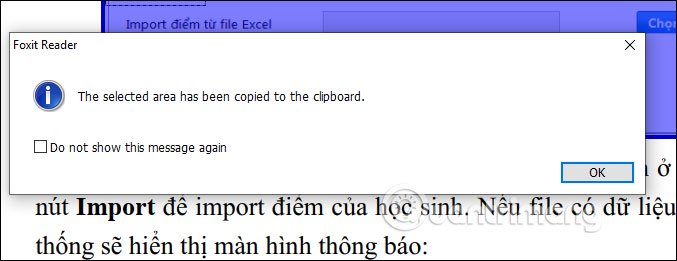
Now you just need to paste that image into the Word interface.
With this Snapshot tool, we can not only work with images, but in case you want to copy content on PDF into paste to another interface as images, you can also use this tool.
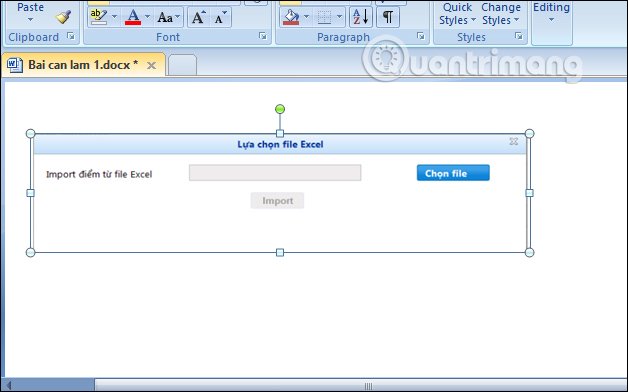
Copying content with the tool available on Foxit Reader will keep the content format so it will not change the text we copy. With images, you also have the option to copy from PDF into Word or other text file formats.
See more:
- 5 ways to convert a JPG image file to a PDF file
- How to number a PDF page
- How to convert a PDF file to Excel keeps the same format
- Simple way to convert Excel files to PDF
I wish you successful implementation!
 How to zoom in and out of Word documents
How to zoom in and out of Word documents How to download fonts for Google Docs
How to download fonts for Google Docs 4 Google Script makes Google Sheets more powerful
4 Google Script makes Google Sheets more powerful IFERROR function in Excel, formulas, and usage
IFERROR function in Excel, formulas, and usage How to insert Header, Footer in Google Docs
How to insert Header, Footer in Google Docs How to mark products in Excel
How to mark products in Excel