How to Copy and Paste in Microsoft Word
Part 1 of 2:
Opening a Microsoft Word Document
-
 Launch Microsoft Word. The Microsoft Word icon should be found on your desktop; just double-click on it to launch the program.
Launch Microsoft Word. The Microsoft Word icon should be found on your desktop; just double-click on it to launch the program.- If it's not on the desktop, find in the program files and click the program to launch.
-
 Open a Word document. Do this by clicking 'File' on the top-left corner of the screen and selecting 'Open.' An explorer window will appear where you can navigate your folders until you find the Word document you want to open.
Open a Word document. Do this by clicking 'File' on the top-left corner of the screen and selecting 'Open.' An explorer window will appear where you can navigate your folders until you find the Word document you want to open.- Once you've found the document, click on it to select, then click 'Open' on the bottom right side of the window.
Part 2 of 2:
Copying and Pasting
-
 Find the text you want to copy. Scroll through the document until you find the text you want to copy.
Find the text you want to copy. Scroll through the document until you find the text you want to copy. -
 Highlight the text. You can highlight a text by left-clicking then dragging your mouse pointer over the text that you want to copy.
Highlight the text. You can highlight a text by left-clicking then dragging your mouse pointer over the text that you want to copy. -
 Copy the word(s). After highlighting, right-click then choose 'Copy' from the options that come up.
Copy the word(s). After highlighting, right-click then choose 'Copy' from the options that come up.- Alternatively, you can press Ctrl + C on your keyboard or click the 'Copy' button in your Microsoft Word, which is located at the upper-left side of the Home tab, after highlighting the texts.
-
 Paste the word(s). Go to the part of your document where you want to place the text(s) that you've copied and then click on it. Right-click, and choose 'Paste' from the options that appear.
Paste the word(s). Go to the part of your document where you want to place the text(s) that you've copied and then click on it. Right-click, and choose 'Paste' from the options that appear.- As a shortcut, you can also press Ctrl + V on your keyboard, or click the 'Paste' button on the Home tab at the upper-left side of the screen.
4 ★ | 1 Vote
You should read it
- Instructions for moving or copying text in Word with F2 key
- How to copy text from Wattpad to word
- Copy and move text in MS Word with F2 key
- Word 2016 Complete Guide (Part 3): Get familiar with basic text manipulation
- How to Copy Uncopyable Text Content
- Copy and move text quickly in Word with the Shift key
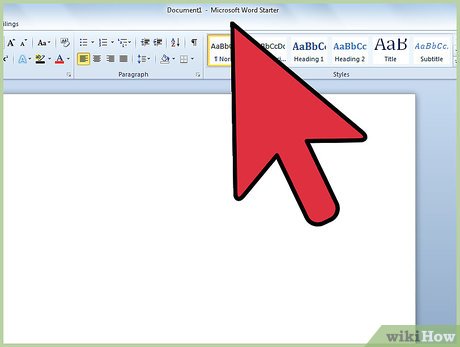





 This is a very useful function in Google Sheets but not many people know it
This is a very useful function in Google Sheets but not many people know it How to sign up Zoom.us learn online for free
How to sign up Zoom.us learn online for free Instructions for using Microsoft Teams on your phone
Instructions for using Microsoft Teams on your phone Summary of shortcuts using Zoom learning online
Summary of shortcuts using Zoom learning online How to align correctly in Word
How to align correctly in Word How to circle answers in Word, Excel, PowerPoint
How to circle answers in Word, Excel, PowerPoint