Instructions for moving or copying text in Word with F2 key
Instead of using traditional keystrokes like Ctrl + X and Ctrl + V to cut or paste text in Word , you can use the F2 key to perform these operations quickly. In the article below, Network Administrator will guide you how to move or copy text in Word quickly by using F2 key.
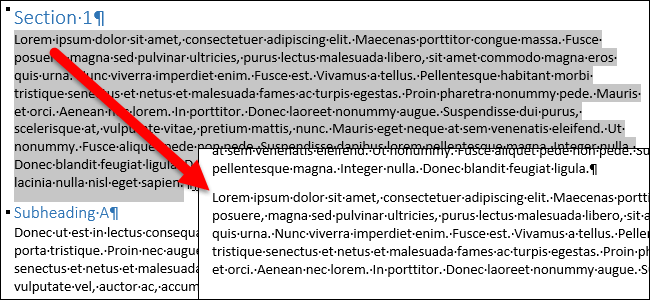
Explore more:
-
8 tips or handling columns in Microsoft Word
-
Create a quick dot (……………) line in Microsoft Word
-
Enter the serial number and the automatic initial character MS Word
To quickly move text in Word , first blacken the text you want to move and then press F2 .
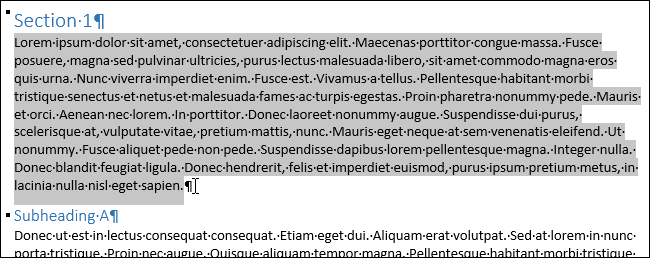
Move the cursor to the location where you want to insert the text.

Then press the Enter key on the keyboard. Then, the text you selected will be taken to the new location at your disposal.

You can also copy or paste text in Word by using the F2 key .
First, highlight the text you want to copy and press Shift-F2 .
Next, move the mouse pointer to the position you want to copy and left-click on it and press the Enter key on the keyboard to paste the text.
Note:
2 shortcut keys F2 and Shift + F2 only work once. This will not add the selected text to the computer clipboard to be able to paste multiple times. Once you press the Ente r key , it means that it is the last action and cannot be undone with the Ctrl + Z key combination to undo as usual.
Good luck!
 Instructions to convert doc doc to docx
Instructions to convert doc doc to docx Trick to remove Formatting text format in Word
Trick to remove Formatting text format in Word Turn off the Start Screen screen in Office 2013
Turn off the Start Screen screen in Office 2013 Instructions to change the numeric style when listing a list used in Word
Instructions to change the numeric style when listing a list used in Word 14 useful tips for computers
14 useful tips for computers How to insert signatures into PDF files using Foxit Reader
How to insert signatures into PDF files using Foxit Reader