How to copy and paste data in PowerPoint
Copying slides in PowerPoint requires flexibility to avoid formatting errors. This guide helps you copy and paste slides within the same file or between PowerPoint files quickly and accurately.
How to copy and paste slides in a PowerPoint file
Step 1: Open a slide in MS PowerPoint, right-click on a slide you want to copy, select Copy
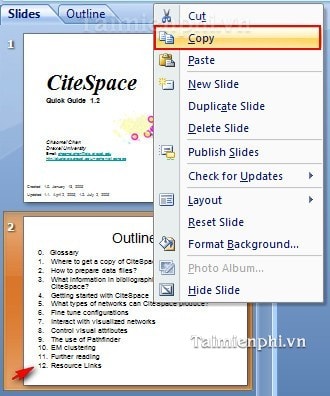
Step 2: Move to the position of a slide where you want to place the copied slide above, right-click and select Paste .
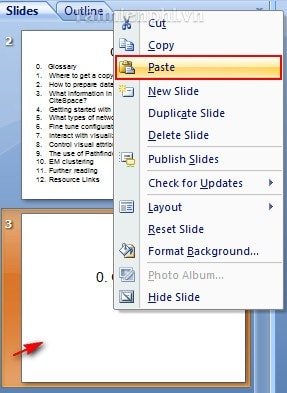
The copied Slide will always appear right below the Slide you just selected.
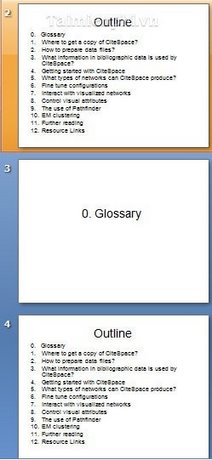
How to copy and paste slides between PowerPoint files
Step 1: Select the Slide to copy to another PowerPoint slide, by right-clicking on that Slide and selecting Copy .

Step 2: Open another PowerPoint file, select the location where you want to place the copied Slide, right-click and select Paste .

The new Slide after being pasted will appear right after the position of the Slide you want to position.
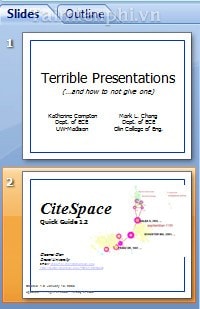
Copying slides in PowerPoint is not difficult, but it needs to be done correctly to avoid formatting errors. If you work with PowerPoint regularly, mastering these operations will help you operate more quickly and effectively.
 How to convert XLSX file to XLS to open on Excel 2003
How to convert XLSX file to XLS to open on Excel 2003 How to Convert PNG Images to PDF Easily and Quickly
How to Convert PNG Images to PDF Easily and Quickly How to install PDF to Word Converter on your computer quickly and simply
How to install PDF to Word Converter on your computer quickly and simply How to install fonts on Windows simply and quickly
How to install fonts on Windows simply and quickly How to format text paragraphs in Word simply and easily
How to format text paragraphs in Word simply and easily Instructions for standard font formatting on Word
Instructions for standard font formatting on Word