How to copy a photo library from one Mac to another
The Photos app is one of the most important and commonly used areas on macOS Monterey systems. This is the place to keep your memorable memories in the form of photos and videos. When needed, you can also move your photo library from one Mac to another quickly. How you do this will depend on whether you're using iCloud Photos. Find out below:
Clone a photo library with AirDrop
The fastest way to transfer a small number of photos or videos from one Mac's Photos app to another is to use AirDrop. However, it should be noted that in order to use this method, both devices need to be close enough to each other to establish a Bluetooth LE connection.
First, open the Photos app on your Mac that contains the photos or videos you want to copy.
Next, select the images that you want to send to your new Mac.
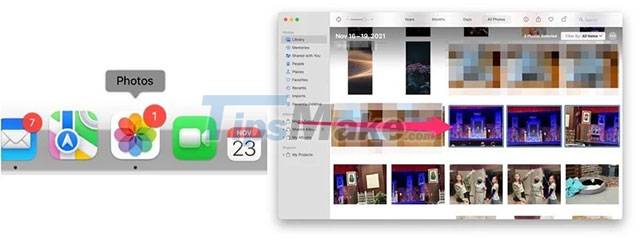
Click the Share Sheet icon in the top right corner.
Select AirDrop from the drop-down menu.
Confirm the transfer on the other Mac.

Copy photo messages with iCloud Photos
The simplest way for you to transfer large amounts of photos and videos from one Mac to another is to use iCloud Photos. During the Mac setup, you'll be asked to sign in to your Apple ID account. When you do, your Mac automatically syncs with the corresponding iCloud account. Then, you just need to sign in to the same iCloud Photos account to access a library of photos and videos on any Mac device.
To confirm iCloud Photos are synced, you need:
On the Mac where you want to receive photos and videos, click the Apple menu in the top left corner of the screen.
From the drop-down menu, click System Preferences.
Next, click on the Apple ID option at the top.
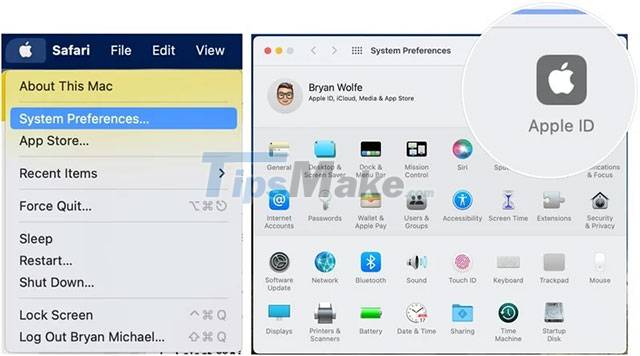
Click iCloud on the left side.
If necessary, check the box next to Photos on the right. Once selected, your Mac will start syncing your photos from iCloud.
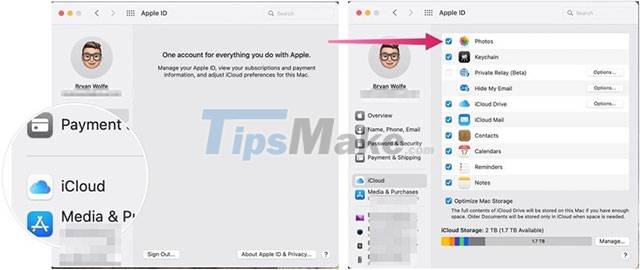
It's also a good idea to remove any unnecessary content before transferring your photos from one Mac to another from the Photos app. This can be a tedious and time consuming process, depending on how many images you have.
You should read it
- How to remove someone from a shared photo library on iPhone
- NASA opens the entire library of photos, videos and audio for free, anyone can see
- How to Save WhatsApp Photos to Android Photo Library
- How to quickly delete photo albums on iPhone, iPad and Mac
- Work with the library item in Adobe Dreamweaver CS6
- How to Have Fun at the Library (for Kids and Teens)
 How to clean install macOS 12 Monterey
How to clean install macOS 12 Monterey How to select multiple files at once on Mac
How to select multiple files at once on Mac Can iCloud Drive be used to back up Time Machine data on a Mac? Why?
Can iCloud Drive be used to back up Time Machine data on a Mac? Why? Steps to send photos from iPhone to Mac
Steps to send photos from iPhone to Mac How to set up full file extensions display on a Mac
How to set up full file extensions display on a Mac How to transfer files from Mac to Android without Android File Transfer
How to transfer files from Mac to Android without Android File Transfer