How to Convert YouTube to WAV with Free Software on Windows?
This post will show you a simple method to convert YouTube video to WAV: convert video with MiniTool uTube Downloader - the 2-in-1 video downloader and video converter.
As one of the most visited websites and successful video-sharing platforms, YouTube website is an ideal place for music industries and the major recording companies to promote their audios. For other YouTube users, many people find the music on YouTube is really so good that they sometimes want to keep it for personal use. If you want to save a small clip of music from YouTube, you can convert YouTube to WAV here
Some More Information about WAV File
Waveform Audio File (also called WAV) is an audio file format, developed by Microsoft and IBM that uses containers to store audio data, track numbers, bit rate, and sample rate.
WAV files are uncompressed lossless audio, that is why the files are much larger than other audio files in other formats, like MP3. Despite that WAV format seems old, the professionals in the music recording industry and the video content producers prefer to use WAV format because it can retain retain the highest quality possible quality of audio.
Now we'll move on to see how to convert YouTube to WAV.
How to convert YouTube video to WAV with this MiniTool uTube Downloader?
Do a search online for "YouTube convert", then you will find some YouTube downloader programs can convert a YouTube video to MP3, MP4, WAV etc. Interestingly, nearly any YouTube to MP3 program/software can support converting YouTube video to WAV file.
MiniTool uTube Downloader is a versatile, free video downloader that can work as YouTube to WAV converter and YouTube to MP3 converter. If you want to keep the audio in a YouTube video for personal or educational use, please download and install MiniTool uTube Downloader and follow the guide below.
Step 1. Open this free YouTube downloader software then copy the URL of the video that you wish to convert and paste it to the top of software UI.
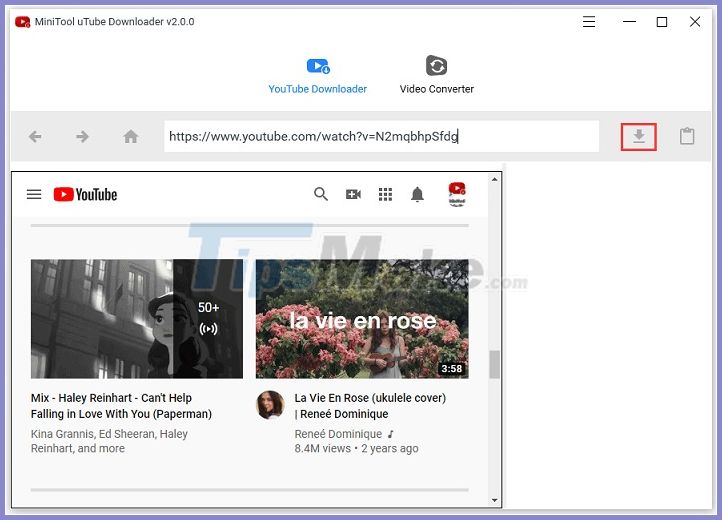
(Tip: The software has a built-in search feature that allows you to find specific videos and songs without visiting the YouTube website. Type in a few keywords at the search bar at the top of the main UI, then you can see some results).
Step 2. After that, click the gray Download button to continue.
Step 3. The software will list some output formats for you to choose from. Please choose WAV, at last, select a location to save this file.
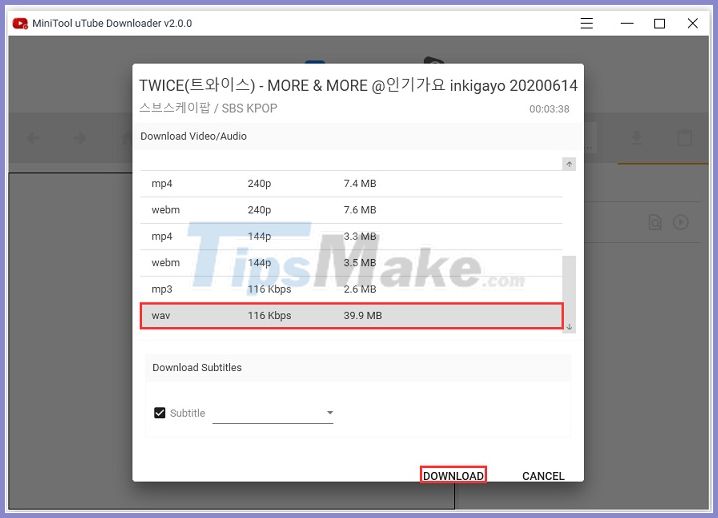
A Glance at the Software features:
- Download SD, HD, 4K to 8K UHD YouTube videos as MP4, WebM.
- Can downloads the YouTube playlist for personal use.
- Convert YouTube to WAV, MP3 audio.
- Download online video or movie subtitles.
- Save online videos in different sizes and resolutions.
- Download videos and music files in batch.
The program can download both YouTube videos and YouTube playlist. In addition, the software can automatically download the video subtitles when you download that video file.
It can cater to the needs of nearly anyone because the video downloading process is simple and fast. Copy the complete URL of a specific YouTube video (or a whole playlist) from your web browser, paste it to the software, finally, select an output format and location to save it.
This MiniTool video downloader fully supports saving the videos in any format, resolution, and length to your computer for educational purposes or other fair use. If you want to save multiple YouTube videos to the same destination folder at one time, you can use the software's batch download feature to make things more productive.
Subtitle downloading is another useful feature, especially for the foreign language learners who need to read video/movie subtitles to know the video content better. If you are a video content creator who is looking for some movie subtitles, you could also use MiniTool uTube Downloader to download subtitle files from YouTube and use them later in your video editing program.
You should read it
- Convert PDF to Word, convert PDF files for free
- How to convert PNG images to JPG does not degrade quality
- Guide to convert MP4 to 3GP
- Professional PDF file conversion software for Word
- Simple way to convert Excel files to PDF
- Rip music from YouTube videos, download MP3s, download music from YouTube without using software
 11 software to create presentation videos, create the best promotional video
11 software to create presentation videos, create the best promotional video Top 10 easy-to-use professional video making software
Top 10 easy-to-use professional video making software Free video editing software on computers and phones
Free video editing software on computers and phones How to use Type Studio to output voices in videos
How to use Type Studio to output voices in videos 3 Ways to increase, decrease the volume for Video
3 Ways to increase, decrease the volume for Video How to use Media Converter to convert video and audio
How to use Media Converter to convert video and audio