How to convert WMV video tail to MP4?
If the software for watching movies or listening to music on your computer does not allow reading WMV tails . You are not sure how to convert that WMV tail video to MP4 . The following article The network administrator will guide you how to change WMV tail to MP4 very simply.
1. Convert WMP video tail to MP4 online
Step 1:
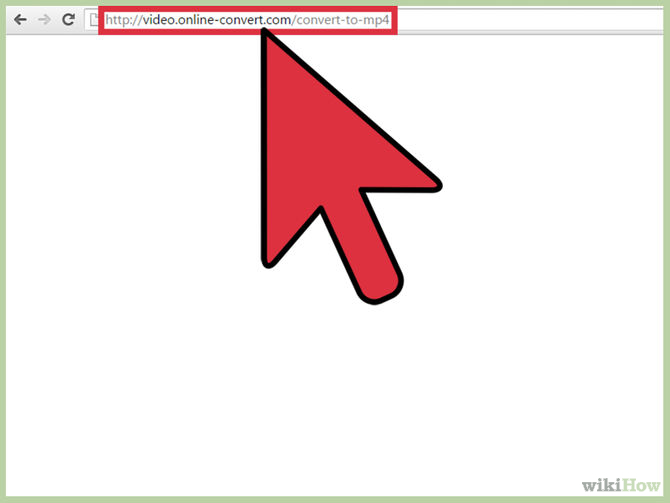
Visit your browser at http://video.online-convert.com/convert-to-mp4.
Step 2:
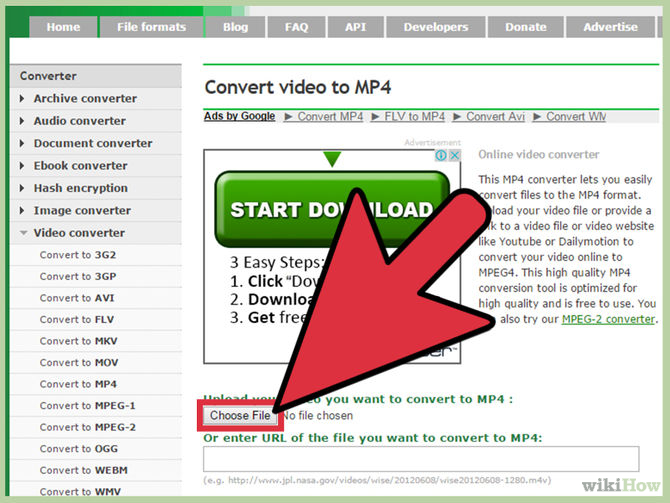
Click "Browse" and select the WMV tail video you want to change to MP4.
Step 3:

You can change your video settings in the "Optional setting" dialog box, then click "Convert file" to start the video conversion process.
Once you have completed the conversion process, you can download the video that has changed the MP4 tag directly to your computer.
See also: 7 ways to download YouTube videos quickly and simply
2. Aiseesoft Video Converter
Step 1:
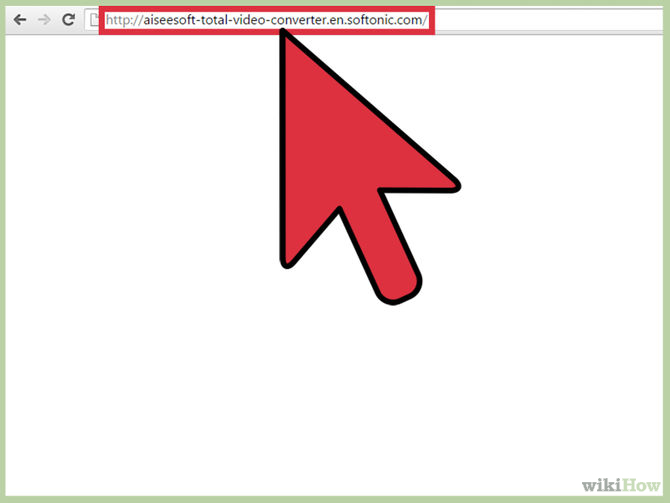
On your browser visit http://aiseesoft-total-video-converter.en.softonic.com.
Step 2:
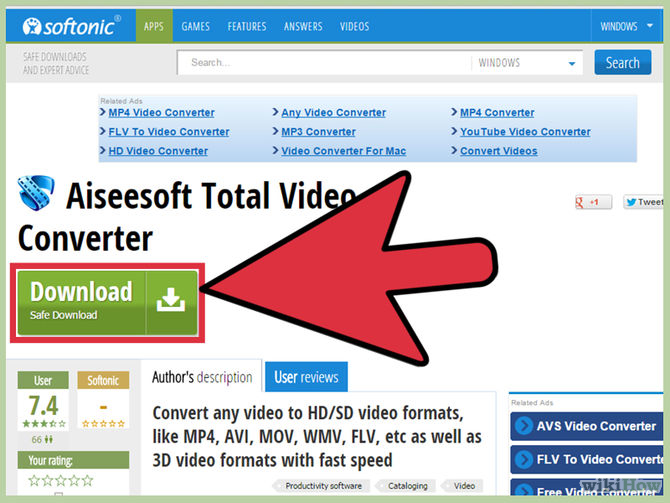
Download Aiseesoft Video Converter to your computer.
Or the fastest way you can download Aiseesoft Video Converter to your computer here.
Step 3:
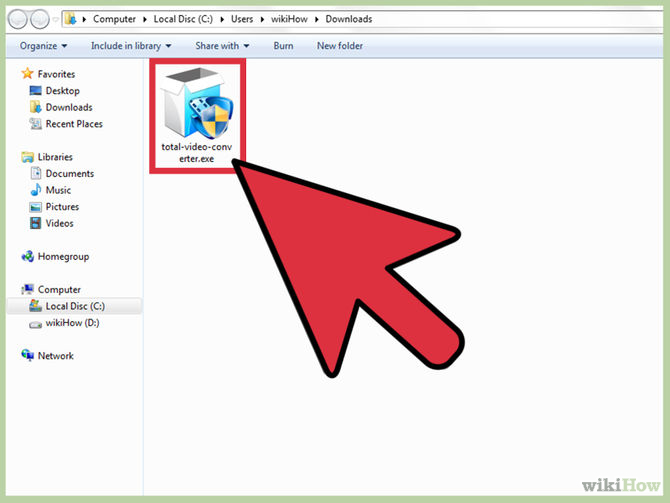
Double click on the software file you just downloaded. Follow the on-screen instructions to install Aiseesoft Video Converter on your computer.
The application will automatically open up after completing the installation process.
Step 4:
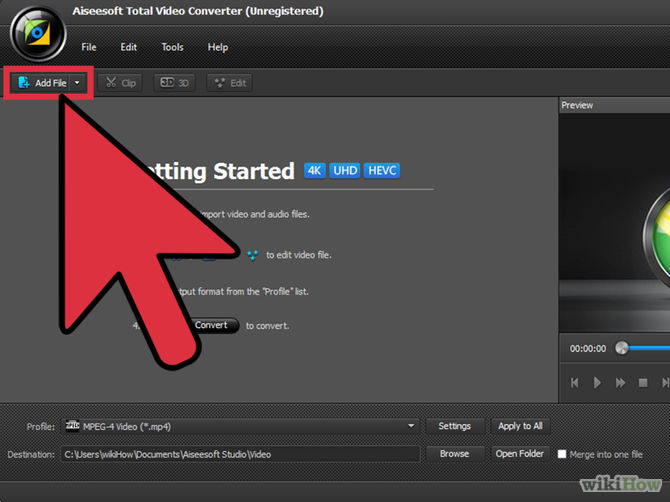
Click on "Add File" (add file) in the top left corner of Aiseesoft Video Converter window.
Step 5:
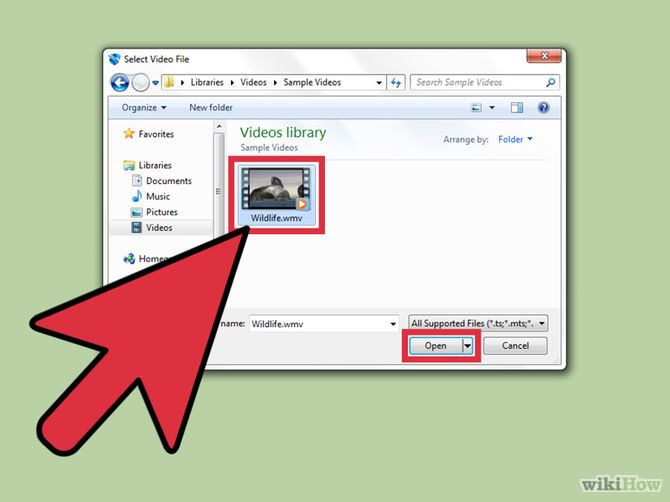
Select the WMV file you want to change the extension to MP4 file .
Step 6:
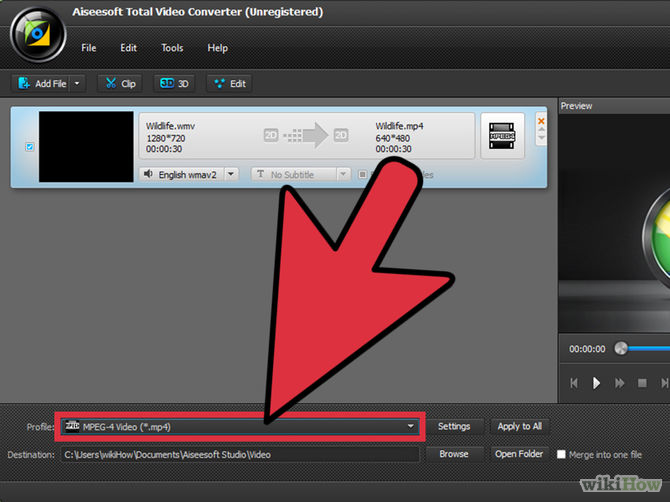
On the Menu Dropdown near the bottom of the Aiseesoft window, select "MP4" in the "Profile" section.
If you want to view the modified MP4 video file on a device, click " Setting" , select your device name then select "MP4".
Step 7:
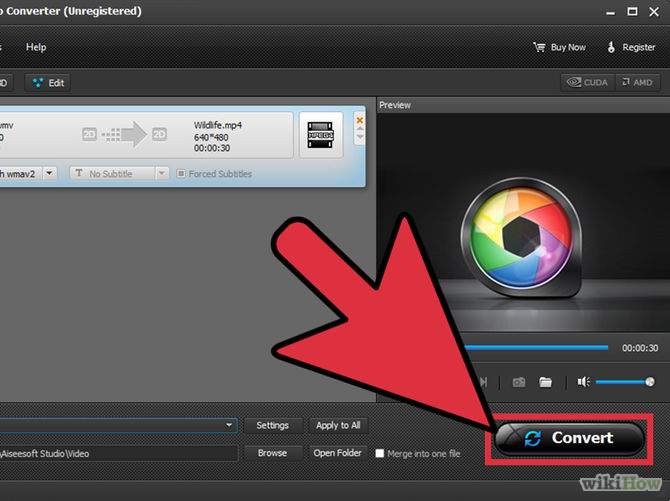
Click "Convert" . Aiseesoft Video Converter will automatically change your video extension.
3. WinAVI Conversion
Step 1:
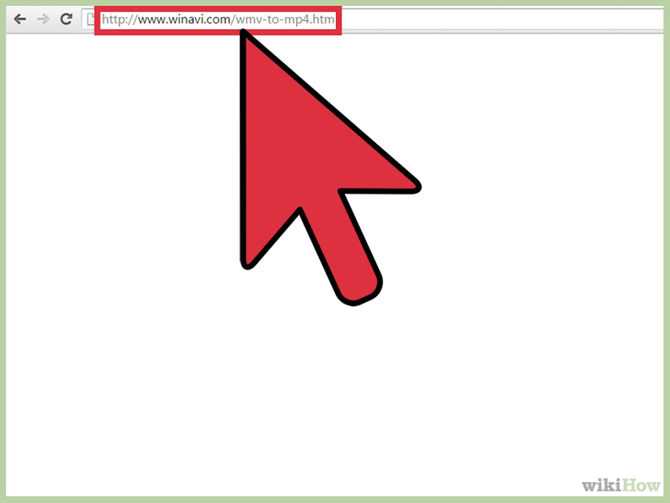
On your browser, visit http://www.winavi.com/wmv-to-mp4.htm.
Step 2:
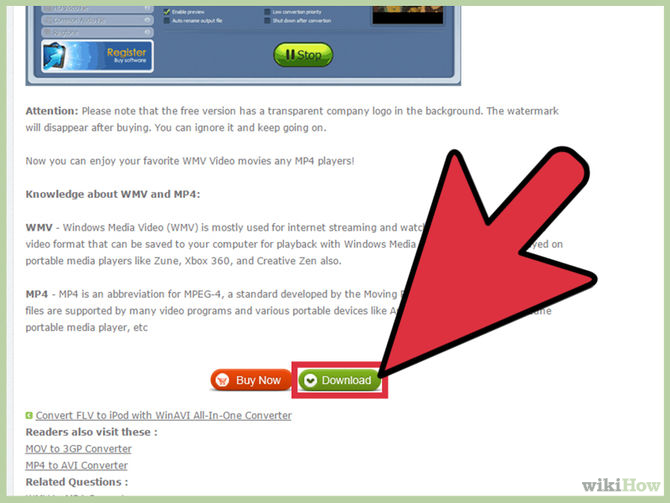
Download WinAVI Conversion to your device.
Or the fastest way you can download WinAVI here.
Step 3:
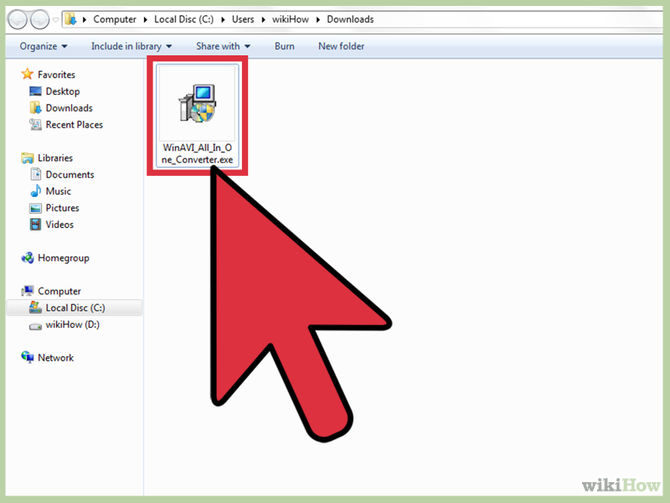
Double click on the software file you just downloaded and then install it according to the instructions on the screen.
Step 4:
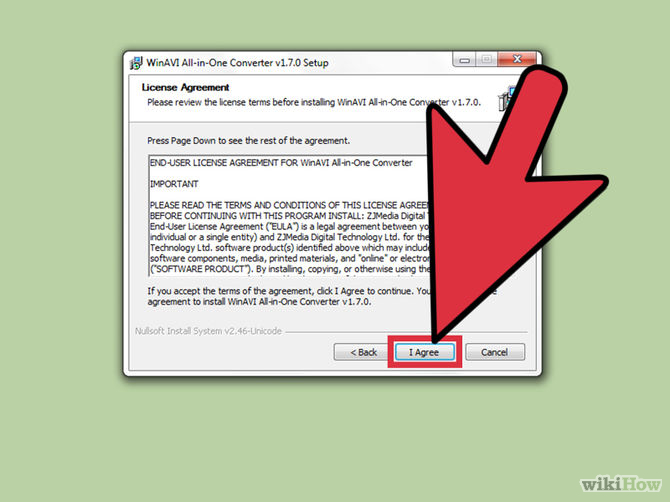
Follow the on-screen instructions to install WinAVI Conversion on your computer. The application will automatically open up after you have completed the installation process.
Step 5:
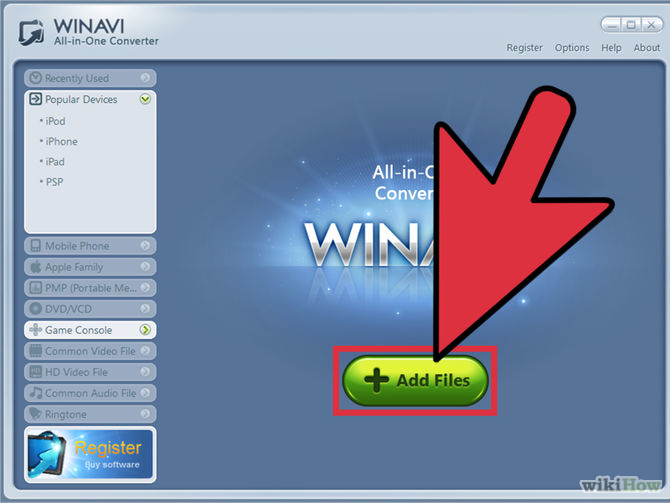
Click on "Add file".
Step 6:
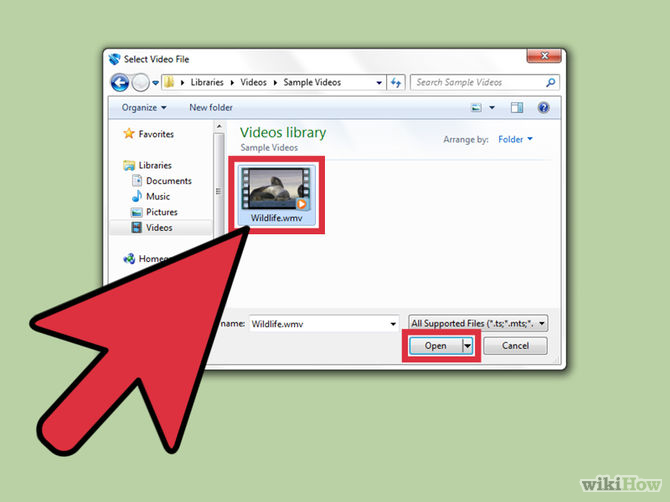
Select the WMV tail file you want to convert to MP4.
Step 7:
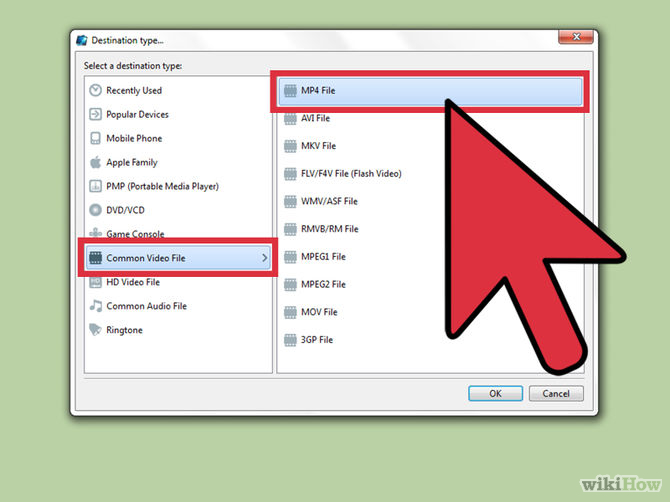
Click "Common Video File", then click the "MP4 file" option .
Step 8:
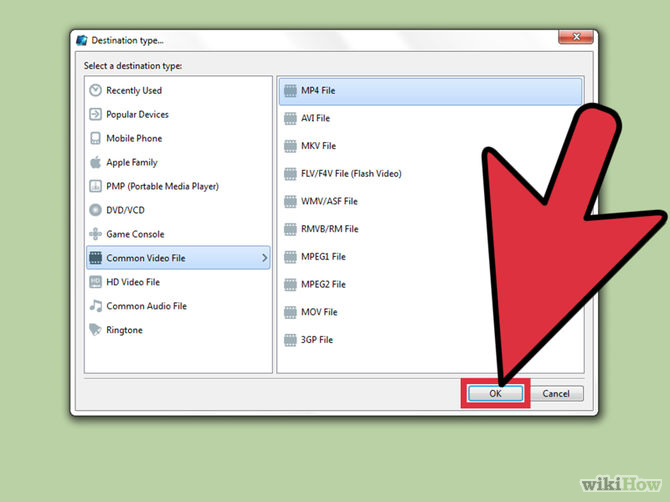
Click "OK" . You will see your WMV tail video file displayed on the WinAVI file list list .
Step 9:
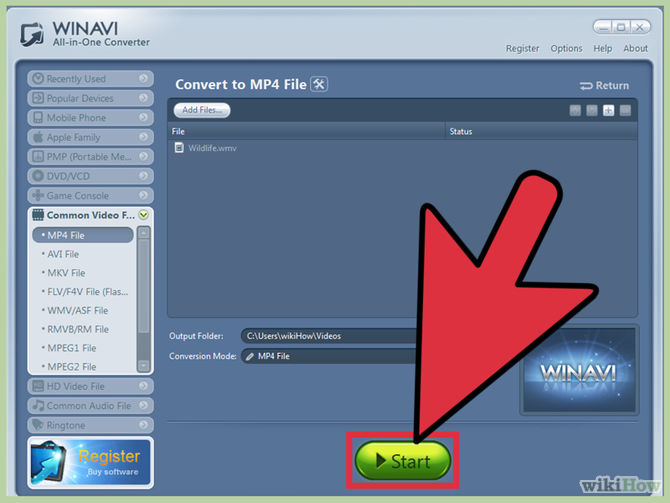
If you want to edit any of your video options, click "Advanced" to edit.
Then click on "Start" . WinAVI will automatically convert your WMV video file to MP4.
Good luck!
 What is FLV file? How to open FLV file on computer?
What is FLV file? How to open FLV file on computer? How to make HD video with low capacity?
How to make HD video with low capacity? How to write Vietnamese in Proshow Producer
How to write Vietnamese in Proshow Producer Instructions for using KaraFun Player to sing Karaoke on your computer
Instructions for using KaraFun Player to sing Karaoke on your computer Simple way to create Karaoke songs
Simple way to create Karaoke songs Convert videos with Format Factory
Convert videos with Format Factory