How to Convert WMA to WAV
Method 1 of 2:
Using VLC Media Player
-
 Install VLC Media Player. If you don't have VLC, you can download it for free from https://www.videolan.org.
Install VLC Media Player. If you don't have VLC, you can download it for free from https://www.videolan.org.- See Download and Install VLC Media Player to learn how to install the app.
-
 Open VLC Media Player. It's in the Window Start menu in the All Apps area, typically inside a folder called VideoLAN. If you're using a Mac, you'll find it in the Applications folder .
Open VLC Media Player. It's in the Window Start menu in the All Apps area, typically inside a folder called VideoLAN. If you're using a Mac, you'll find it in the Applications folder . -
 Click the Media (Windows) or File (macOS) menu. It's at the top-left corner.
Click the Media (Windows) or File (macOS) menu. It's at the top-left corner. -
 Click Convert / Save. It's near the bottom of the menu.
Click Convert / Save. It's near the bottom of the menu. -
 Click + Add.
Click + Add. -
 Go to the folder that contains the .WMA file.
Go to the folder that contains the .WMA file. -
 Select the file and click Open.
Select the file and click Open. -
 Click Convert / Save. It's at the bottom of the window.
Click Convert / Save. It's at the bottom of the window. -
 Click the "Create a New Profile" button. It looks like a sheet of paper with an orange dot. This opens the Encapsulation tab of the profile editor.
Click the "Create a New Profile" button. It looks like a sheet of paper with an orange dot. This opens the Encapsulation tab of the profile editor. -
 Select WAV.
Select WAV. -
 Click the Audio codec tab.
Click the Audio codec tab. -
 Check the box next to ″Audio.″
Check the box next to ″Audio.″ -
 Select WAV from the ″Codec″ drop-down.
Select WAV from the ″Codec″ drop-down. -
 Type WAV into the ″Profile Name″ field. It's at the top of the window.
Type WAV into the ″Profile Name″ field. It's at the top of the window. -
 Click Create. It's at the bottom of the window.
Click Create. It's at the bottom of the window. -
 Select WAV from the ″Profile″ drop-down menu.
Select WAV from the ″Profile″ drop-down menu. -
 Click Browse. It's under ″Destination″ at the bottom of the window.
Click Browse. It's under ″Destination″ at the bottom of the window. -
 Go to the folder in which you want to save the .WAV.
Go to the folder in which you want to save the .WAV. -
 Name the file and end it with .WAV. The new file's name should look like this: filename.WAV.
Name the file and end it with .WAV. The new file's name should look like this: filename.WAV. -
 Click Save.
Click Save. -
 Click Start. Your new .WAV file is now saved to the folder you selected.
Click Start. Your new .WAV file is now saved to the folder you selected.
Method 2 of 2:
Using an Online File Converter
-
 Go to https://audio.online-convert.com/convert-to-wav in a web browser. This is a free online file converter that will convert nearly any type of audio file to the .WAV format.
Go to https://audio.online-convert.com/convert-to-wav in a web browser. This is a free online file converter that will convert nearly any type of audio file to the .WAV format. -
 Click Browse. It's under the ″Upload your audio you want to convert to WAV″ header.
Click Browse. It's under the ″Upload your audio you want to convert to WAV″ header. -
 Open the folder that contains the .WMA file.
Open the folder that contains the .WMA file. -
 Select the file and click Open.
Select the file and click Open. -
 Adjust the audio options if desired. You can change the bit or sampling rate by selecting options from the drop-down menus. This is optional.
Adjust the audio options if desired. You can change the bit or sampling rate by selecting options from the drop-down menus. This is optional. -
 Click Convert file. Once the file is converted, you'll be given the option to download the new .WAV file.
Click Convert file. Once the file is converted, you'll be given the option to download the new .WAV file. -
 Follow the on-screen instructions to download the .WAV. You can now play the .WAV file in any supported application.
Follow the on-screen instructions to download the .WAV. You can now play the .WAV file in any supported application.
4 ★ | 2 Vote
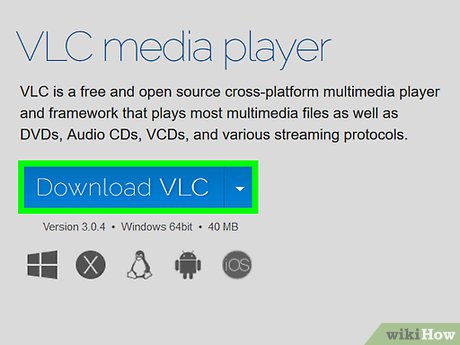
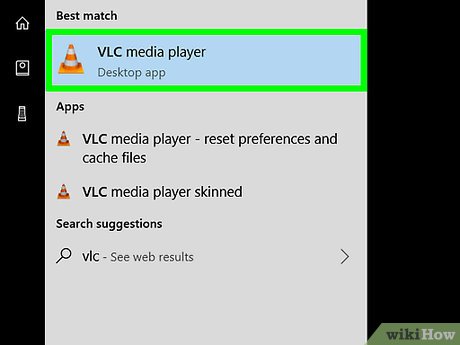
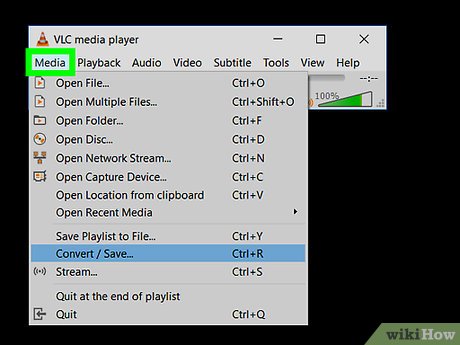


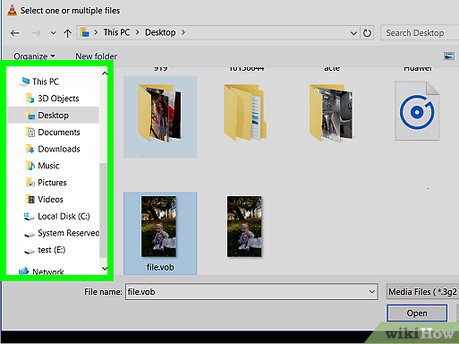
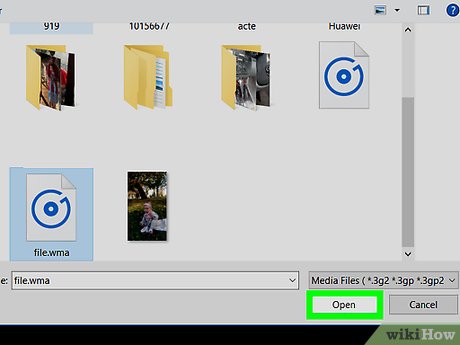
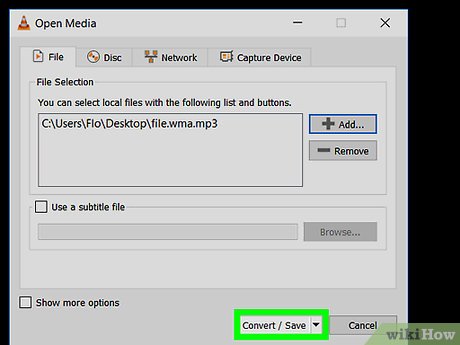
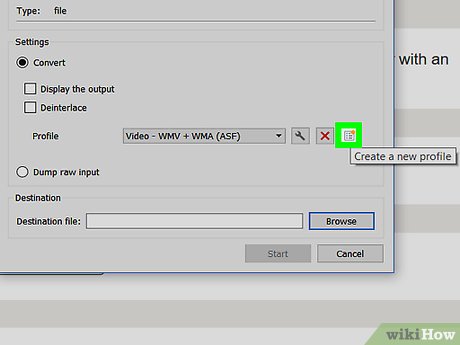
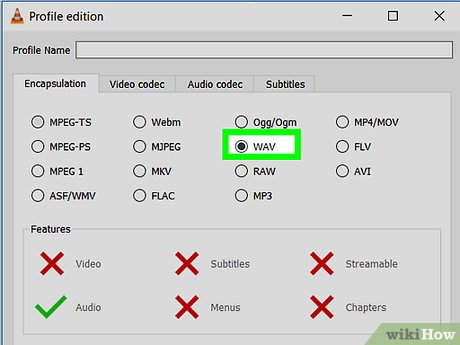
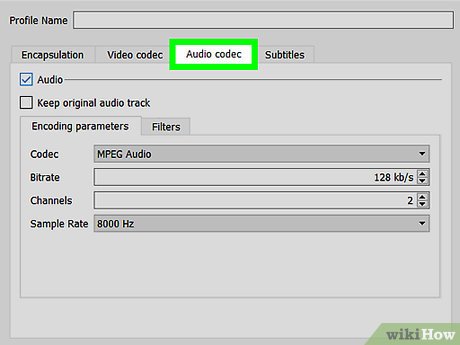
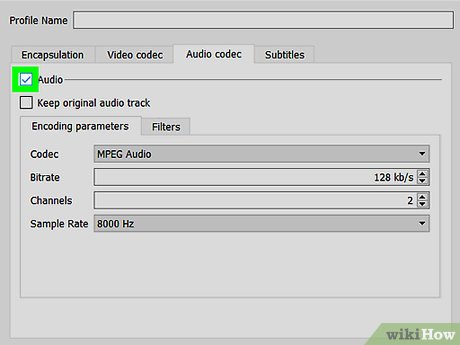
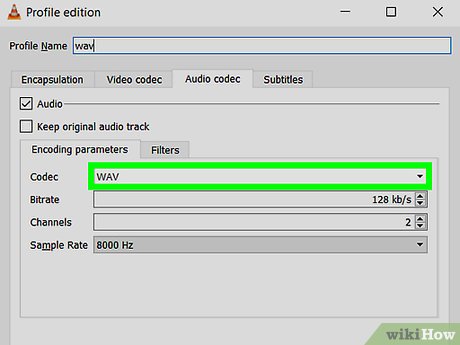
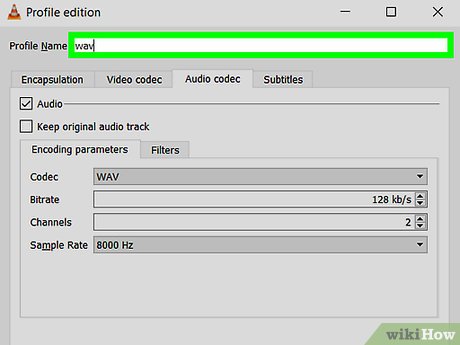
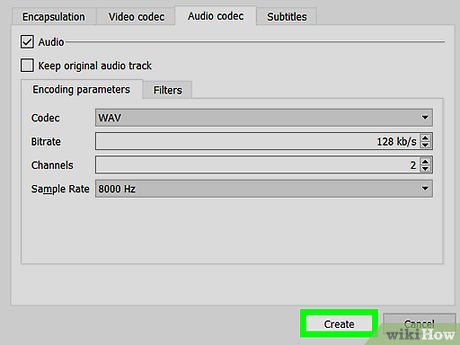
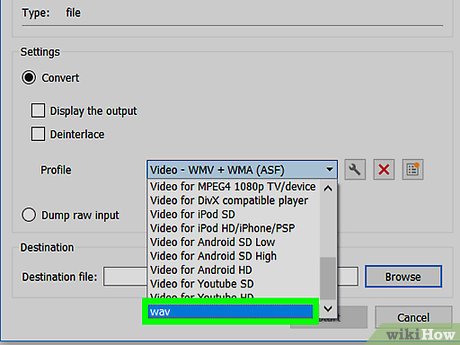
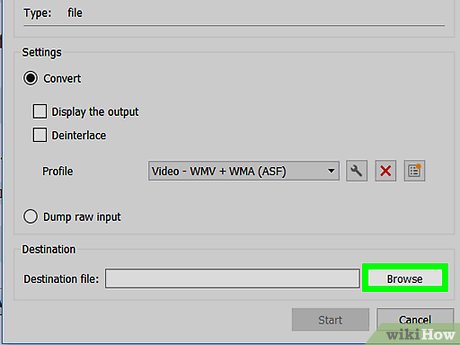
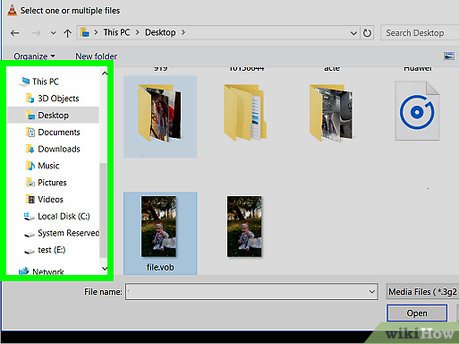
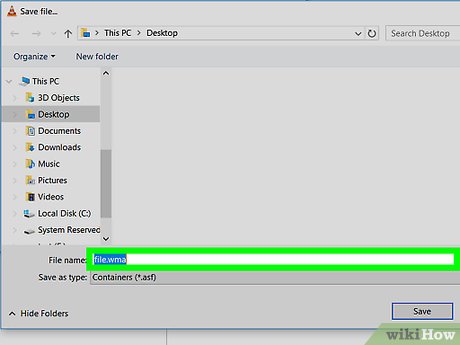
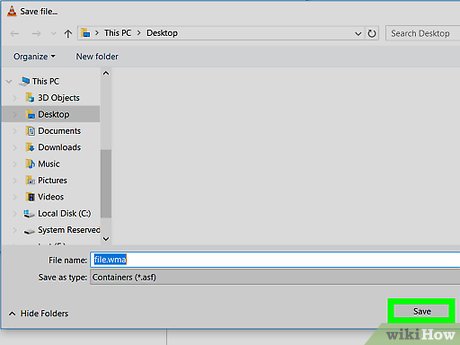
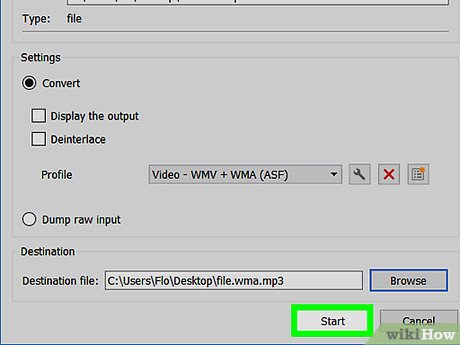
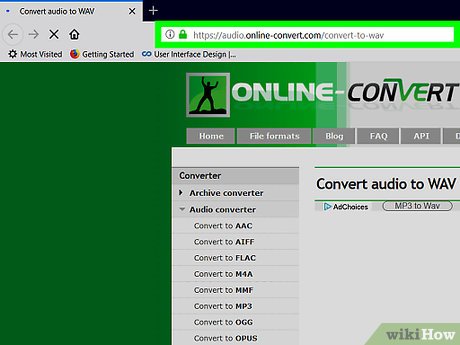
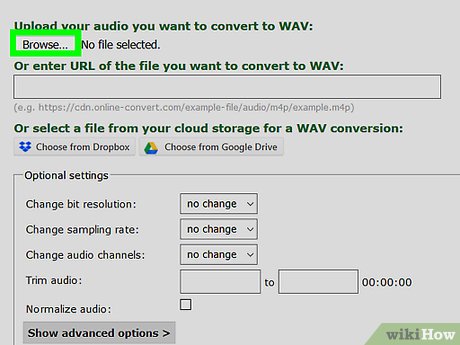
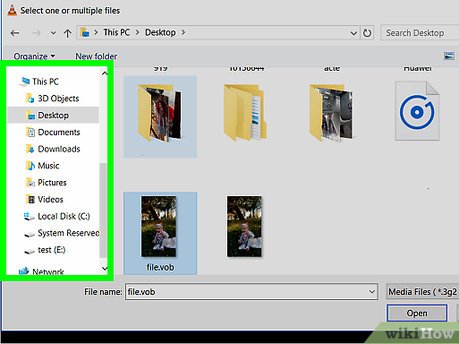
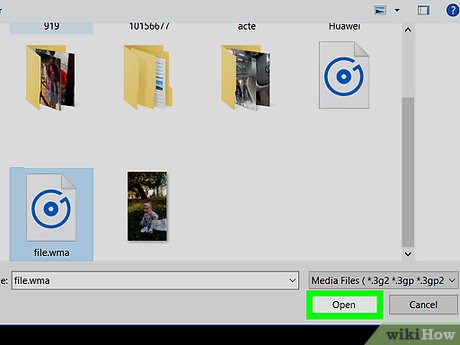
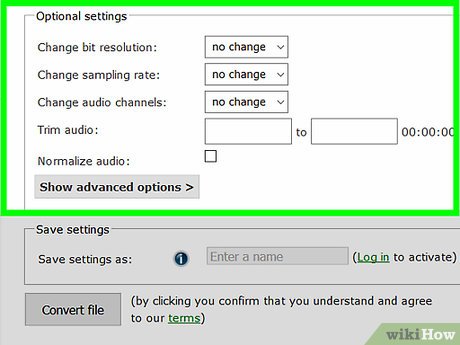
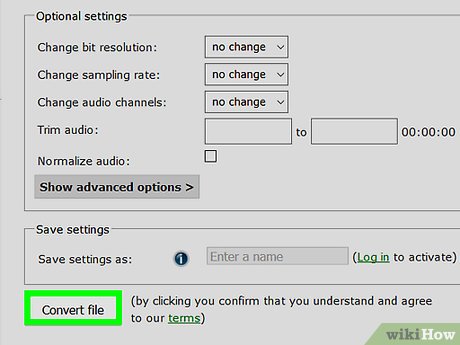
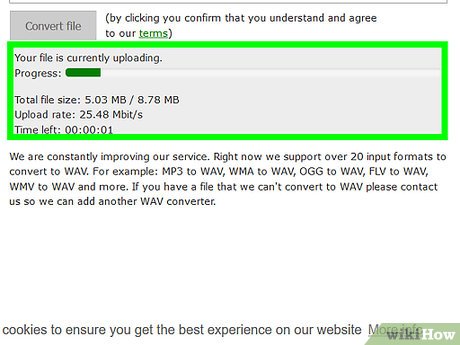
 How to Convert XCF to JPG
How to Convert XCF to JPG How to Import PST Files to Office 365
How to Import PST Files to Office 365 How to Send Files From Your PC to the Kindle Fire Tablet With Wi Fi Explorer Pro
How to Send Files From Your PC to the Kindle Fire Tablet With Wi Fi Explorer Pro How to Use FileZilla
How to Use FileZilla How to Open MDF Files
How to Open MDF Files How to Change a Midi File to a Wav or MP3 File
How to Change a Midi File to a Wav or MP3 File