How to convert WebP image to PNG, JPG on Chrome, Coc Coc
Besides image formats such as PNG, JPG, GIF, WebP image format is also used by many websites. This is a new image format developed by Google, to optimize the image size compared to PNG, or JPG / JPEG but still retain high image quality, without blurring or shattering.
You can easily find WebP images on a number of websites such as eBay, NetFlix, Google Play or other Google services. However, WebP format is quite difficult to use because most of the current services only stop supporting PNG or JPG images. So how to convert images from WebP to PNG, JPG format?
- How to convert PNG images to PDF files
- How to convert JPG image file to PDF file online
- How to convert Word to an image file
Instructions to transfer images from WebP format to PNG, JPG
- How to convert WebP image to PNG, JPG
- Method 1: Edit the image URL
- Method 2: Use another browser
- Method 3: Use the Save image utility as Type
- Method 4: Use the conversion service
- Method 5: Use XnConvert software
- Method 6: How to save WebP in PNG format with Chrome extension
How to convert WebP image to PNG, JPG
There are now a lot of online tools that help you convert images from WebP to PNG, JPG to popular and familiar user image formats. Or you can edit the image URL immediately to save it in the format you want.
Method 1: Edit the image URL
Step 1:
In WebP image you want to save to another format, right-click and choose Open image in new tab .
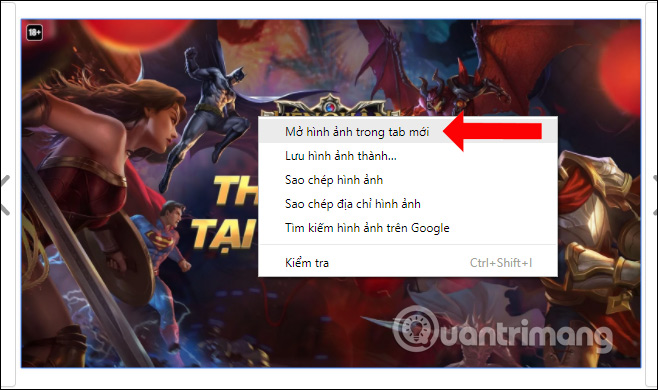
Step 2:
In the image URL, we will remove the -rw character and press Enter to reload the image.
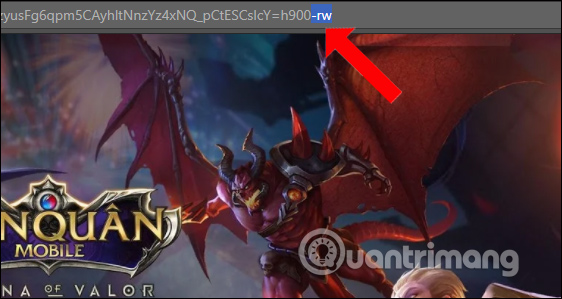
You can now save the image as PNG or JPG format. Also right-click on the image to select Save image as . Image will be saved in JPG format. Just click Save to save the image and you're done.
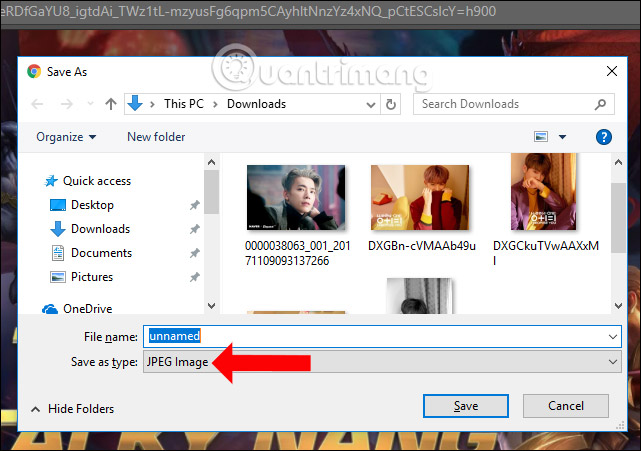
However, there will be some WebP images that do not have the URL form above to remove the -rw character as shown below. So the ways below will help you download WebP images to your computer in other formats.
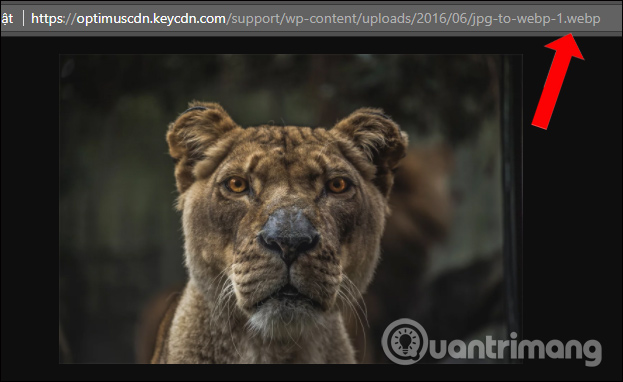
Method 2: Use another browser
The current WebP image format is only supported by Google Chrome and Opera browsers, so we can use other browsers such as Firefox, Safari, Microsoft Edge to download images.
For example, here I will use Firefox browser to download WebP images. Photos will be saved in JPG format as shown.
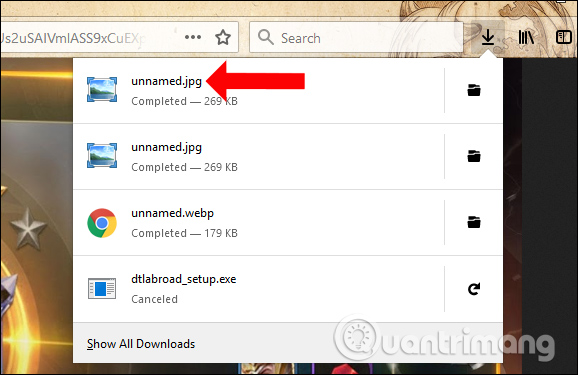
Method 3: Use the Save image utility as Type
This utility will convert images of any format into PNG, JPG or WebP.
Step 1:
Download the utility under the link below and install it on Google Chrome browser. How to install the utility remains the same as other utilities.
- Download the Save image as Type Chrome utility
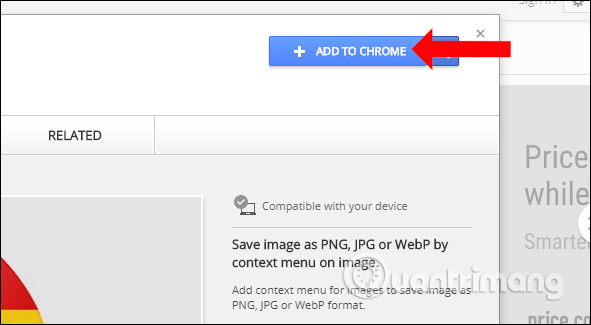
Step 2:
After installing the utility, we just need to right-click on the image to select Save image as Type and then select the image format you want to save as finished, JPG or PNG you choose.
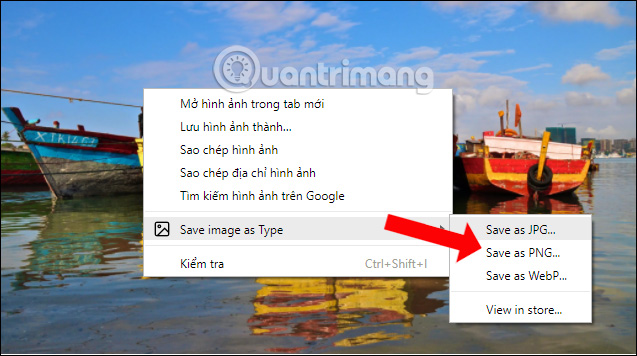
Method 4: Use the conversion service
If you do not want to install the utility, we can use online photo conversion services for free.
1. Convertio service
- https://convertio.co/vn/webp-png/
You access the link above. Then at the interface of the website, select images from posted sources including computer, Google Drive, Dropbox, URL. Next select the output image format and press Change to proceed to convert the image.
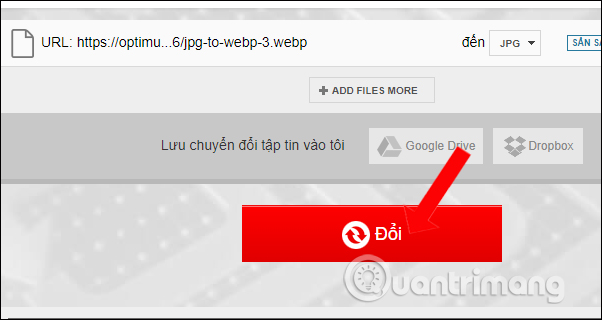
After the conversion process, you can download the image in the new format.
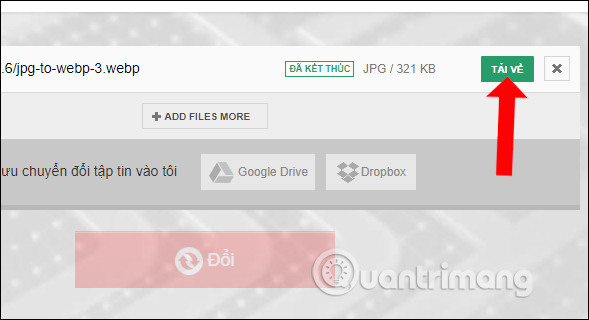
2. CloudConvert service
- https://cloudconvert.com/webp-to-png
Step 1:
After accessing the link above, we will choose the image format to convert such as jpg, ico, gif depending on the user.
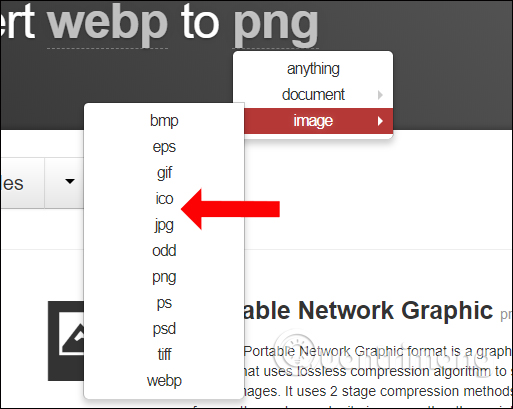
Step 2:
Then click Select File to select the image. Photos are also supported for downloading from a variety of sources for you to choose from.
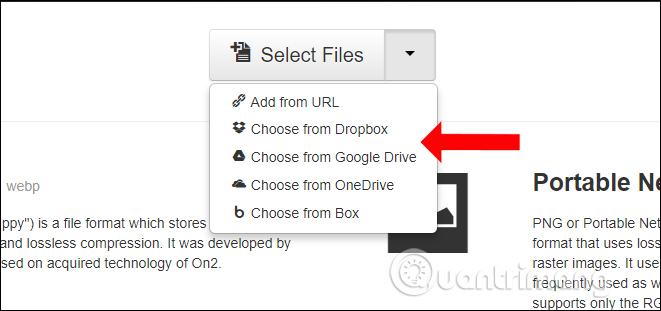
Click Start Conversion to convert and download to your computer. Before converting images, we can edit images (size, dimension, resolution, format, etc.), where the file is saved or compressed (Create archive).
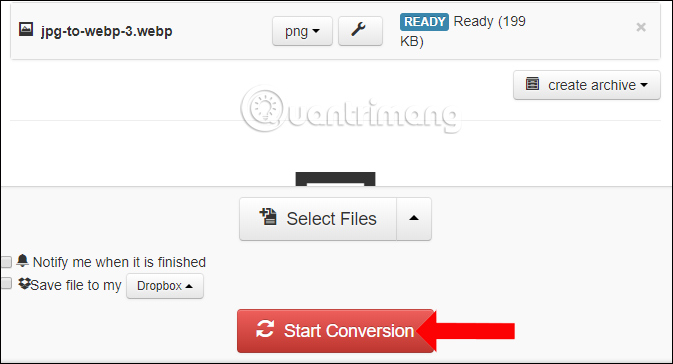
Step 3:
Wait for the conversion process to successfully press the Download button to download the image to your computer.
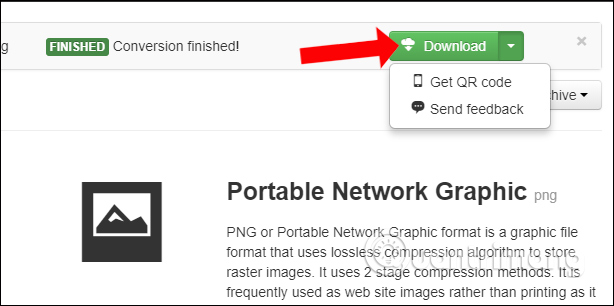
3. Zamzar service
- https://www.zamzar.com/convert/webp-to-png/
This is a very familiar conversion service that supports converting document formats, or converting image formats.
First at Step 1, click Choose Files to select the WebP image to transfer. To Step 2, select another image format you want to use. Step 3 enter the email address to receive the converted image after completion. Finally, at Step 4, click Convert button to convert.
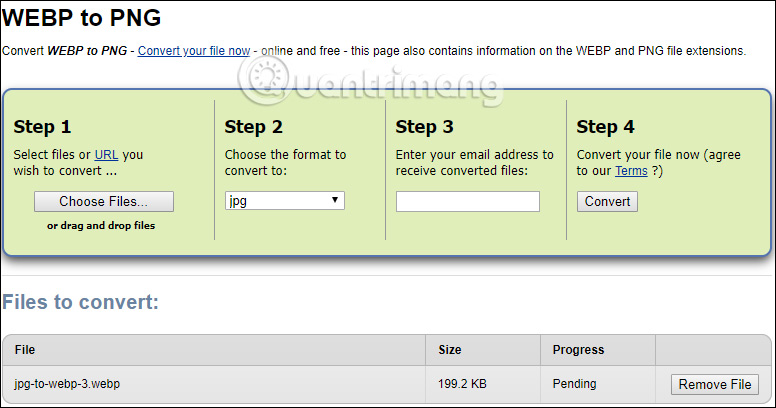
Method 5: Use XnConvert software
- Download XnConvert software
XnConvert is an image adjustment and conversion software with various functions. You can use the software to convert WebP images to other image formats.
Step 1:
After downloading the software, follow the link above you proceed to install. At the main interface press Add files to download WebP images. You can add multiple photos at once or download a photo folder.
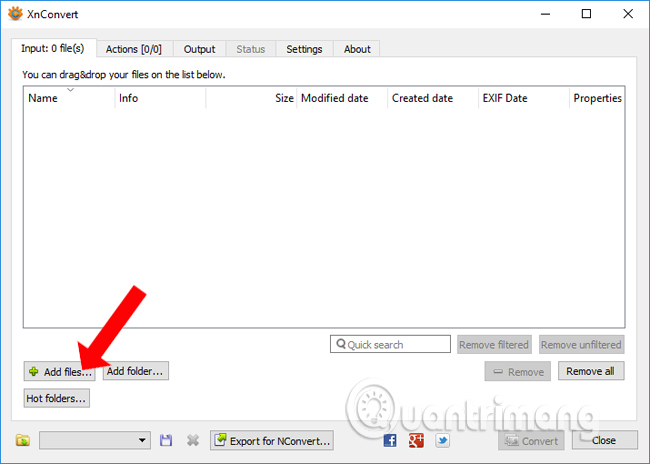
Step 2:
Click on the first image, then select the Output tab . Select the output format for the image, choose where to save the image in Output . Finally click Convert to proceed with image conversion.

Method 6: How to save WebP in PNG format with Chrome extension
To solve the problem, users may not want to change the URL every time they save the image. Although this is a relatively easy solution in an emergency situation, it is not really accurate. This is especially true in the case of working with large numbers of WebP images. Fortunately, there is a lightweight extension for Google Chrome that helps organize everything properly.
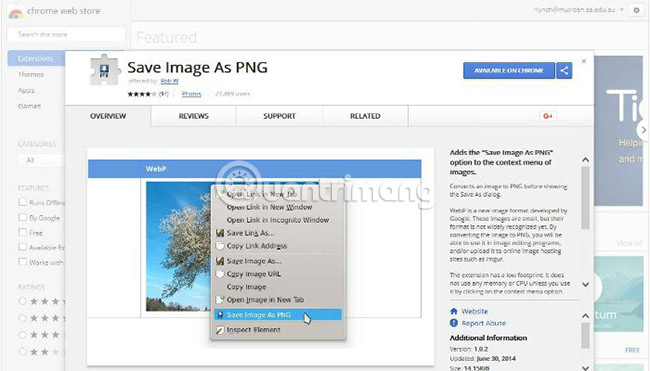
After the extension is installed, users will be able to save images in PNG format without changing the URL. To do so, simply right-click on the image you want to download. In the menu box that appears, there is an option labeled ' Save Image as PNG '. Select it and say goodbye to the mess when working with URLs.
So to convert WebP images to PNG, JPG or other formats we will have 5 different ways. You can edit the image URL or use the utility, the free photo conversion service. With XnConvert software, the number of formats that support conversion is much higher than the rest.
Do you know of any other way to quickly and easily convert WebP to JPEG or PNG format? Let us know in the comments section below!
See more:
- Free software to replace Photoshop
- Simple photo compositing on Microsoft Paint.
- How to combine photos in Photoshop from 2 different images
I wish you all success!
 How to control Chrome quickly by command
How to control Chrome quickly by command Quickly fix the 'Your connection was interrupted' error on Chrome
Quickly fix the 'Your connection was interrupted' error on Chrome How to create cards 8/3, celebrate International Women's Day
How to create cards 8/3, celebrate International Women's Day How to fix Flash Plugin error on Google Chrome, Coc Coc, Firefox
How to fix Flash Plugin error on Google Chrome, Coc Coc, Firefox How to download videos on Coc Coc iPhone, Android
How to download videos on Coc Coc iPhone, Android How to convert video to audio for free
How to convert video to audio for free