Google has developed a new image format .WebP with the goal of reducing image file size without compromising on quality. This comes from the fact that images make up a large proportion of a web page's capacity.

This format is divided into 2 types:
- Lossless WebP helps reduce image size to 26% compared to the .PNG format
- Lossy WebP shrinks the file size from 25 to 34% of the .JPG format.
This format allows web pages to load faster and consume less bandwidth, making the user experience better. Most people probably agree that the speed of web browsing is as fast as possible, so what is the problem?
However, the .WebP format is not yet widely available, only a few brands use this format like Netflix, eBay and Google on their services such as Google+, Google Play, Chrome Web Store and YouTube (pictured). thumbnail image).
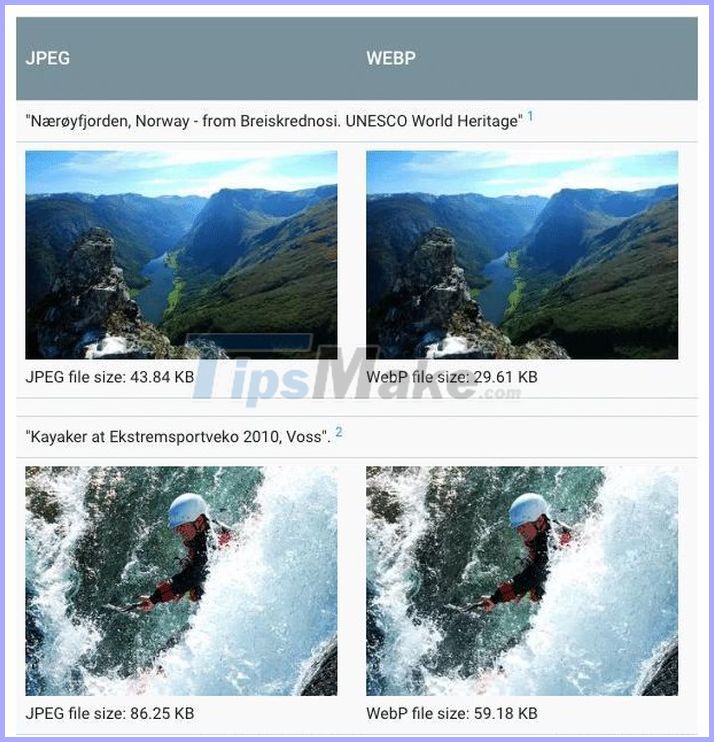
One problem with .WebP image files is that they cannot be read using common tools like Windows Photo Viewer, so if you want to save and view these images on your computer, you will have to perform a conversion. format (convert) format for them, you can refer to the following way:
Use the Chrome extension: Save image as Type:
This is a utility capable of converting photos of any format into PNG, JPG or WebP.
Step 1: Click here or this link to install for Chrome.
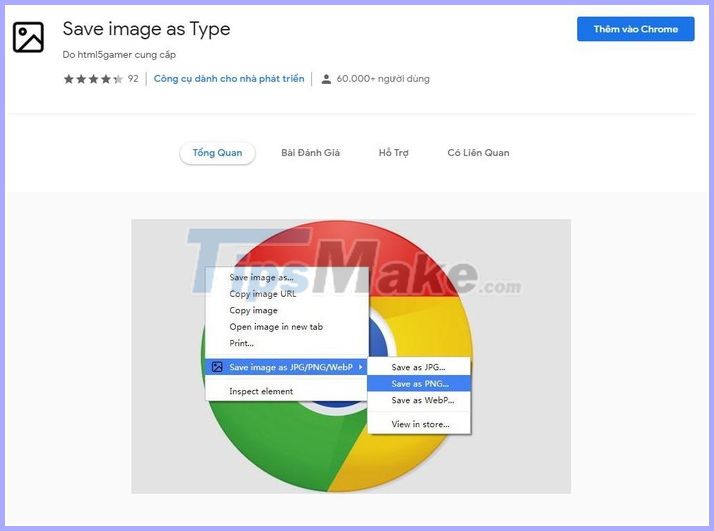
Step 2: Installation is complete, right-click on any image> select Save image as Type and choose the image you want to save:
- Save as JPG: Convert and save as JPG.
- Save as PNG: Convert and save as PNG.
- Save as WebP: Convert and save as WebP.
Use the Paint tool available
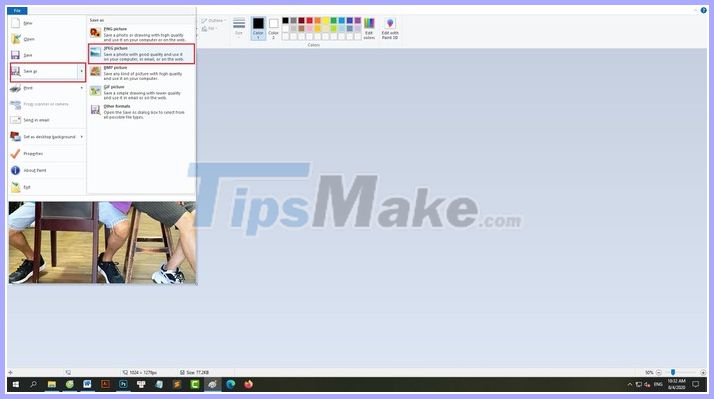
If you've already downloaded an image file with .Webp chasing, however, some tools like Photoshop won't open the image format. You only need to use Paint to open the file with .Webp extension and Save As, select the format you want to save.
 How to insert text into pictures in Paint
How to insert text into pictures in Paint How to create a blur border in a Photoshop image
How to create a blur border in a Photoshop image Instructions to delete online background images for free
Instructions to delete online background images for free How to blur images online with Pixlr E and Fotor tools
How to blur images online with Pixlr E and Fotor tools How to create a table in Photoshop
How to create a table in Photoshop What is the TIFF image format?
What is the TIFF image format?