How to choose image format when downloading on Chrome
WebP format is currently used on Chrome or Opera browser, but on computers or many websites still do not support viewing WebP image format or downloading images. Therefore, users find it difficult to download this image format to a computer, or view it on web pages. If so, you can install the Save Image As utility: JPEG, PNG, WebP, Base64 on Chrome.
This utility will allow users to select JPEG, PNG, WebP, and Base64 image formats when saving images in Chrome browser. Thus, users can transfer WebP images to JPEG or PNG easily. The following article will guide you how to use the Save Image As utility: JPEG, PNG, WebP, Base64 on Chrome browser.
- How to convert WebP image to PNG, JPG on Chrome, Coc Coc
- How to take photos of the website, capture the whole website on Chrome and Firefox
- 3 ways to take screenshots on Samsung Galaxy Note 4
Instructions for using Save Image As: JPEG, PNG, WebP, Base64 Chrome
- Download Save Image As utility: JPEG, PNG, WebP, Base64
Step 1:
Read the Save Image As utility: JPEG, PNG, WebP, Base64 on Chrome in the link above, then proceed with the installation as usual.

Step 2:
Next, we open the web page with WebP image and right click will see the option Save Image As Type with the image formats provided. Users just need to select the image format they want to save on Chrome browser.

For example, I have a WebP image, using the utility will be able to save in JPEG or PNG format. In addition, Base64 is often used for users who want to encrypt multimedia files such as images, video, audio, .
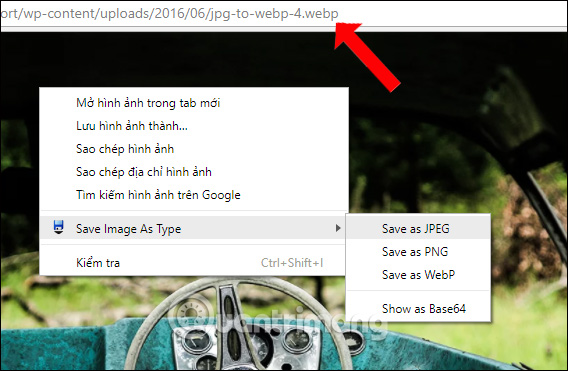
With Save Image As utility: JPEG, PNG, WebP, Base64 on Chrome, we can save images in many other formats from popular formats like JPGE, PNG to WebP format. Especially for those who want to convert images from JPG to WebP or vice versa, you can install this utility.
See more:
- How to edit photos on Fotophire software
- How to combine photos in Photoshop from 2 different images
- Simple photo compositing on Microsoft Paint
I wish you all success!
You should read it
- Learn about WEBP image format
- 4 ways to open WebP images on Windows 10
- How to prevent Google Chrome from saving images in WebP format on Windows
- How to save photos according to the folder you want on Chrome
- Be cautious when downloading Image Downloader utility on Chrome
- Google accelerates display of images for Chrome
 5 Firefox Quantum add-ons are best for web developers
5 Firefox Quantum add-ons are best for web developers How to disable Pocket in Firefox on desktop and mobile phones
How to disable Pocket in Firefox on desktop and mobile phones How to manage bookmarks on Firefox
How to manage bookmarks on Firefox How to install Opera on Chrome
How to install Opera on Chrome How to share YouTube videos privately with a password
How to share YouTube videos privately with a password How to stop installing extensions on Microsoft Edge
How to stop installing extensions on Microsoft Edge