How to convert VHS video tapes to digital files
If there is a stack of old VHS video tapes that want to be digitally transferred? Read this article to learn how to do it. The process is relatively simple, you only need VHS tapes, video players, computers and video capture cards (capture cards).
Instructions for converting VHS video tapes to digital files
- Why need to convert video tapes to digital?
- Prepare a video player
- Prepare video tape
- Prepare the computer
- Convert VHS video tapes
- Securely store digital files
Why need to convert video tapes to digital?
People convert VHS tapes to digital for different reasons. Maybe you want to save some old family movies or hate the new Star Wars digital remaster. VHS tapes degrade over time, so if you want to store them, switch to digital now.
It sounds complicated. However, you only need some tapes, video players and a video card. All of these devices are not expensive, only about 700 thousand VND (more than 300 thousand VND if you have a video player).
Prepare a video player

You need an active video player to convert the tape to a digital file. Here are some tips to buy video cameras and preparation steps to convert tapes:
- Find a video player and buy it : You can buy a video player at a device store or online from eBay sites. Or if your friend has a disc player, borrow them.
- Check the video player : Once you've purchased the video, check it with the tape you no longer use.
- Cleaning the beginning of the video : After checking and knowing it still works, you need to clean the player. The dirt clinging to the machine head may damage the image in the tape.
Prepare video tape
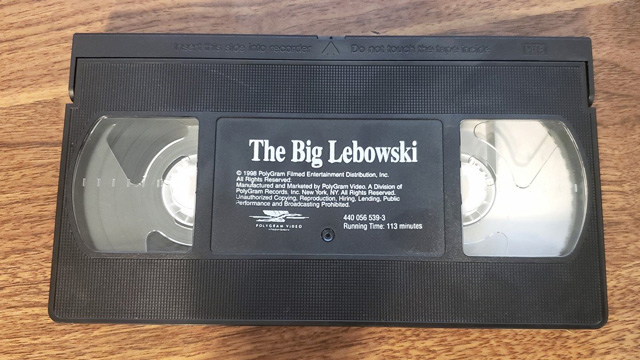
Your video may have some problems because it's at least 20 years old. So you should check each tape and see if they have problems.
Look at the window of the cassette tape, you will immediately see the problem if there is such a mold. Then, open the upper part of the video cassettes to see more clearly. You can press the button next to the cassette to open the head. If the tape is tangled, moldy or broken, you need to use TLC technology.
Here are some issues and how to fix it:
- The tape is bent or brittle: This is not a serious problem. You can roll the tape by using your finger to enter the circle and rotate. If only one piece of tape is bent, you can gently straighten it with a microfiber cloth. If the entire tape is bent, your video tape is broken.
- Tape tangled : To fix this problem, open the tape with a screwdriver and troubleshoot it manually. This is very easy, but it takes time.
- Ice mold : This problem is not uncommon for old VHS tapes. You should not run a tape that is molded in the video player, need to clean it first manually. If you intend to remove the video player and tape after performing digitization, you can skip the cleaning step.
Now that your tape has no problems and is ready to switch, now is the time to prepare your computer and video card and video recording software.
Prepare the computer

In order for the computer to receive and decode video signals from the player, follow the steps below:
- Purchase video card : It is responsible for sending the audio and video signals of the player to the computer via USB. Video card that supports s-video allows you to transfer the highest quality digital video (s-video takes better picture than RCA). Note that you should not buy VHS converters because they are expensive recording cards.
- Download video recording software : When the video player is inserted into the computer, it must be recorded in real time with the software. The video card has a software CD or download link, but you can use OBS Studio without it.
Now that everything is ready, it's time to switch VHS tapes. This process takes place in real time, so it may take a while.
Convert VHS video tapes

To start recording some VHS tapes, plug the video card into the player and computer, start the video recording software and start the digitization process.
The recording card software will have the instructions you need. If not, follow these steps:
Step 1 . Open a new project.
Look around the software until you see the option to open a new project file.
Step 2. Set video frame size
You should not record tape at Blu-ray resolution. Set the frame size to 320 x 240 for a better picture.
Step 3. Turn on Interlacing
Look on the software until you find the Interlacing option and turn it on (this simulates how the tape is displayed on the TV). Normally, this option will appear when starting the new project file.
Step 4. Set the refresh rate
Have you ever heard of NTSC and PAL? These are two different TV standards and they determine your tape refresh rate. If the refresh rate setting is not correct, the image will be bad. If using NTSC system, set the speed to 60Hz, and PAL system, set it to 50Hz.
Step 5. Follow the video recording instructions
After setting the file, use the guide to record the video. One thing you need to remember is, tape is recorded in real time, so do not rewind fast.
Although this process may seem complicated, it is quite simple. If you encounter any problems when using the video card software, refer to the user manual or email the manufacturer for assistance.
Securely store digital files
Do not leave your digital files on your computer hard drive because there is a risk of losing them. Instead, back up these videos on an external hard drive and then upload them to cloud storage services like Google Drive, Dropbox, Amazon Drive or iCloud.
With digitized tapes, if you want to keep them, you should keep them in a cool, dry place. You can also put them in plastic containers or tape bags to prevent dust, mold or water from damaging.
I wish you all success!
 5 best software to convert VCE files to PDF
5 best software to convert VCE files to PDF 5 real-time voice changing software for Discord, Skype, Steam
5 real-time voice changing software for Discord, Skype, Steam How to convert HEIC images to JPG / PNG
How to convert HEIC images to JPG / PNG What is MOBI file? How to open a MOBI file?
What is MOBI file? How to open a MOBI file? The best online file conversion tools for all your formatting needs
The best online file conversion tools for all your formatting needs How to convert HEIC images with the HEIC Image Converter Tool
How to convert HEIC images with the HEIC Image Converter Tool