How to convert uppercase to lowercase in Excel simple and fast
Unlike Microsoft Word, Microsoft Excel does not have the ability to change characters to convert from uppercase to lowercase. However, you can use the Lower function in Excel to do this easily and quickly. Let's practice with TipsMake.com with functions in Excel.
Method 1: Change uppercase to lowercase in Exel with the Lower function.
Step 1: In the adjacent cell D2, enter the formula = LOWER (B2). See screenshot:
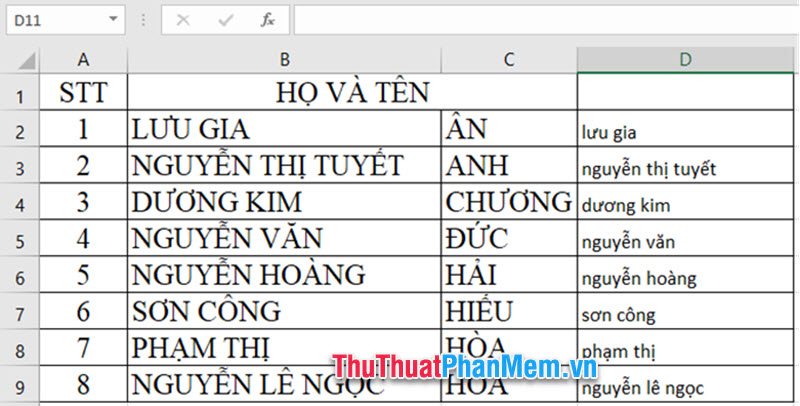
Step 2: Press the Enter key and the formula has been applied to cell D2, then select cell D2, select the range of cells you want to apply this formula. And all uppercase text strings have been changed to lowercase. See screenshot.

Method 2: Use Unikey to convert uppercase to lowercase
Step 1: Highlight all the text you want to convert uppercase to lowercase by using the shortcut Ctr + A then right-click and select Copy or use Ctr + C on the keyboard.

Step 2: Right-click the Unikey icon on the toolbar and click on Tools . [Ctr + C] or press the keyboard shortcut Ctrl + Shift + F6.

Step 3: When the Unikey Toolkit window appears, check the 'Lowercase letters' box, then click 'Reverse code' as shown below.
Note: The source must be for TCVN3 (ABC) and Unicode destination.
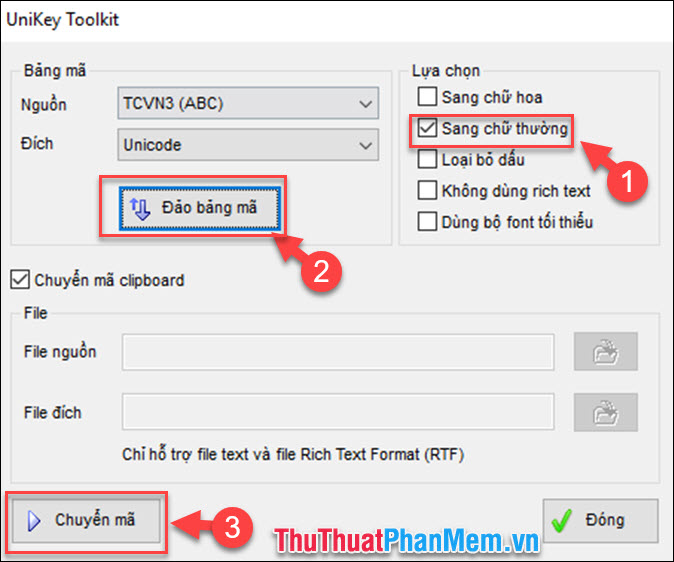
Step 4: Then the program will appear the message ' Successfully converted RTF clipboard ' then click OK to close them.
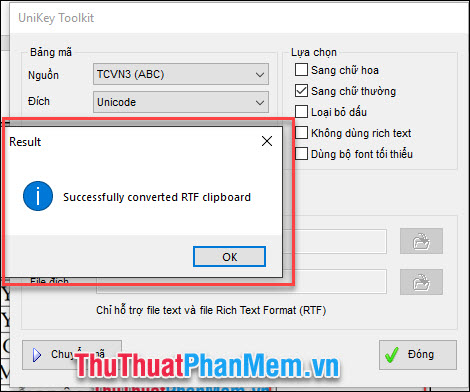
Step 5: Go back to the Excel File that you want to convert text, right-click and then select Paste (Ctrl + V) that paragraph in and you will have the results as shown below.
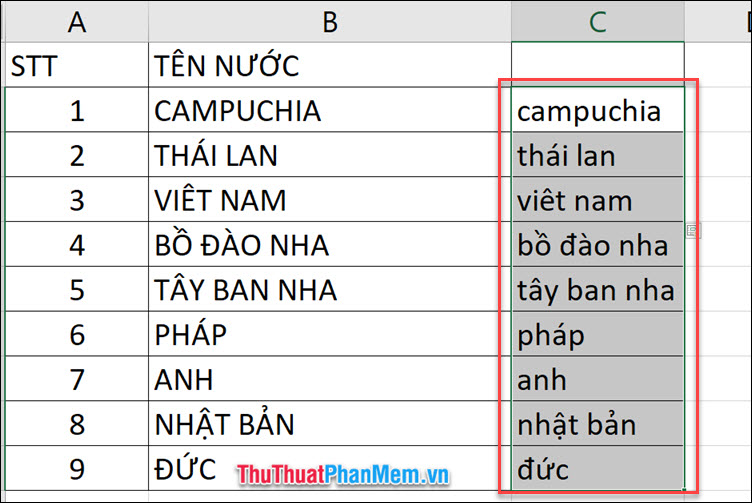
Finally, you have succeeded by converting uppercase to lowercase with Unikey.
Just a few Excel tips you can simply convert uppercase to lowercase. I wish you success with LOWER () and use Unikey to convert uppercase to lowercase.
You should read it
- How to convert uppercase to lowercase letters on Excel with Unikey
- How to convert lowercase letters to uppercase and vice versa on Word
- How to convert uppercase letters to lowercase letters in PowerPoint
- How to change lowercase letters, uppercase letters, uppercase first letter in Word
- How to Change from Lowercase to Uppercase in Excel
- How to fix the error of typing uppercase letters into lowercase letters in Word?
 How to use the IF function with VLOOKUP (examples and how to)
How to use the IF function with VLOOKUP (examples and how to) How to print a PDF file - The easiest way to print a PDF document
How to print a PDF file - The easiest way to print a PDF document How to insert and copy PDF files into Word quickly and standardly
How to insert and copy PDF files into Word quickly and standardly What is a scan? What are photo scans and document scans?
What is a scan? What are photo scans and document scans? Beautiful Symbol templates in Word
Beautiful Symbol templates in Word How to hide columns and hide rows in Excel 2016, 2013, 2010
How to hide columns and hide rows in Excel 2016, 2013, 2010