2 Ways to convert lowercase to uppercase in Excel
Converting lowercase to uppercase letters in Excel is one of the most common Excel office tips for you to edit or adjust the typography in this software more quickly. TipsMake.com will introduce to you two ways to convert lowercase letters to the simplest uppercase.

In Excel text editor sometimes you will encounter the case of wanting to capitalize text in data cells but it has so many cells, converting each cell is too time-consuming so Excel software also creates functions. help you convert from lowercase to uppercase.
However, unlike Word with the direct conversion function, Excel is more data-oriented, so you will not be able to find the direct conversion function similar to Word. Want to change from lowercase to uppercase in Excel you can choose to follow one of two methods that TipsMake.com will guide below.
1. Use the function to convert lowercase to uppercase in Excel
With the method of using the function to convert lowercase letters to uppercase, you can use two functions, UPPER or PROPER. These two functions will help you convert lowercase letters to uppercase but their results will be different.
1.1. The function converts lowercase to uppercase UPPER
The UPPER function converts all lowercase letters to uppercase. The final result of the UPPER function will be a row of characters that are all capitalized.
Formula for UPPER function: = UPPER (lowercase wants to be changed to uppercase)
Where the data in "lowercase letters want to be changed to uppercase" can be direct characters or data box addresses.

After you press Enter to convert, you will get the result that the data box with uppercase letters has been converted to lowercase of the original data box. Finally, you only need to copy the formula to the below lines to be able to capitalize the whole.
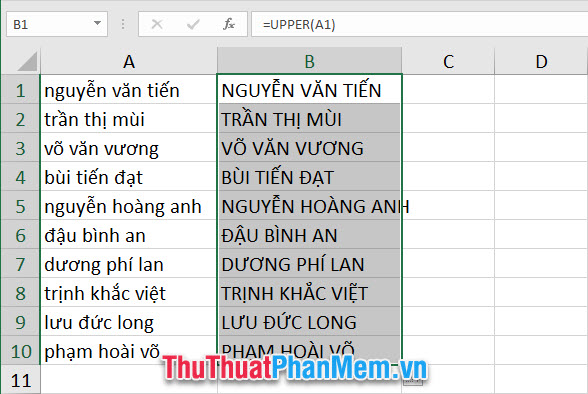
1.2. The function converts lowercase to uppercase PROPER
Unlike the function that converts all lowercase letters to uppercase, the PROPER function only changes the first letter of all the letters in the line.
Formula of the PROPER function: = PROPER (lowercase wants to change to uppercase)
Where the data in "lowercase letters want to be changed to uppercase" can be direct characters or data box addresses.
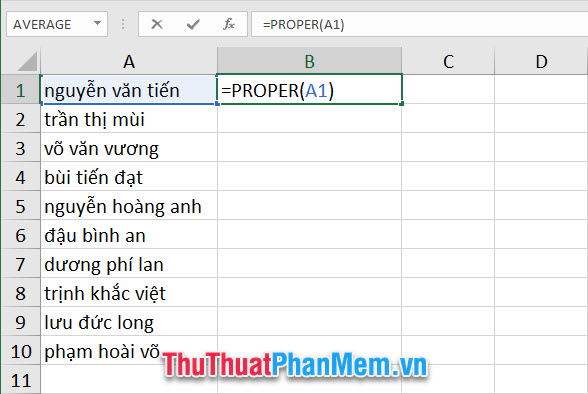
After you press Enter to convert, you will get the result that the data box with uppercase letters has been converted to lowercase of the original data box. Finally, you only need to copy the formula to the below lines to be able to capitalize the whole.
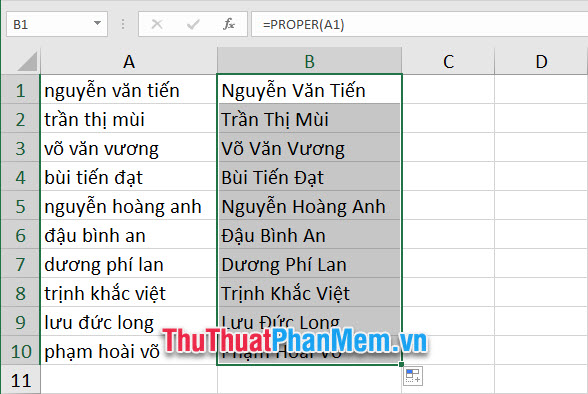
2. Use the help of other software to change lowercase letters to uppercase
Unlike the method of using functions, with this method, you need to use other software to help convert from lowercase to uppercase. However, TipsMake will only show you two of the simplest and most common software, usually installed on your computer from the beginning.
2.1. Use Word to change lowercase letters to uppercase
Word software is included in the Microsoft office suite. If you are using Excel, you will probably have this software installed on your computer.
To have Word turn lowercase to uppercase, you first need to highlight the data area containing the text you want to convert lowercase to uppercase.
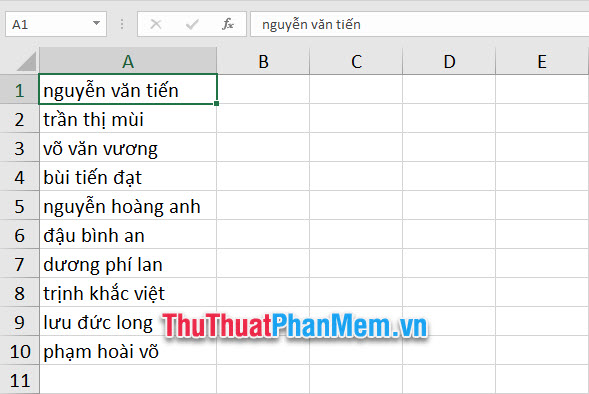
Next you copy the data of that data array. You can right-click on the highlighted data array and select Copy or use the familiar Ctrl + C key combination .
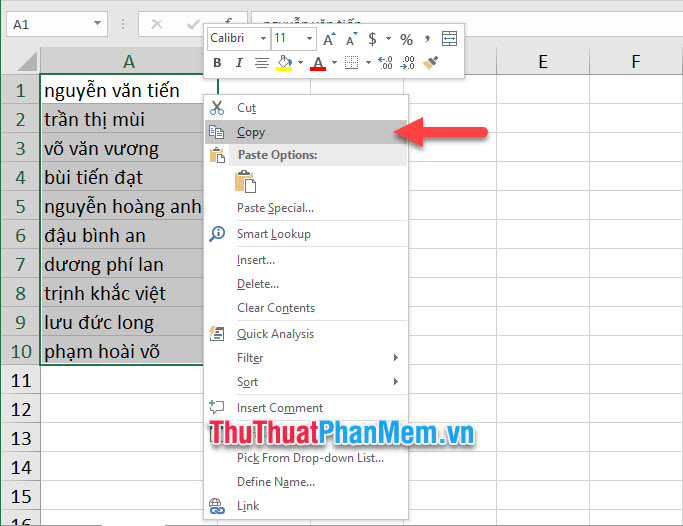
After copying the data array, open up the Word software.
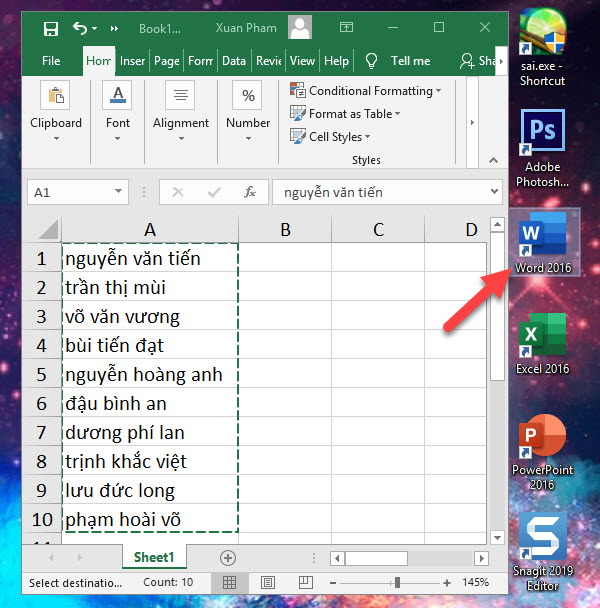
Paste the array of data you just copied into Word by right-clicking and selecting Paste or using the familiar Ctrl V key combination .
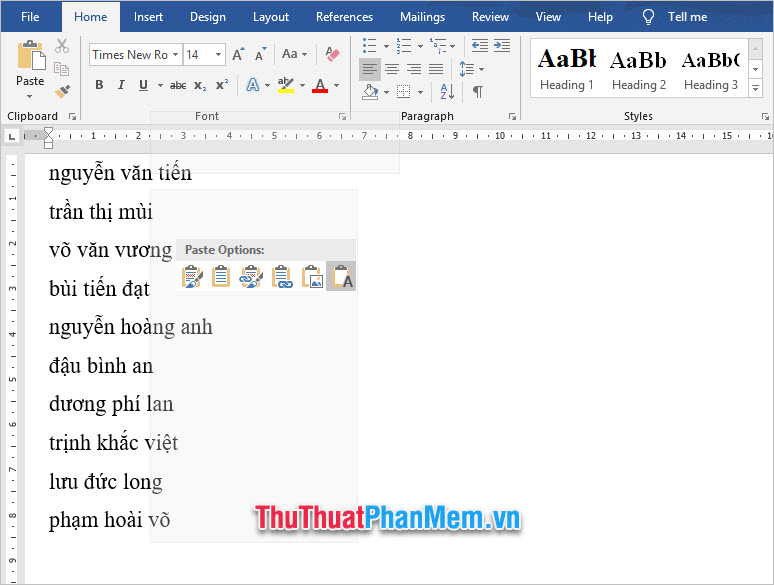
Next, highlight the data you just pasted, open the Home ribbon on the toolbar and click on the Change Case icon with the two Aa letters.
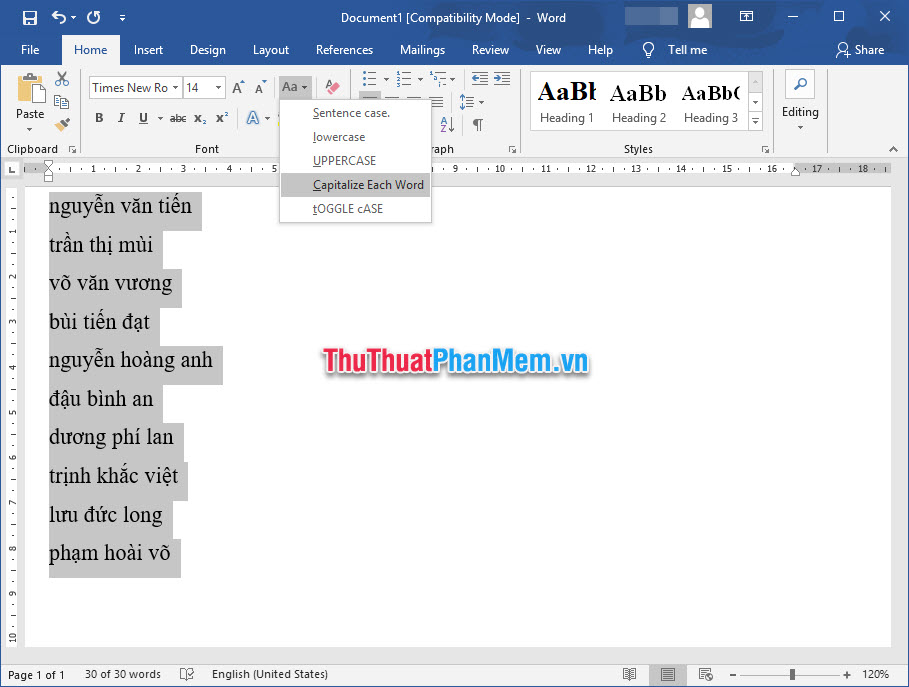
Next you choose the style of capitalization that you want. Inside:
Sentence case: Will help you capitalize the first letter of the paragraph
UPPERCASE: Will help you capitalize the entire letter that you highlight
Capitalize Each Word: Will help you capitalize the entire first letter of the letters in the highlighted paragraph
tOGGLE cASE: WILL help you capitalize all highlighted letters except for the first letter of each word
After converting from lowercase to uppercase, you highlight them and use the copy text function of Word.
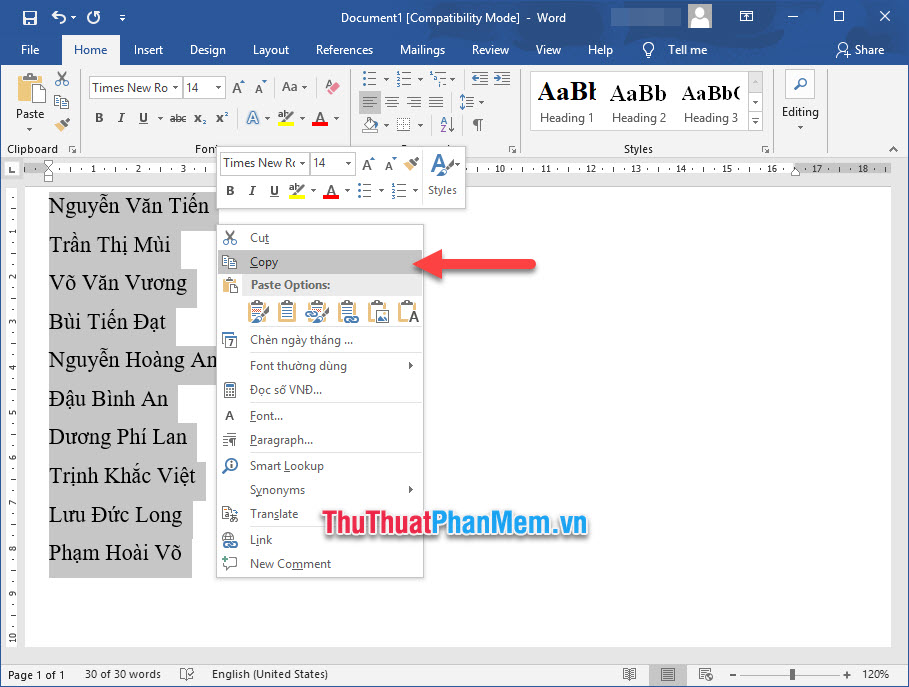
Next, you open Excel again and paste the text into the corresponding data box. Can click the icon and select Paste or use the key combination Ctrl + V .
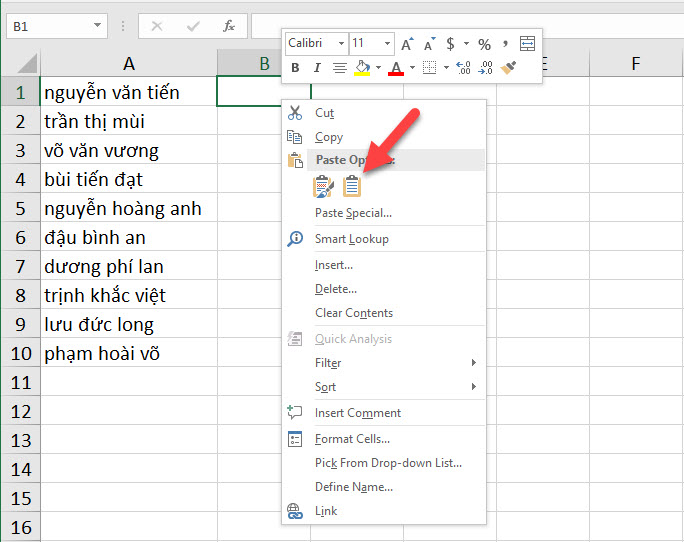
As a result, you will get the text that has been converted from lowercase to uppercase.

2.2. Use UniKey to change lowercase letters to uppercase
When using UniKey to change lowercase to uppercase there is one thing to note. It is more restrictive than using the Word method. Using UniKey to convert lowercase letters to uppercase, you can only convert all lowercase letters to uppercase letters, this software does not have many different forms as only the first letter of Word.
Moreover, when converting Vietnamese words, with complicated accents such as ê or ơ, UniKey often swallows words after conversion. So TipsMake recommends that if you use UniKey to convert lowercase to uppercase, you should only convert English words, avoid errors after use.
To use UniKey to convert lowercase letters to uppercase, the first step you also need to copy the array of data to be converted.

After copying the data array to the clipboard (the temporary memory tray of the computer, when you copy, the data will automatically paste into the clipboard), right-click the UniKey icon on the Taskbar.
Next select the Tools . [CS + F6] line , or use the key combination Ctrl + Shift + F6 .
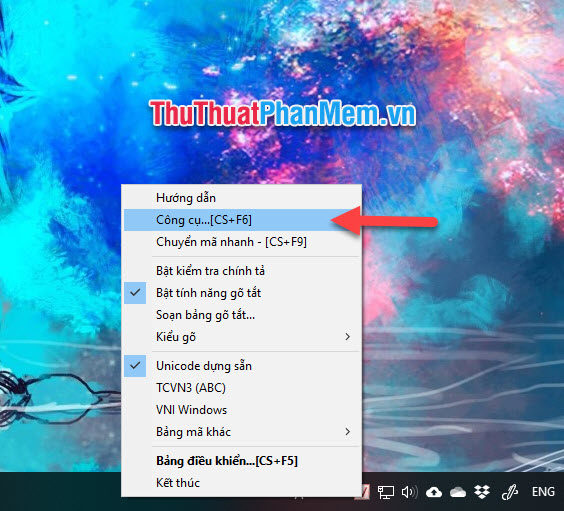
When the UniKey Toolkit panel is turned on, click on the capital letters in the Selection section of this window.
Next, you click on Transcode to convert the data lowercase has been copied to the clipboard earlier into uppercase.
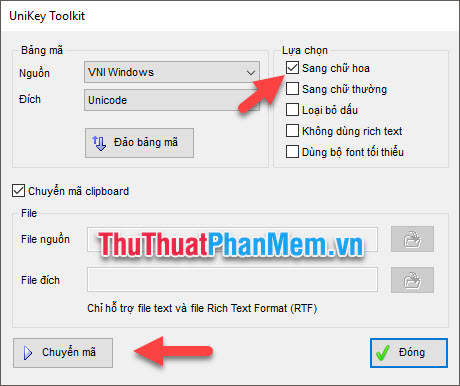
After receiving the message Successfully converted RTF clipboard , it means that you have successfully converted the data in the clipboard into uppercase.
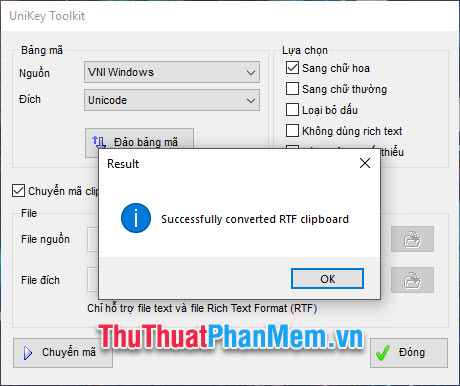
The next you just need to paste that data into the corresponding data box in Excel only.
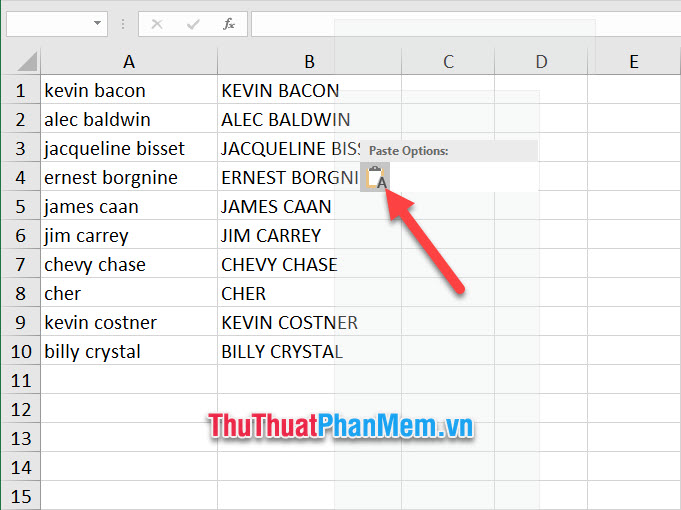
Thank you for following the article TipsMake.com Convert uppercase to uppercase . Very pleased to guide you through this useful procedure. Wish you can do it successfully.
You should read it
- How to convert uppercase to lowercase in Excel simple and fast
- How to convert lowercase letters to uppercase and vice versa on Word
- How to change lowercase letters, uppercase letters, uppercase first letter in Word
- How to convert uppercase letters to lowercase letters in PowerPoint
- How to Change from Lowercase to Uppercase in Excel
- How to fix the error of typing uppercase letters into lowercase letters in Word?
 How to convert images to standard documents using ABBYY FineReader
How to convert images to standard documents using ABBYY FineReader How to create multiple effects for an object in PowerPoint
How to create multiple effects for an object in PowerPoint Instructions on how to insert links into Excel filel
Instructions on how to insert links into Excel filel How to print multiple sheets at once in Excel spreadsheets
How to print multiple sheets at once in Excel spreadsheets How to calculate the total value based on multiple conditions in Excel
How to calculate the total value based on multiple conditions in Excel How to correct a #NUM error in Excel
How to correct a #NUM error in Excel