How to convert PowerPoint to PDF on iPhone
With PDF files, users can easily transfer files even when sending files on iPhone. To convert PowerPoint to PDF on iPhone, we have many different ways to do it, using document reading applications on iPhone or some websites that support converting PowerPoint to PDF on iPhone. The article below will guide you to convert PowerPoint to PDF on iPhone.
How to use Keynote to convert PowerPoint to PDF on iPhone
Step 1:
First, open the Keynote application on iPhone, or download the Keynote application for iPhone according to the link below. Next, click on Browse in the bottom corner of the application to browse PowerPoint files in the File application.
Next click on the PowerPoint file you want to convert to PDF .
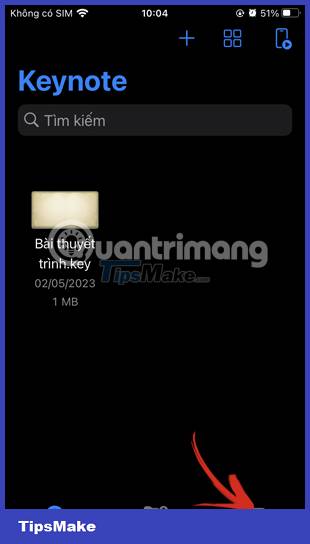
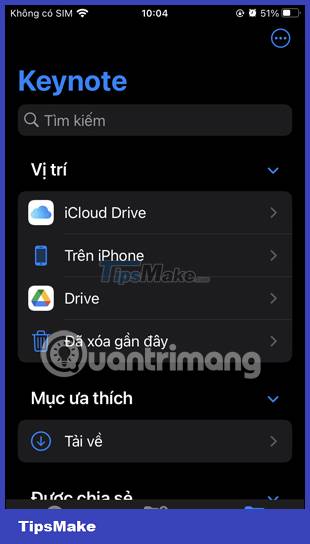
Step 2:
In the PowerPoint file interface, click on the sharing icon above the interface. Now below the interface displaying some options, click Export and send .


Step 3:
Now displays the format for the PowerPoint presentation that the user wants to use, click PDF to convert to PDF file format .
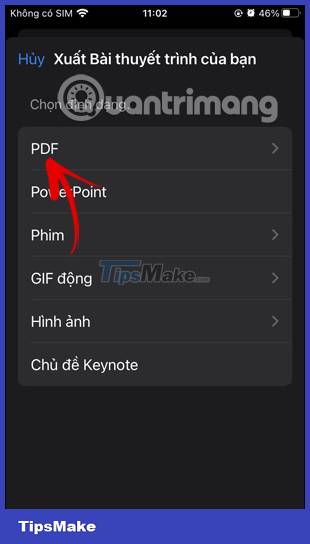
Step 4:
Switch to the interface to customize the file before exporting to a PDF file . You can scroll down to adjust additional content if needed, or leave the interface as is. Then click the Export button in the upper right corner to convert PowerPoint to PDF.

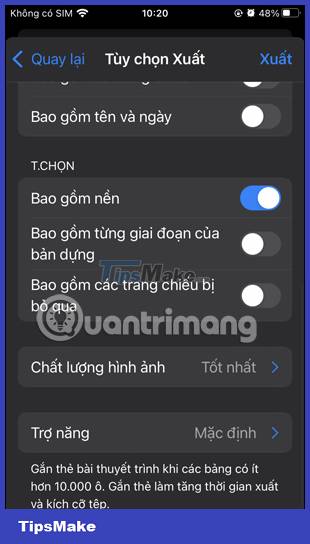
Step 5:
As a result, we have a PDF file. Now click Save to File to save the PDF file to the Files app on your phone or send it via other applications.

Convert PowerPoint to PDF on iPhone using external tools
We have many ways to convert PowerPoint to PDF using applications installed on the phone, or other tools
You can access the iLovePDF website by following the link below.
At the website interface, click Select PowerPoint files to upload files, or download from Google Drive and Dropbox that the website supports. Next, click on the PowerPoint file saved on your iPhone and then click Open to upload to the website.

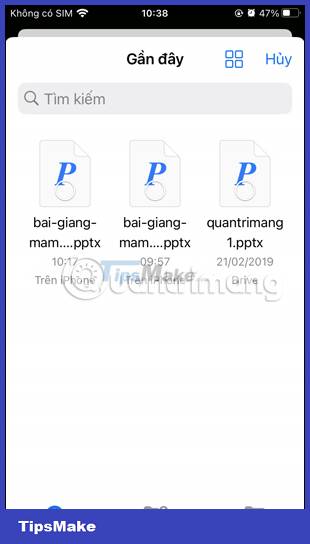
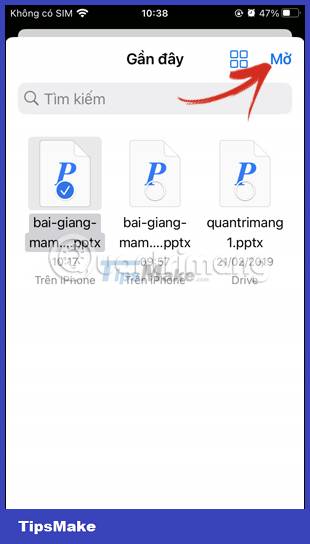
Then click Convert to PDF to convert PowerPoint to PDF.


There are also many other tools such as using Google Slides on iPhone to transfer files, or the PDF Converter: Expert Editor application,.
 How to check for spyware on Android devices
How to check for spyware on Android devices How to limit photo album access on iPhone
How to limit photo album access on iPhone How to quickly open documents from the iPhone home screen
How to quickly open documents from the iPhone home screen 16 Samsung phone models get One UI 6 update
16 Samsung phone models get One UI 6 update How to add effects to stickers in iPhone Messages
How to add effects to stickers in iPhone Messages Samsung Galaxy S24 Ultra could be the smartphone with the brightest screen in the world
Samsung Galaxy S24 Ultra could be the smartphone with the brightest screen in the world