How to convert PowerPoint slides to Keynote on Mac
PowerPoint can be standard when presenting, but it is not the only option. Yes, the application provided by Microsoft may be the most powerful, but it is not the easiest tool to use. In fact, Apple's Keynote application is the easiest to use tool, making preparation and presentation easier.
Even if you are consistent with the application provided by Microsoft, users can sometimes encounter 'bad jokes' with PowerPoint files, such as problems with .ppt or .pptx format. Fortunately, converting them to Keynote format is a simple process.
Instructions to transfer PowerPoint files to Keynote
- Enter PowerPoint presentation into Keynote
- Replace fonts not in Keynote
- Other problems may occur
- Check the presentation
- Save the presentation as a Keynote file
- Other options
Enter PowerPoint presentation into Keynote

To get started, open a PowerPoint presentation in Keynote. Apple software supports both the new .pptx format and the old .ppt. Some warnings may appear but very rarely.
Replace fonts not in Keynote
The most common problem that users encounter is that there is no suitable font when converting. As a Microsoft product, PowerPoint uses Microsoft fonts by default. But these fonts are not available in Apple software, so users should find some alternatives.
Sometimes users may have to do a strange thing: Replace a font with a font of the same name. Clearly, Helvetica used in PowerPoint is not the same as the Helvetica version of Keynote.

If all you are doing is presenting, it is not necessary to change the font. If you plan to edit the presentation, you will need to choose an alternative font.
Other problems may occur
Although incompatible fonts are the most common problem, they are not the only problem users may encounter. For example, the graph may have problems importing PowerPoint files into Keynote. In the worst case scenario, users may need to completely replace the chart with a new chart.
There are many other problems that users may encounter, depending on the number of PowerPoint features to use. See a list of compatible and incompatible things between PowerPoint and Keynote here.
Check the presentation
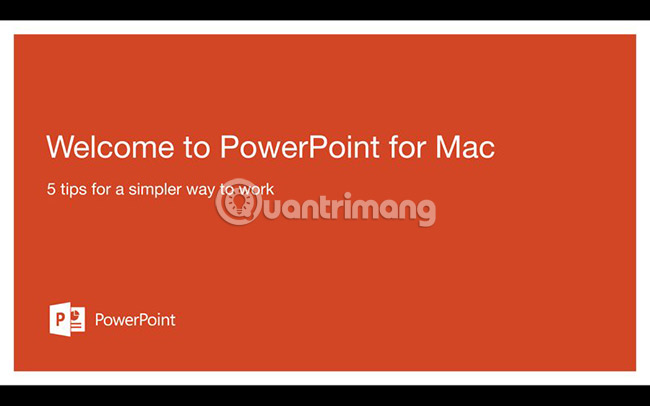
Once you've made all the necessary changes, the next step will be to review the presentation. In this way, users can find any incompatible features or other issues (if any). If you find something incorrect, correct them.
Save the presentation as a Keynote file
If you can project the presentation without problems, it's time to save the file. After saving the presentation as a Keynote file, the conversion process will complete. To make sure everything goes smoothly, you can close the file, then open it again. It would be better to capture all issues as soon as possible, instead of discovering while giving presentations.
Other options
If you encounter unresolved problems, installing PowerPoint on a Mac may help. In this way, users can troubleshoot problems in the original version of the presentation before converting to Keynote format. This may not be ideal, but if you've signed up for Office 365, things can get easier.
In the worst or untimely case, switching to Keynote may not be a wise choice. If you have a PowerPoint file but no software to open it, there is a solution to this problem. Just like with Microsoft Word files, users can open .pptx or .ppt files in PowerPoint's web version. This may not be the preferred option, but it can save presentations when needed.
Good luck!
See more:
- How to use Keynote Remote to control remote presentations
- How to transfer Keynote to PowerPoint on iPhone and iPad
- Fix 6 common errors on PowerPoint slides
 How to redirect pages on Google Docs
How to redirect pages on Google Docs How to create a shadow effect on PowerPoint
How to create a shadow effect on PowerPoint Check spelling and grammar in PowerPoint 2016
Check spelling and grammar in PowerPoint 2016 How to lock Header, Footer in Word
How to lock Header, Footer in Word How to play Snakes on Excel
How to play Snakes on Excel 8 useful applications to replace Microsoft OneNote
8 useful applications to replace Microsoft OneNote