How to convert PDF files to PowerPoint
How to convert PDF to PPT
Like most other file format conversions, there are two ways you can turn a PDF file into a PowerPoint file: using a web application and desktop software.
Web application: Smallpdf.com
There are several web applications that can convert PDF documents to PPT files, but Smallpdf is the most reliable tool and returns the most impressive results.
Smallpdf has all the tools you need to work more efficiently and smarter when processing documents. Outstanding features of Smallpdf include:
- Keep tasks simple : Smallpdf is the first and only PDF software you'll love. The program has all the tools you need to start, manage, and complete your work with digital documents.
- Work directly on files : You can do more than just view PDF files with Smallpdf. Use markup tools and add text, images, shapes, and manual comments to documents. You can connect with 20 other tools to further improve the quality of your files.
- Creating digital signatures made easy : You can fill out forms, sign contracts electronically, and close deals in a few simple steps. You can also request an electronic signature and track your documents every step of the way.
- Create the perfect document : If the file is too large, compress it. If a specific format is needed, convert the file. If things get chaotic, merge and split files or remove extra pages. Smallpdf has all these tools.
- Document Management - All in One Place : No more working on multiple apps! Save time by storing, managing and sharing files across devices - right from Smallpdf's web platform.
This web application is completely free and it will not keep any of your files on its server (it only keeps for one hour in case you want to download the conversion multiple times. Also it is web-based so users Users do not need to download anything to their computer. These are the advantages of using Smallpdf.
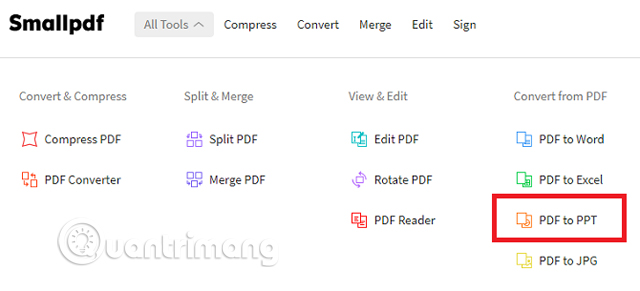
To start the conversion, visit the Smallpdf.com website, use the navigation bar at the top of the window, go to All Tools > Convert from PDF > PDF to PPT .
Now, you will see a yellow box on the screen. There are three ways to add the file you want to convert to the web application: upload the file from your computer by dragging and dropping or clicking Choose File ; Add files from Google Drive by clicking From Google Drive or add files from Dropbox by selecting From Dropbox .
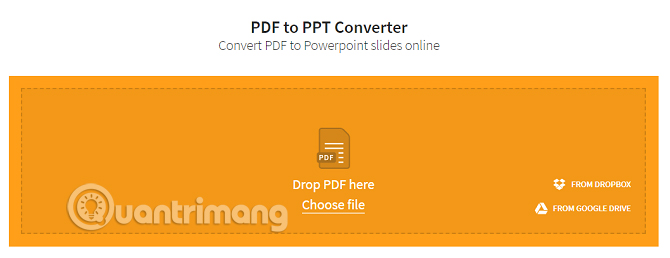
Note: If you want to add files from Google Drive or Dropbox, you need to give Smallpdf permission to access your account. If you don't want to, you can download the PDF file you want to convert to your computer and upload it to the web application.
Once you have selected the file, the upload process will begin, depending on the file size this can take several minutes. Once downloaded, the application will start converting and also on the conversion time will depend on the size of the original PDF file.
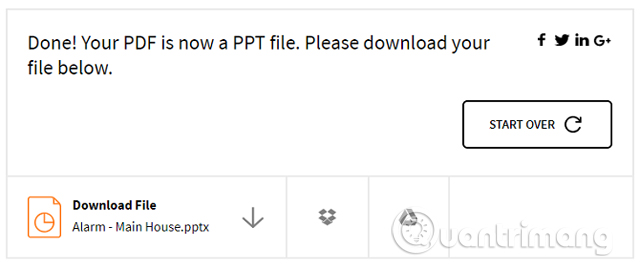
After the conversion process ends, you can download the new PowerPoint file directly to your computer or save it to Google Drive or Dropbox. If you want to convert a second file, just click Start Over.
Desktop application: Adobe Acrobat
PDF files are typically not editable, which makes them great for preserving formatting, but not so great for editing or converting files.
But with Adobe Acrobat, you can view and edit PDF files as well as convert them to many other file formats, including Microsoft PowerPoint.
Adobe Acrobat is one of the pioneering PDF applications developed by Adobe. This software allows you to view PDF files offline and online. It also allows you to create, edit, manage and print PDF files easily.
Adobe Acrobat was first released in 1993 as Adobe Acrobat Reader 1.0, this software is quite affordable at $50. Although this software can create PDF files and allows text searching, it works a bit slowly. Adobe resolved this problem and upgraded the program to 2.0, 3.0 4.0 5.0 and when it reached 6.0, Adobe Acrobat was renamed Adobe Reader in July 2003.
To improve the quality and performance of the software, Adobe upgraded the software to Adobe Acrobat XI in 2012. This software integrates features such as editing, user-friendly interface, and problem solving. compatible topic.
Adobe Acrobat is a useful PDF software that you need to install on your device. Adobe Acrobat supports multiple platforms, including Windows, Mac, Linux, Android phones and Windows Phone. This helps you view and manage PDF files on your phone as well as your PC. To be precise, it supports Windows 10, 8, 7, XP and Windows Server. For Mac, Adobe Acrobat supports macOS X 10.6, 10.7, 10.8, 10.9, 10.10.
Here's how to convert a PDF file into a PowerPoint presentation.
Note : Remember that you will need the paid version of Adobe Acrobat to convert PDF to PowerPoint. If you only have Adobe Reader, converting PDF to PowerPoint will not be possible unless you upgrade to the full version of Acrobat.
1. Open the PDF file you want to convert. Make sure you are using Adobe Acrobat to open the PDF file.
2. On the right side of the screen, click "Export PDF".

3. From the menu, click "Microsoft PowerPoint" , then click "Export".
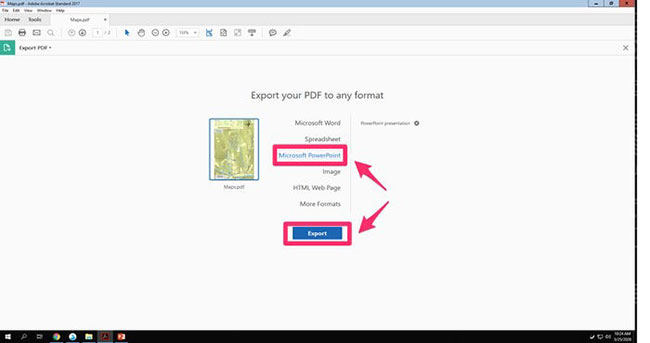
4. In the pop-up window, choose a location to save the new PowerPoint and enter a name for the file. Click "Save" when you're done.
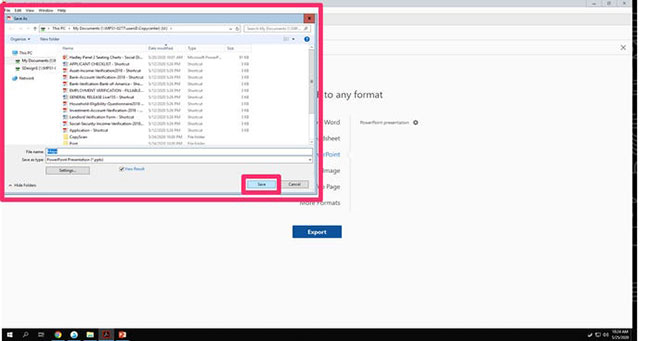
5. The conversion process may take a few minutes, depending on the size of your PDF file. Once the conversion is complete, you will be able to open the new PowerPoint presentation.
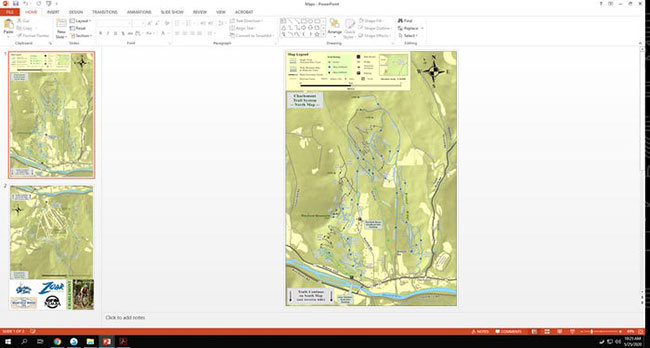
Desktop application: Wondershare PDF Converter Pro
Wondershare PDF Converter Pro is a powerful and user-friendly tool with OCR that helps you convert PDF to Word (doc), Excel, PPT, EPUB, HTML, text and images. The app helps convert PDF to iWork pages and Office documents without losing formatting and layout.
Key features of Wondershare PDF Converter Pro include:
- Advanced OCR to convert scanned PDF files : Integrated OCR technology allows you to convert image-based PDF files into digitized text-based formats with extreme accuracy. This makes the text in the output Word, Excel, and other file formats editable.
- Supports many conversion formats : Word/Excel/PPT/EPUB/HTML/Text/Rich Text/Image (jpg, gif, png, bmp and tiff). The Pro version also allows Mac users to convert PDFs into iWork Pages documents.
- High-Speed Conversion : 60-page PDF conversion takes ONLY 1 minute!
- Preserve excellent formatting : It allows you to keep text, images, graphics with original presentation layout, fonts and embedded images/charts/graphs.
- Batch and partial conversions : Batch processing option supports up to 50 conversions at a time. Partial conversion mode gives users the most flexibility because it converts each document page.
- Convert password-protected PDF files : You can convert PDF files from being copied, edited or printed to multiple file formats with password-protected prompts. However, if the file is restricted from opening, you must still enter the authorized password for the conversion process to begin.
- Wondershare PDF Converter Pro works with OS X 10.6.6 and above!
Before starting the instructions for using this tool, one thing you need to note is that there is no free PDF to PowerPoint file conversion software for computers. The developers' reasoning is simple, because there are very few people who need a conversion software because the number of conversions is not much, and the people who convert a lot are those who use the tool in a professional environment.
So which app is best?
Smallpdf also offers a desktop app for converting PDFs into PowerPoint presentations, but it's new and doesn't yet offer as many features as its competitors.
The two most famous PDF conversion software are ILovePDF (offers a 15-day trial) and Adobe Pro DC (offers a seven-day trial). Both of these tools require payment. Acrobat Pro DC is definitely a better tool, but it will cost you $14.99 a month. If your number of conversions is small, this amount of money is not worth it at all.
If you're looking for a cheaper alternative, try Wondershare PDF Converter Pro. It costs $79.95 but you only pay once and use it forever. You can try the trial version that has it before you decide to buy.
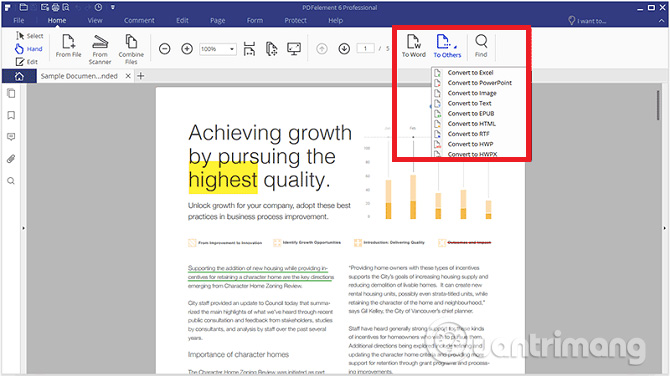
To convert a PDF file to PPT format, fire up the application and open the original file. Next, click on the Home tab and select To Others on the right-hand side of the ribbon. Then a save dialog box will appear, on this dialog box select PPT in the Save as Type drop-down menu and click Save . This conversion process will take a few minutes depending on the size of your file.
Some other applications you can refer to:
- Nitro (One-time fee of $159.99)
- ILovePDF Solid Converter (One-time fee of $99.95)
- Foxit PhantomPDF ($7.99 per month or $129 one-time fee)
- SodaPDF ($48 per year)
Edit PDF files
Due to the nature of conversion, the simpler the PDF file, the better the PPT file will look. If the author of the original PDF file locks the file from editing, you won't be able to do much. However, if you can edit the original file, remove the content you don't need in the presentation, remove or edit the same elements as much as possible.
Whenever converting PDF files to PowerPoint format, you need to remember that the final product cannot be perfect. Therefore, you should edit your conversion if you want to use it in a professional environment and avoid presentation errors.
If you intend to convert a complex PDF file to PowerPoint, you may consider converting the file to a Word file. Refer to the article How to convert PDF files to Word simply, without font errors to know how to convert.
 How to check if Microsoft Office version is 32-bit or 64-bit
How to check if Microsoft Office version is 32-bit or 64-bit Latest Free Update Office 2010 Key 2024
Latest Free Update Office 2010 Key 2024 PowerPoint 2016: Animate text and objects
PowerPoint 2016: Animate text and objects Number pages in Word 2013, insert page numbers automatically
Number pages in Word 2013, insert page numbers automatically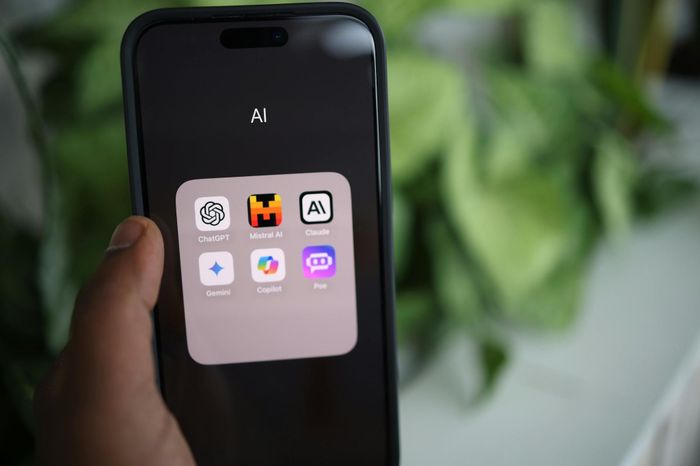 Not everyone knows how to use ChatGPT to have more free time
Not everyone knows how to use ChatGPT to have more free time How to combine multiple Word files into a single file - Features available on Word
How to combine multiple Word files into a single file - Features available on Word